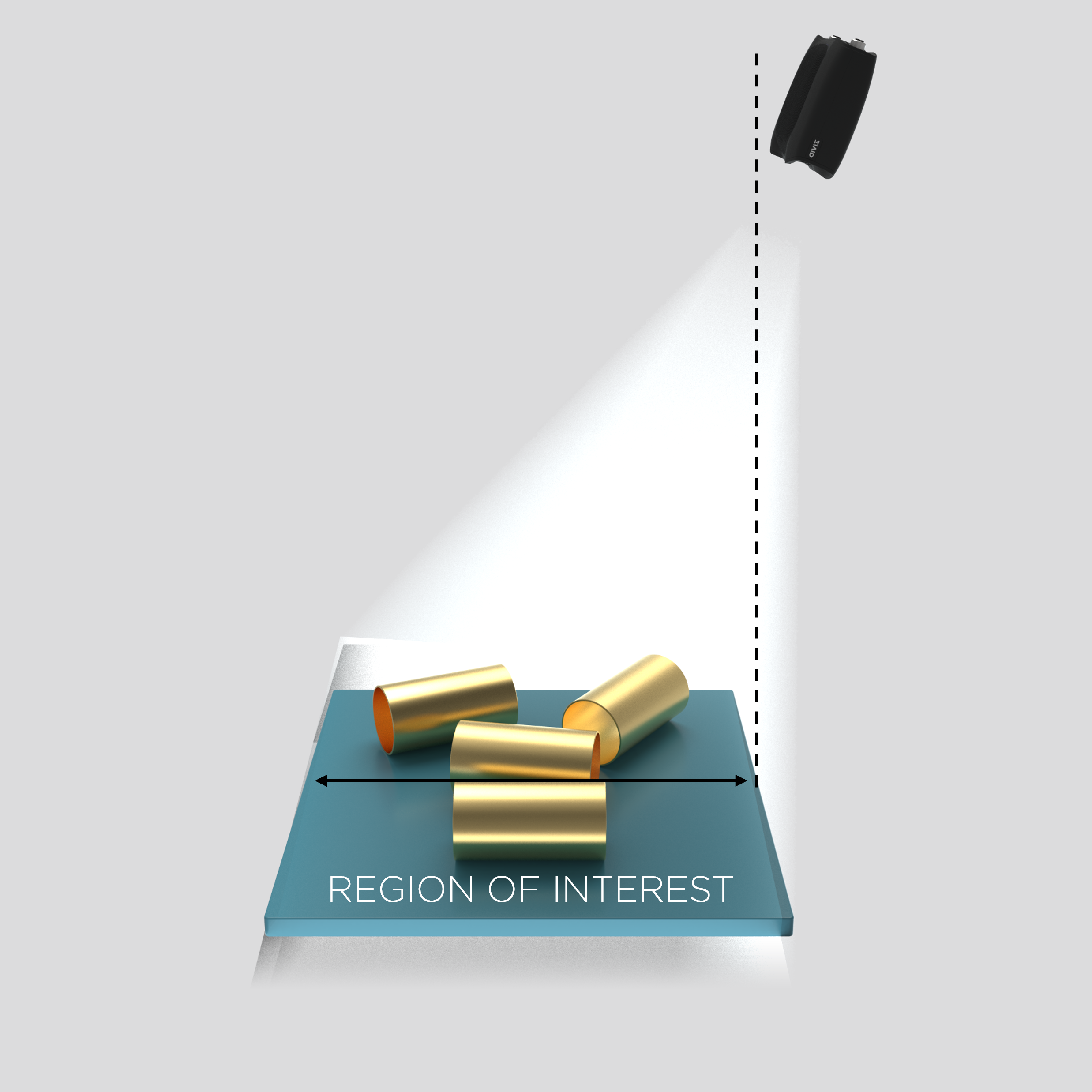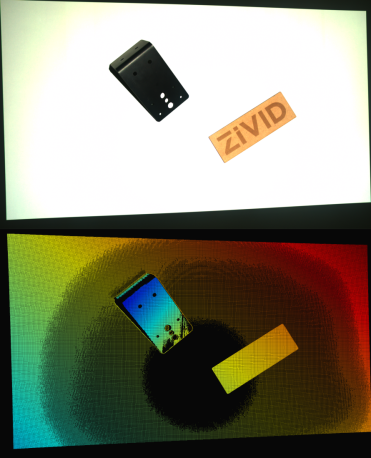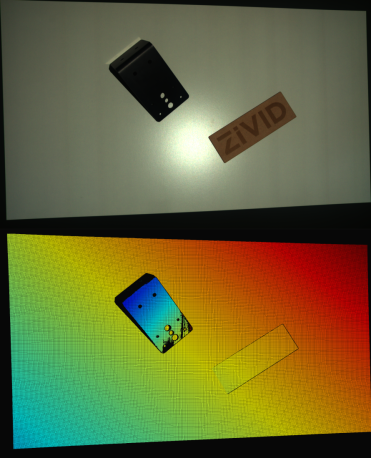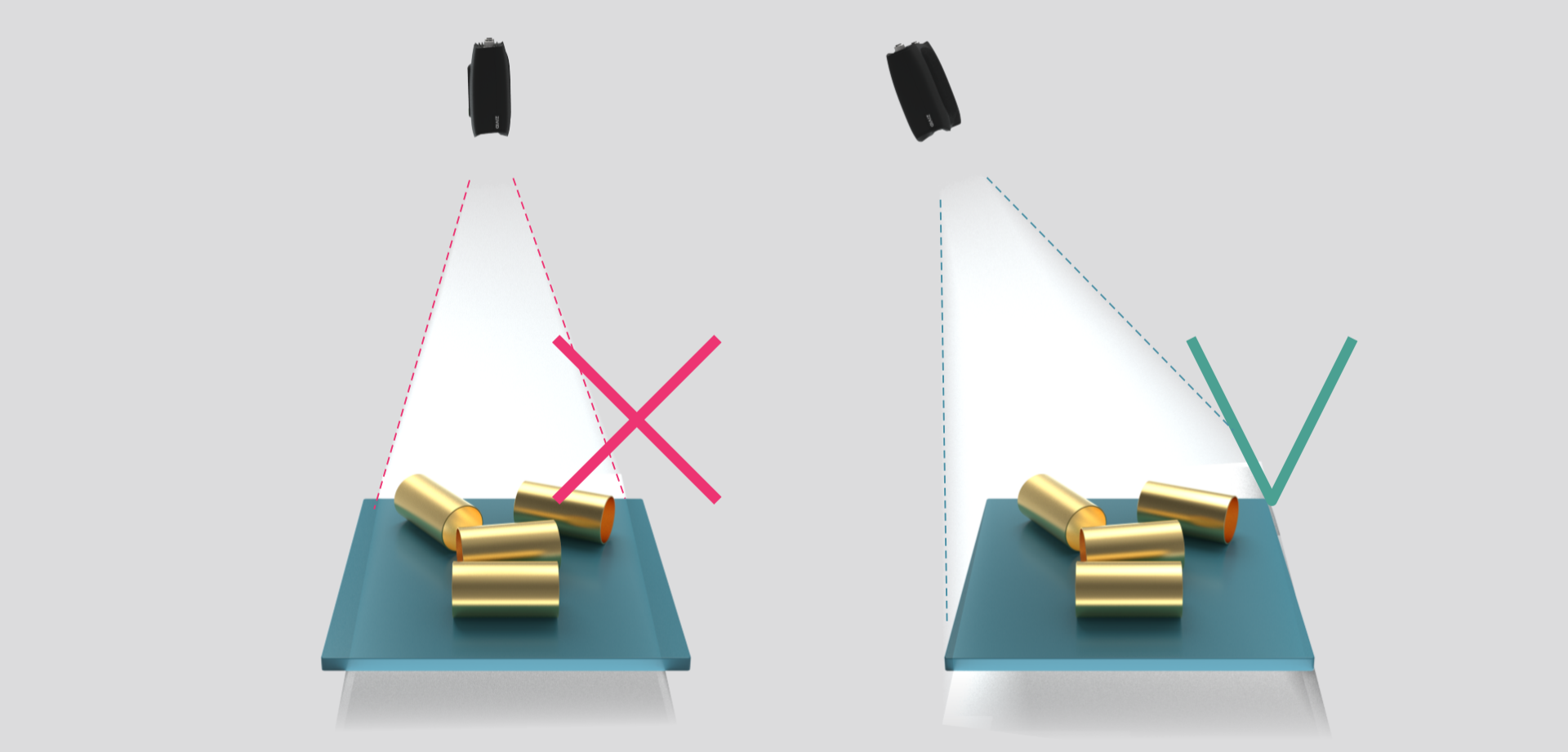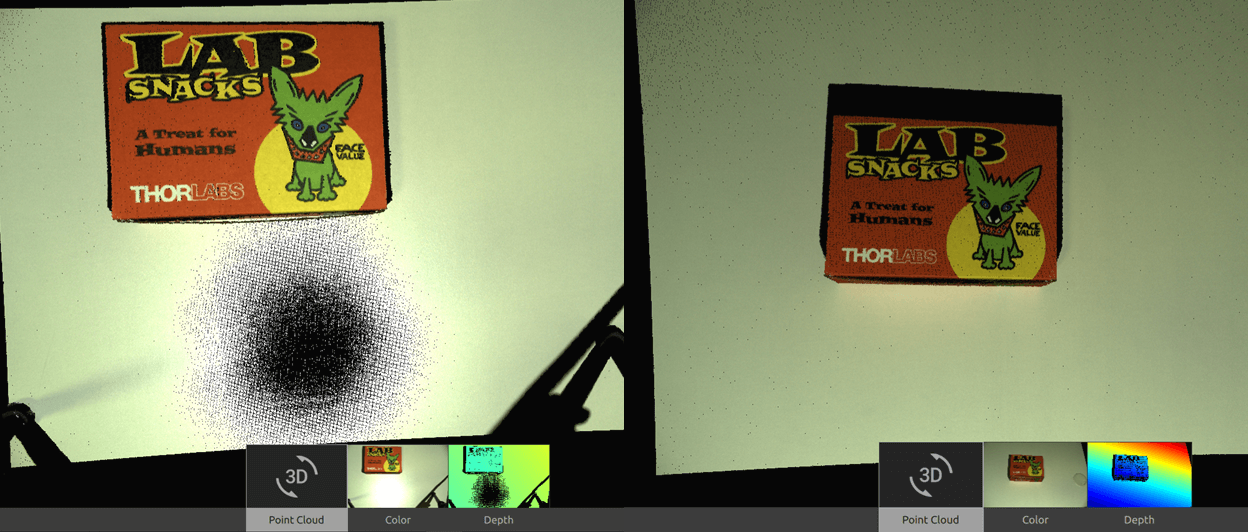Blooming
Problem
Blooming 는 Zivid 카메라 프로젝터의 반사광과 같은 밝은 빛이 이미징 센서에 닿아 과포화 현상을 일으킬 때 발생합니다. 이로 인해 컬러 이미지에 밝은 점이 생기고 포인트 클라우드에 데이터 누락이나 아티팩트가 발생합니다.
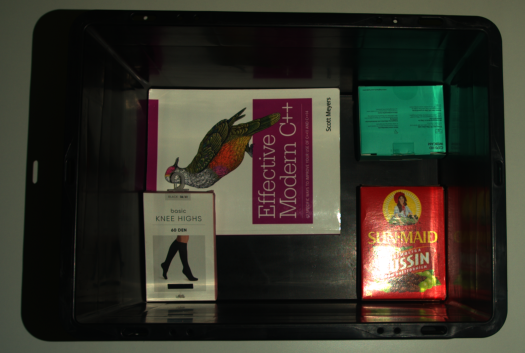
Potential Solutions
Blooming이 피는 것을 처리하는 방법은 여러 가지가 있습니다.
Configure 2D capture settings independently
2D 이미지에서 블루밍 현상이 발생하는 경우, SDK 2.14에 추가된 Settings::Color 설정을 구성하지 않았기 때문일 수 있습니다. 이러한 조건에서 Zivid 소프트웨어는 동일한 획득 설정을 사용하여 포인트 클라우드와 컬러 이미지를 생성하는데, 이는 최적이 아닙니다.
2D 이미지의 블루밍 현상을 해결하려면 다음 사항을 고려하세요.
먼저 Settings::Color 사용하여 2D 획득 설정을 구성합니다. 2D Presets 부터 시작하는 것이 좋습니다. 추가 조정이 필요하면 Optimizing Color Image 을 참조하세요.
팁
Zivid Studio에서 기존 YML 파일을 로드하고, 2D 설정을 구성하고, 설정을 YML 파일로 내보낼 수 있습니다.
- Separate 2D and 3D captures
2D 캡처에는
capture2D()를 사용합니다.3D 캡처에는
capture3D()를 사용하세요.팁
이 두 캡처 API에 동일한 YML 파일/설정 객체를 사용할 수 있습니다.
- Combined 2D and 3D capture
capture2D3D()를 사용하면 2D 및 3D 캡처를 결합하는 단일 작업을 수행할 수 있습니다.
참고
컬러 이미지에서 여전히 블루밍 현상이 발생하는 경우 다음 섹션인 2D 캡처 설정 조정을 확인하세요.
더 이상 사용되지 않는 camera.capture() API를 사용해야 하는 경우, Settings::Color 를 사용하여 2D 이미지 획득 설정을 명시적으로 구성해야 합니다. 이렇게 하면 지정된 2D 이미지 획득 설정에 따라 컬러 이미지가 생성됩니다.
Adjust 2D capture settings
Zivid 카메라의 프로젝터로 인해 2D 이미지에 블루밍 현상이 발생하는 경우 다음 2D 캡처 설정을 조정하세요.
Gain을 줄이세요.
노출시간을 줄이세요.
프로젝터 밝기를 낮추세요.
Increase aperture f-number, if your camera supports it.
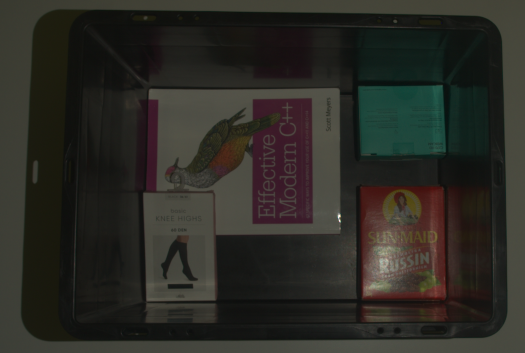
Use HDR capture
Zivid 카메라의 프로젝터가 포인트 클라우드에 블루밍 현상을 유발하는 경우, 다중 획득 3D HDR을 사용해 보세요. 과노출된 영역의 디테일을 포착하려면 하나 이상의 3D 획득을 추가하세요.
Change the background
배경 소재는 블루밍 효과에 크게 기여할 수 있습니다. 이 경우 밝고 반사되는 표면을 더 어둡고 확산성이 있으며 흡수성이 있는 소재로 교체하세요(Optical Properties of Materials).
Adjust the Camera Angle
카메라의 위치와 각도를 변경하면 블루밍 현상을 줄일 수 있습니다. 카메라를 반사면에 수직으로 배치하지 마세요. 대신, 프로젝터나 다른 광원에서 카메라로 직접 반사되는 빛을 차단하기 위해 카메라를 기울이세요. 아래 이미지의 오른쪽을 참조하세요.
간단한 경험 법칙은 관심 영역이 앞에 오도록 카메라를 장착하지만 더 나은 결과를 얻으려면 약간 기울이는 것입니다.