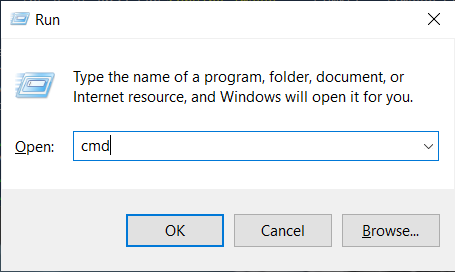OpenCL Issues
Error |
Explanation |
Instructions |
CL_INVALID_BINARY |
This is indicates a problem with your OpenCL device (CPU/GPU) or driver. |
|
CL_INVALID_QUEUE_PROPERTIES |
||
CL_PLATFORM_NOT_FOUND_KHR |
Your system is missing OpenCL drivers. |
|
CL_OUT_OF_RESOURCES |
This is indicates a problem with your OpenCL device (CPU/GPU) or driver. |
|
CL_MEM_OBJECT_ALLOCATION_FAILURE |
||
CL_OUT_OF_HOST_MEMORY |
Your computer does not have enough memory to execute the current task. |
|
CL_INVALID_BINARY
OpenCL 드라이버가 필요한 버전 이상인지 확인하려면 clinfo 를 사용하면 됩니다.
clinfo Windows 바이너리 파일을 다운로드합니다.
키보드에서 Win + R 키를 눌러 명령 프롬프트를 실행한 다음
cmd입력하고 Enter 키를 누릅니다.다운로드한 파일(clinfo.exe)이 있는 디렉토리로 이동하여 다음 명령을 실행합니다.
clinfo.exe -l
이렇게 하면 시스템의 모든 OpenCL 플랫폼과 해당 플랫폼이 노출하는 장치에 대한 사용 가능한 정보가 모두 인쇄됩니다.
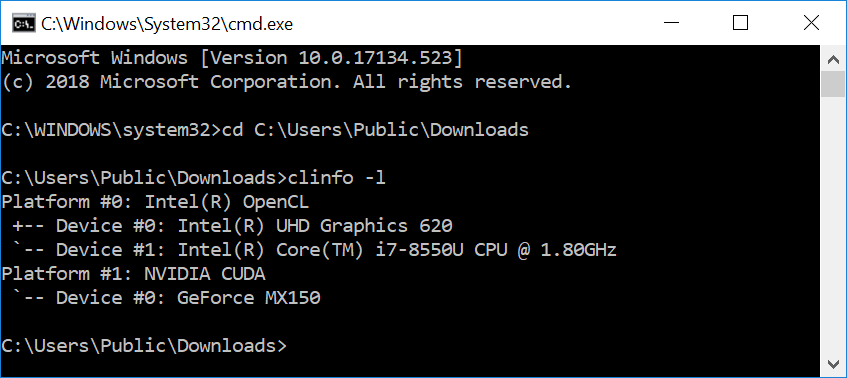
GPU가 나열되지 않은 경우 install the OpenCL drivers and/or graphics drivers 를 따라 설치해야 할 수 있습니다.
OpenCL 드라이버 버전을 확인하려면
clinfo를 사용하여 OpenCL 플랫폼 버전을 검색하세요.clinfo.exe | findstr "Platform\ Version"
버전이 OpenCL 1.2 미만인 경우 update your graphics drivers 해야 합니다.
키보드의 Ctrl + Alt + T 키를 눌러 터미널 창을 열고
clinfo를 설치합니다.sudo apt install -y clinfo
clinfo -l를 실행하여 모든 OpenCL 플랫폼을 나열합니다.sudo /usr/bin/clinfo -l
이렇게 하면 시스템의 모든 OpenCL 플랫폼과 해당 플랫폼이 노출하는 장치에 대한 사용 가능한 정보가 모두 인쇄됩니다.
GPU가 나열되지 않은 경우 install the OpenCL drivers and/or graphics drivers 를 따라 설치해야 할 수 있습니다.
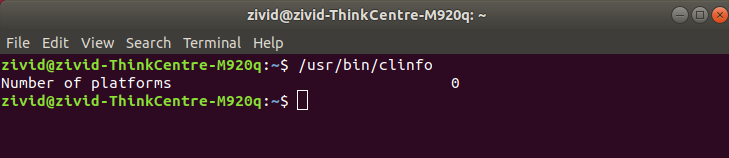
OpenCL 드라이버 버전을 확인하려면
clinfo를 사용하여 OpenCL 플랫폼 버전을 검색하세요.sudo /usr/bin/clinfo | grep "Platform Version"
버전이 OpenCL 1.2 미만인 경우 update your OpenCL drivers and/or graphics drivers 를 따라 업데이트가 필요할 수 있습니다.
CL_PLATFORM_NOT_FOUND_KHR
Ubuntu에서는 OpenCL이 작동하도록 사용자를 render 및/또는 video 그룹의 일부로 추가해야 할 수도 있습니다.
사용자가 render 그룹과 video 그룹에 속하지 않으면 OpenCL이 작동하지 않습니다.
사용자가 render 그룹과 video 그룹에 속하지 않으면 OpenCL이 작동하지 않습니다.
사용자가 render 그룹에 속하지 않으면 OpenCL이 작동하지 않습니다.
참고
SDK 2.10 이후 Ubuntu 18.04 지원이 중단되었습니다. 이전 SDK 버전에 대한 Ubuntu 18.04 지침을 보려면 왼쪽 상단의 Knowledge Base 버전을 변경하세요.
키보드에서 Ctrl + Alt + T 키를 눌러 터미널 창을 열고, 사용자를 올바른 그룹에 추가합니다.
sudo gpasswd -a $USER render
sudo gpasswd -a $USER video
sudo gpasswd -a $USER render
sudo gpasswd -a $USER video
sudo gpasswd -a $USER render
PC를 다시 시작하세요:
sudo reboot