UR5 Robot + Python: Generate Dataset and perform Hand-Eye Calibration
참고
이 튜토리얼은 Universal Robots UR5e를 사용하여 구축 및 테스트되었습니다.
Introduction
정확한 핸드-아이 칼리브레이션에는 좋은 데이터 세트가 필요하지만 이 데이터 세트를 생성하는 것은 쉬운 일이 아닙니다. 이 튜토리얼에서는 먼저 Zivid 카메라와 Universal Robots(UR) UR5e 간의 통신을 설정합니다. 그런 다음 3D 이미지와 로봇 포즈로 구성된 데이터 세트를 추출합니다. 마지막으로 이 데이터 세트를 사용하여 핸드-아이 칼리브레이션을 수행합니다. 샘플은 Eye-in-hand와 Eye-to-hand 모두에서 작동합니다.
핸드-아이 칼리브레이션에 익숙하지 않은 경우 다음을 먼저 확인하는 것이 좋습니다. Hand-Eye Calibration.
Requirements
표준 TCP/IP 연결이 가능한 UR 로봇.
Zivid-Python 설치.
Prepare UR5e robot
Github에서 zivid-python-samples 을 복제하고 ur_hand_eye_calibration 폴더로 이동한 후 runtime requirements 를 설치합니다.
cd source\applications\advanced\hand_eye_calibration\ur_hand_eye_calibration
pip install -r requirements.txt
cd source/applications/advanced/hand_eye_calibration/ur_hand_eye_calibration
pip install -r requirements.txt
UR RTDE (Real-Time Data Exchange) 통신 프로토콜을 포함한 모든 타사 라이브러리를 설치합니다.
이 샘플에 필요한 세 개의 파일은 다음과 같습니다.
universal_robots_communication_file.xml - I/O 레지스터가 있는 구성 파일입니다.
universal_robots_robot_motion_script.urp - UR 컨트롤러에서 생성되고 실행되는 로봇 모션 스크립트입니다.
universal_robots_perform_hand_eye_calibration.py - 이미지와 포즈를 캡처하고 저장하고 핸드-아이 칼리브레이션을 수행하는 Python 스크립트입니다.
로봇 모션 스크립트는 칼리브레이션에 사용되는 모든 로봇 포즈를 설정하는 곳입니다. python 스크립트는 이미지를 캡처하고, 로봇 포즈를 읽고, 핸드-아이 칼리브레이션을 수행합니다. 로봇과 컴퓨터 간의 통신은 UR RTDE (Real-Time Data Exchange) 를 통해 이루어집니다. 통신 흐름의 개요는 아래에 설명되어 있습니다.
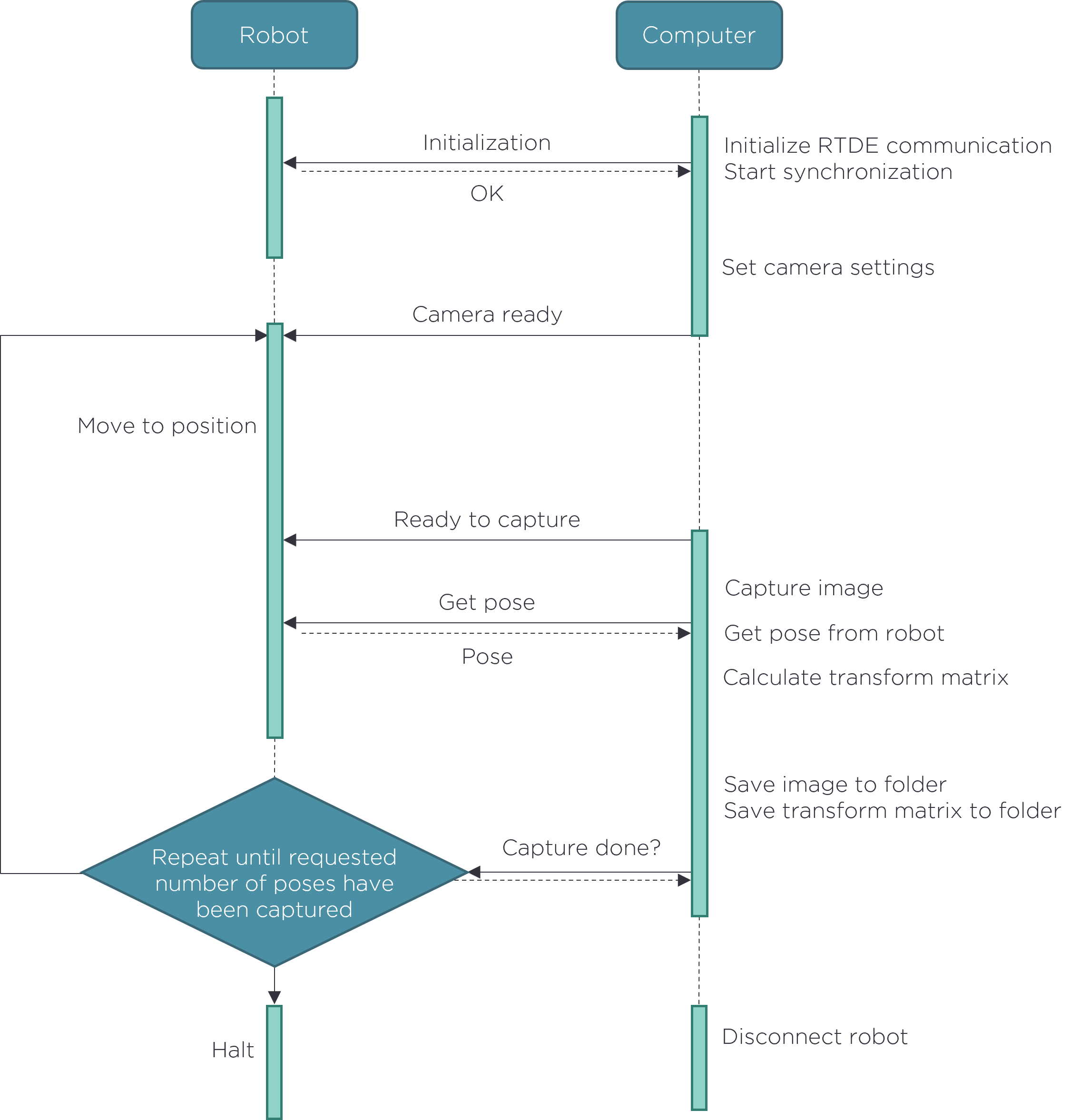
데이터세트를 생성하기 전에 UR 로봇 모션 스크립트를 일부 조정해야 합니다.
Modify universal_robots_robot_motion_script.urp robot motion script
먼저, universal_robots_robot_motion_script.urp 파일을 USB 드라이브에 저장하고 UR 컨트롤러에 스크립트를 로드합니다. 컨트롤러 인터페이스는 다음과 유사해야 합니다.
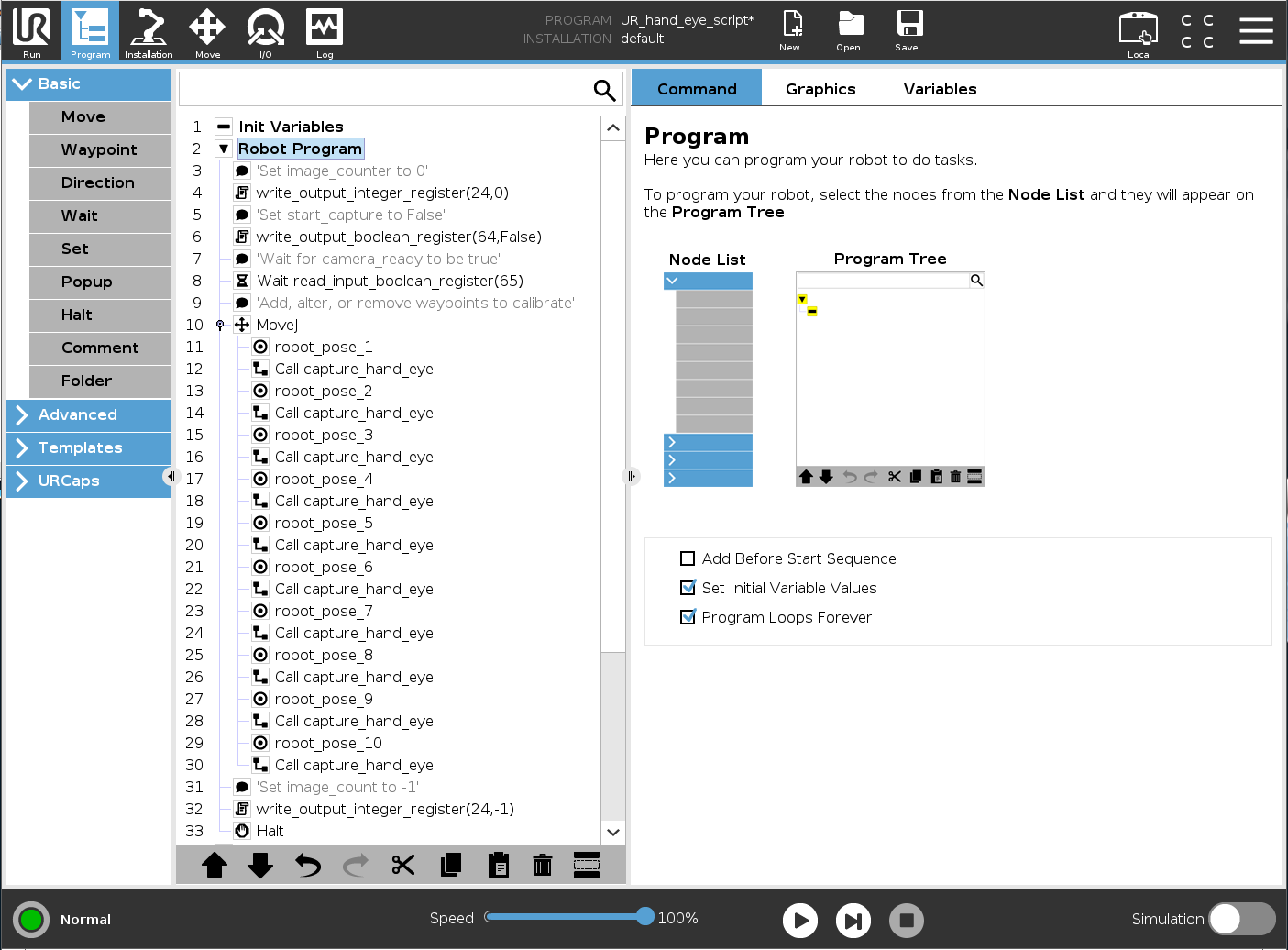
여기서 capture_hand_eye 는 로봇의 모든 포즈에 대해 카메라가 하나의 이미지를 캡처하도록 트리거하는 하위 프로그램입니다. 이 하위 프로그램은 통신 인터페이스의 논리 채널인 레지스터를 통해 PC와 통신합니다. 다음은 Python 스크립트와 통신하는 데 사용되는 I/O 변수입니다.
image_count
start_capture
camera_ready
finish_capture
- output_int_register_24 = image_count:
획득한 이미지와 포즈의 수를 계산합니다.
- output_bit_register_64 = start_capture:
카메라가 이미지를 캡처하도록 트리거하는 Bool입니다.
- input_bit_register_64 = finish_capture:
UR 로봇이 다음 위치로 이동하도록 하는 Bool입니다.
- input_bit_register_65 = ready_to_capture::
카메라를 사용할 준비가 되었음을 UR 로봇에 알리는 Bool입니다.
universal_robots_communication_file.xml 파일은 어떤 레지스터에 데이터를 쓰고 있는지 명시합니다. Python 스크립트에서 레지스터를 변경하면 구성 파일에서도 동일한 레지스터를 변경해야 합니다.
<?xml version="1.0"?>
<rtde_config>
<recipe key="out">
<field name="actual_TCP_pose" type="VECTOR6D"/>
<field name="output_int_register_24" type="INT32"/>
<field name="output_bit_register_64" type="BOOL"/>
</recipe>
<recipe key="in">
<field name="input_bit_register_64" type="BOOL"/>
<field name="input_bit_register_65" type="BOOL"/>
</recipe>
</rtde_config>
To generate a good dataset, we want to follow the steps explained in Hand-Eye Calibration Process. Every waypoint, robot_pose_X, must be modified to fit the setup. The easiest way is to set the robot in free-drive and move it with your hands to the desired postures. Make sure that the Zivid Calibration Object is visible for the camera at each of these postures. If you are using ArUco markers, not all of them need to be visible for each capture.
How To Get Good Quality Data On Zivid Calibration Object 은 최적의 3D 이미지 품질을 위해 파라미터를 조정하는 방법을 설명합니다.
조심
칼리브레이션 대상의 촬영된 이미지가 잘 노출되지 않으면 핸드아이 보정이 작동하지 않습니다.
웨이포인트를 추가하거나 제거하는 경우, 모든 웨이포인트 다음에 capture_hand_eye 를 호출하는 것을 잊지 마십시오. 정확한 핸드-아이 변환을 얻으려면 10-20개의 웨이포인트를 사용하는 것이 좋습니다.
Python 스크립트를 실행하기 전에 모든 로봇의 위치를 수동으로 검토하는 것이 좋습니다. 이렇게 하면 로봇이 한 자세에서 다음 자세로 이동할 때 특이점을 피하는지 확인할 수 있습니다.
조심
eye-in-hand 칼리브레이션을 수행하는 경우 Zivid 카메라가 로봇과 충돌하지 않는지 확인하십시오.
Run python script
이제 장면에 맞게 로봇 스크립트를 수정했으므로 데이터 세트를 생성하고 보정을 수행할 준비가 되었습니다!
팁
핸드-아이 보정을 실행하기 전에 카메라를 Warm-up 하고 Infield Correction 실행하는 것이 좋습니다. 워밍업, 인필드 보정, 핸드-아이 보정 시 애플리케이션과 동일한 촬영 주기를 사용하세요. 온도에 따른 성능 요소의 영향을 더욱 줄이려면 Thermal Stabilization 을 활성화하세요.
먼저, UR 컨트롤러에서 universal_robots_robot_motion_script.urp 를 실행합니다. 프로그램이 시작되면 Python 스크립트가 camera_ready 변수를 True로 설정할 때까지 기다립니다. 그런 다음 명령줄에서 universal_robots_perform_hand_eye_calibration.py 스크립트를 실행합니다.
For Eye-in-hand:
python universal_robots_perform_hand_eye_calibration.py --eih --ip 192.168.0.123For Eye-to-hand:
python universal_robots_perform_hand_eye_calibration.py --eth --ip 192.168.0.123
For Eye-in-hand:
python universal_robots_perform_hand_eye_calibration.py --eih --ip 192.168.0.123 marker --dictionary aruco4x4_50 --ids 1 2 3For Eye-to-hand:
python universal_robots_perform_hand_eye_calibration.py --eth --ip 192.168.0.123 marker --dictionary aruco4x4_50 --ids 1 2 3
192.168.0.123 을 로봇의 실제 IP 주소로 대체합니다. UR Teach Pendant 오른쪽 상단의 Hamburger menu → System 으로 이동하여 로봇의 IP 주소를 확인하거나 설정합니다.
Python 스크립트에 필요한 다양한 입력은 명령 프롬프트에 다음 명령을 입력하면 표시됩니다.
python universal_robots_perform_hand_eye_calibration.py -h
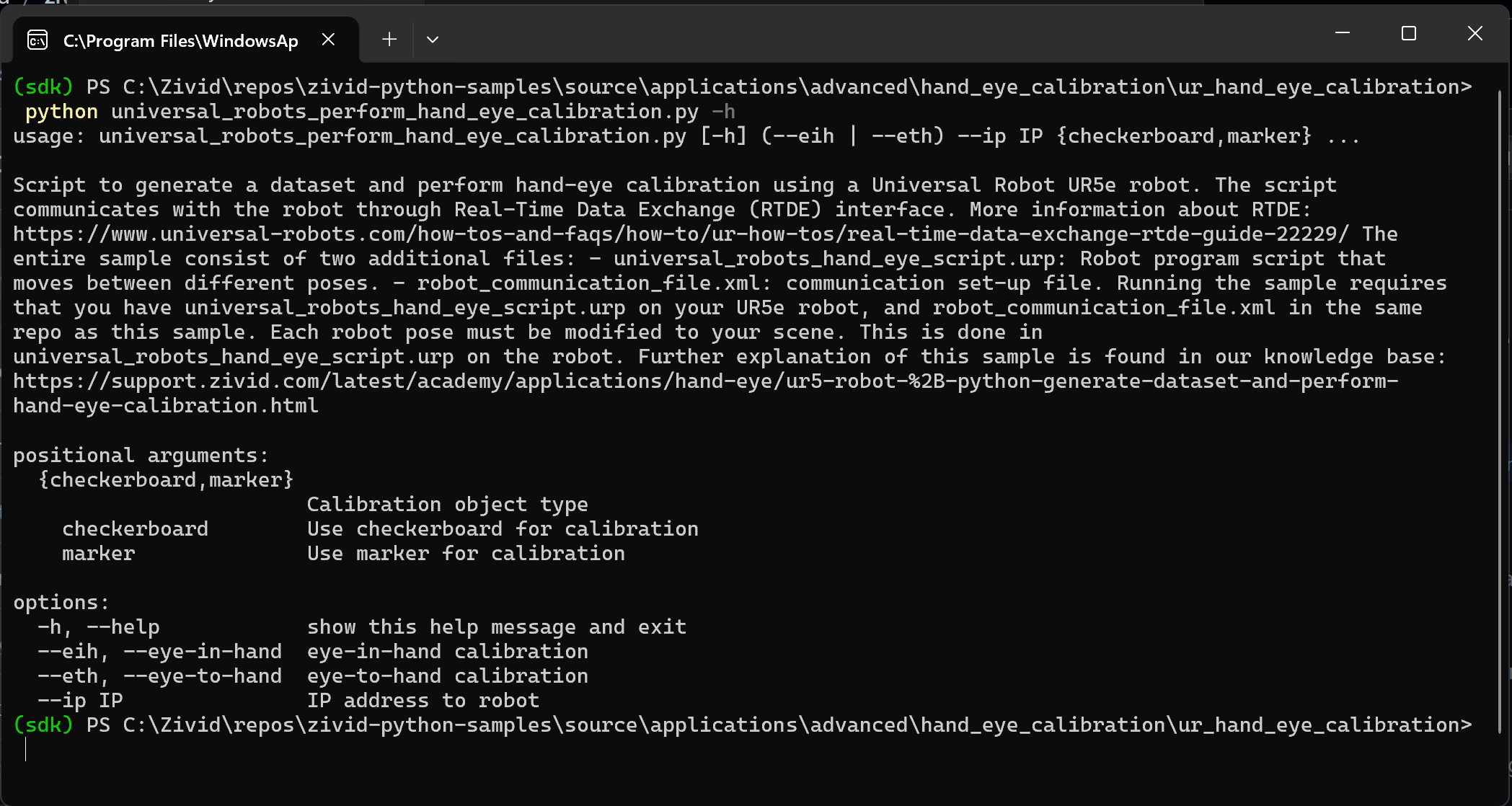
스크립트가 완료되면 다음을 출력합니다.
데이터를 저장한 디렉토리
핸드-아이 변환 - 4x4 칼리브레이션 매트릭스
각 로봇 포즈에 대한 회전 및 변환의 residual
Zivid가 잔차(residual)를 계산하는 방법에 대한 자세한 설명은 Hand-Eye Calibration Residuals 을 참조합니다.
Transformation matrix이 있으면 이를 사용하여 카메라 프레임에서 로봇 베이스 프레임으로 3D 포인트를 변환할 수 있습니다. 이 작업을 수행하는 방법에 대한 자세한 내용은 How To Use The Result Of Hand-Eye Calibration 을 참조합니다.