Dealing with Smooth 3D Edges
3D 가장자리를 유지하는 것은 미세한 세부 사항/작은 특징이 있는 개체와 얇고 겹치는 개체에 매우 중요합니다. 또한 기하학적으로 복잡한 작업물에 대한 물체 감지 및 자세 추정의 정확도는 실제와 같은 모양과 뚜렷한 깊이 차이를 유지하는 데 달려 있습니다.
그러나 디포커스 및 과도한 필터링과 같은 특정 요소는 3D 가장자리를 매끄럽게 만들어 포인트 클라우드의 모양에 악영향을 미칠 수 있습니다. 이 기사에서는 지나치게 부드러운 3D 가장자리 문제를 해결하기 위한 전략에 대해 설명합니다.
How to improve the shape of objects with more pronounced edges, and clearer depth differences?
Choose the right camera
Some Zivid camera models have a narrower FOV and a higher resolution 2D camera, allowing them to capture finer details at the same distance. When selecting a camera, check the distance you would use and choose the model that provides the best spatial resolution for that range. Make sure your chosen distance is within the camera’s optimal range. Useful tools for selecting the camera:
Physical setup
카메라를 장면에 더 가깝게 배치합니다. 프로젝터의 광도는 유한하지만 프로젝터와 장면의 근접도가 조도를 결정합니다. 주변광의 노이즈는 그대로 유지하면서 거리가 가까워지면 신호가 강화됩니다. SNR이 강할수록 데이터 품질과 신뢰도가 향상되어 포인트 클라우드의 모양과 가장자리가 향상됩니다. 또한 이미징 거리가 짧을수록 공간 분해능이 증가하여 포인트 클라우드에서 더 미세한 세부 사항을 캡처할 수 있습니다.
Use the right presets
For the Zivid 2+ and 3 cameras, we offer dedicated presets for this specific use case that provide high resolution point clouds. It is important to note that utilizing these special presets can result in reduced dynamic range, leading to potential data loss, particularly on dark and specular surfaces. However, in certain applications and algorithms like 3D template matching, sacrificing some data to achieve improved 3D edges is worthwhile. This is because the edges do play a critical role in ensuring accurate matching, in comparison to large flat surfaces, for instance.
Application |
Capture Time (3D) |
Camera Settings |
||
|---|---|---|---|---|
High-End PC |
Mid-End PC |
Low-End PC |
||
Small Features |
~1800 ms |
~2300 ms |
~2800 ms |
|
Presets 설정으로 만족스러운 결과를 얻지 못한 경우 설정과 필터를 수동으로 미세 조정하십시오.
Acquisition settings
Projector Brightness Increase signal intensity by boosting the projector brightness setting to its maximum. This increases the SNR.
Gain Minimize noise influence by reducing the gain setting to its minimum (1.0). The gain amplifies the noise together with the signal, which is undesirable.
Aperture/f-number Out-of-focus captures affect the noise level and shape of point cloud data. If your camera allows it, configure the aperture/ f-number setting while being mindful of the depth of focus.
Exposure Time Compensate for the reduction of gain and aperture by increasing the exposure time.
설정을 수동으로 구성하는 방법을 모르는 경우 Getting the Right Exposure for Good Point Clouds 튜토리얼을 확인십시오.
Filters
Cluster Filter The aggressive use of the cluster filter may lead to the undesirable removal of 3D edges. Use less than 300 for
MinAreaand 5 and higher forMaxNeighborDistance.Hole Repair Filter Disable or use conservative settings for the filter to preserve 3D edges by setting the
HoleSizeto 0.2 or less, and theStrictnessto 3 or 4.Noise Filter Fine-tune the
Thresholdon the needs of your application. Use high values to preserve only the high-confidence points.Gaussian Smoothing Since your application demands highly accurate points, reduce the
Sigmavalue or disable the filter.Contrast Distortion Filter Points affected by the contrast distortion are considered to have low confidence. Use the removal component of the contrast distortion filter to remove these points. Turn off the correction component of the filter if your scene is not affected by contrast distortion. This helps to preserve the sharpness of 3D edges.
HDR
SNR을 개선하기 위해 유사하거나 동일한 노출로 HDR 획득을 캡처합니다. 이에 대한 자세한 내용은 averaging technique 을 참조하십시오.
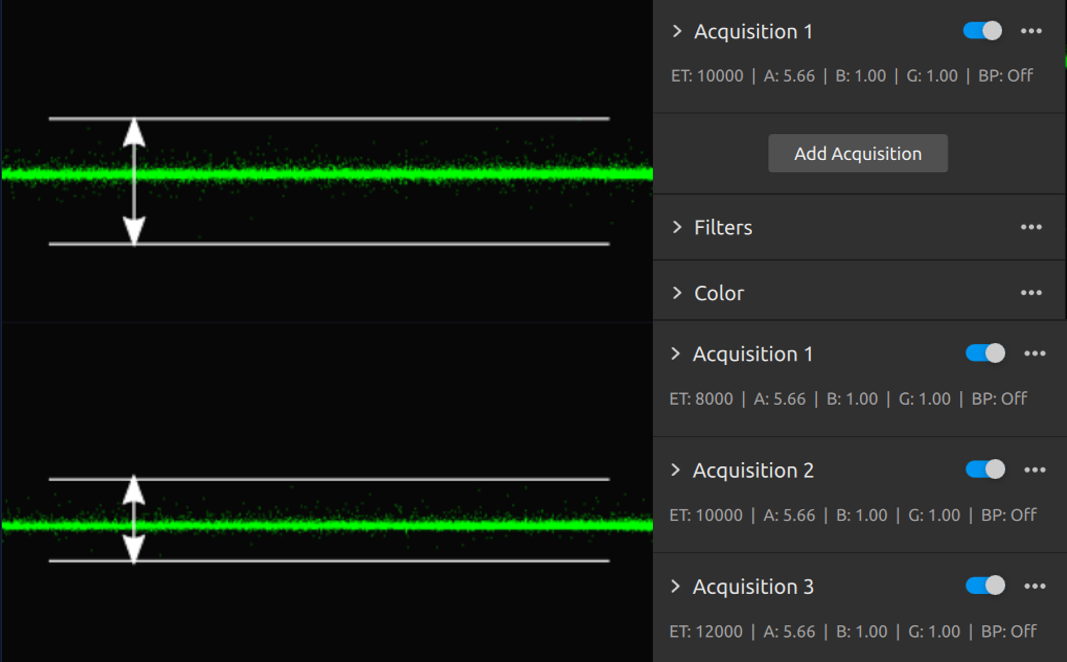
Version History
SDK |
Changes |
|---|---|
2.17.0 |
Added download link for Zivid 3 settings. |