Projector Brightness
Introduction
프로젝터 밝기는 출력 전력과 프로젝터에서 방출되는 빛의 양을 제어합니다. 프로젝터 밝기를 사용하는 것이 신호 대 잡음비(SNR)를 최대화하는 가장 효율적인 방법입니다. 프로젝터 밝기를 최대화하면 카메라가 수신하는 신호의 진폭이 최대화됩니다. 이것은 프로젝터에서 반사된 빛이 픽셀을 과포화시키지 않는 한 노이즈의 영향을 최소화합니다. 최대 신호 진폭을 개선하는 것과 동시에 밝기를 높이면 이미지의 평균 강도에도 영향을 줍니다. 이는 또한 프로젝터 밝기를 사용하여 스톱 단위로 측정되는 노출을 제어할 수 있음을 의미합니다.
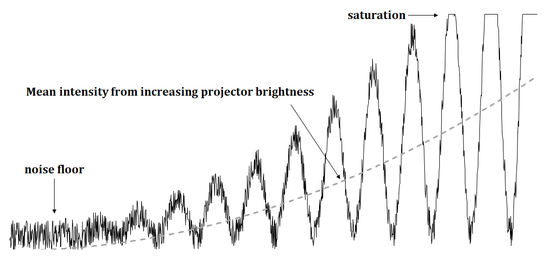
Projector
프로젝터 밝기 변수는 프로젝터에서 방출되는 루멘의 양을 제어하는 상대 값을 기반으로 합니다. 아래 표는 Zivid 카메라에서 사용 가능한 프로젝터 밝기가 스톱과 어떻게 관련되어 있는지 보여줍니다. 프로젝터 밝기를 0으로 설정하면 프로젝터가 꺼집니다.
Brightness |
0.25 |
0.50 |
1.00 |
1.80 |
2.00 |
2.50 |
3.00 |
Stops |
-2 |
-1 |
0 |
+0.85 |
+1 |
+1.32 |
+1.58 |
The relationship between Brightness and stops is given by \(\text{Stops} = \log_2(\text{Brightness})\). For example, by increasing the projector brightness from 0.50 to 1.00, the average intensity of the image will increase by 1 stop.
프로젝터 밝기를 선택할 때 SNR 개념을 염두에 두고 가능하면 높게 유지하는 것이 좋습니다. 이것은 강한 주변광이 있거나 1미터 이상의 거리에서 이미지가 있는 경우에 특히 그렇습니다.
Thermal throttling
To prevent the projector from overheating, the camera automatically limits its duty cycle during capture. This means it may pause between acquisitions to cool down before continuing.
What affects thermal throttling?
The maximum duty cycle (how long the projector can stay active) is reduced based on its temperature. That temperature is influenced by:
Projector brightness
Ambient temperature
Projector duty cycle, which depends on:
The vision engine used (some use more patterns)
The number of acquisitions per capture
The exposure time of each acquisition
How does it appear to the user?
When thermal throttling occurs:
The camera pauses during capture to cool down.
In Zivid Studio, you will see the throttle time displayed.
In the SDK, you can check the frame metadata to see if throttling occurred.
For Zivid 2+ MR130, MR60, and LR110 cameras in 2D capture mode, thermal throttling:
Only activates in very high ambient temperatures
Is not affected by projector brightness
How to check if thermal throttling occurred after a capture:
In Zivid Studio, check the information panel (View → Information).
In the SDK, inspect the frame metadata for thermal throttling time.
std::cout << "Thermal throttling time:" << std::endl;
std::cout << std::chrono::duration_cast<std::chrono::milliseconds>(frameInfo.metrics().throttlingTime().value())
.count()
<< " ms" << std::endl;
Zivid 2+ (M60/M130/L110) 프로젝터 최대 밝기 제한
기본적으로 Zivid 2+ M60/M130/L110 카메라의 최대 프로젝터 밝기는 프로젝터에서 사용하는 조명 색상에 따라 달라집니다. 3D 촬영의 경우, 조명 색상은 Sampling::Pixel 설정에 따라 결정됩니다. 2D 촬영의 경우, 색상은 항상 흰색입니다.
Zivid::Settings::Sampling::Pixel설정을 사용하면 다음과 같은 옵션이 있습니다.:blueSubsample2x2,redSubsample2x2,blueSubsample4x4,redSubsample4x4프로젝터의 최대 밝기는 2.5입니다.
Zivid::Settings::Sampling::Pixel::all또는 2D 캡처를 사용하여최대 프로젝터 밝기는 2.2로 제한되어 있어 작동 중 카메라의 전력 소비를 100W 미만으로 유지합니다.
애플리케이션에서 100W 이상의 전력 소비를 허용하는 경우 구성 파일을 통해 이 제한을 늘려서 Zivid::Settings::Sampling::Pixel::all 사용하거나 2D 캡처를 사용할 때에도 프로젝터 밝기를 2.5로 설정할 수 있습니다.
Zivid 2+ M60/M130/L110의 최대 프로젝터 밝기 제한을 높이는 방법
Config.yml 파일을 업데이트하여 프로젝터 밝기 제한을 높일 수 있습니다. 해당 파일이 이미 존재하고 Windows의 경우 %LOCALAPPDATA%\Zivid\API Ubuntu의 경우 "${XDG_CONFIG_HOME-$HOME/.config}"/Zivid/API 에 있는 경우 다음 정보로 업데이트하세요.
__version__: serializer: 1 data: 18 Configuration: Camera: Power: Limit: unlimited참고
__version__섹션의 데이터 번호가 18 이상인지 확인하세요.
파일이 존재하지 않는 경우:
Config.yml파일을 다운로드하세요.다운로드한 Config 파일을 다음 디렉토리에 넣으세요.
mkdir %LOCALAPPDATA%\Zivid\API move %HOMEPATH%\Downloads\Config.yml %LOCALAPPDATA%\Zivid\API\
mkdir --parents "${XDG_CONFIG_HOME-$HOME/.config}"/Zivid/API mv ~/Downloads/Config.yml "${XDG_CONFIG_HOME-$HOME/.config}"/Zivid/API/
조심
기존의 모든 구성 파일이 덮어쓰여집니다.
조심
Zivid 구성 파일은 .yml 파일 확장자를 사용해야 합니다( .yaml 아님).
Version History
SDK |
Changes |
|---|---|
2.17 |
Added support for getting throttling time after capture. |
2.10.1 |
Zivid 2+의 최대 프로젝터 밝기는 기본적으로 제한되어 있지만, 백색광으로 캡처할 때는 제한이 있으며, Config.yml을 사용하여 제한을 높이는 옵션이 있습니다. |
2.10.0 |
Zivid 2+ 시리즈가 추가되었습니다. |
2.9.0 |
열 스로틀링이 개선되어 전체 캡처를 일시 중지하는 대신 예측된 시간 범위 동안 획득 사이를 스로틀링합니다. |