调整合适的曝光以获取好的点云
介绍
Zivid 相机有四种影响曝光的采集设置:
在本教程中,我们将使用 Zivid Studio 中的 SNR 图来评估点云的质量,并确定采集设置的值。在调整设置的同时,我们将探讨使用不同曝光变量值时需要考虑的事项。
信噪比(SNR)
Zivid Studio 中的 SNR 图显示了图像中每个像素的信噪比。您可以在 SNR值 中阅读更多有关 SNR 的信息,但本质是 SNR 越高,点云的质量越好。
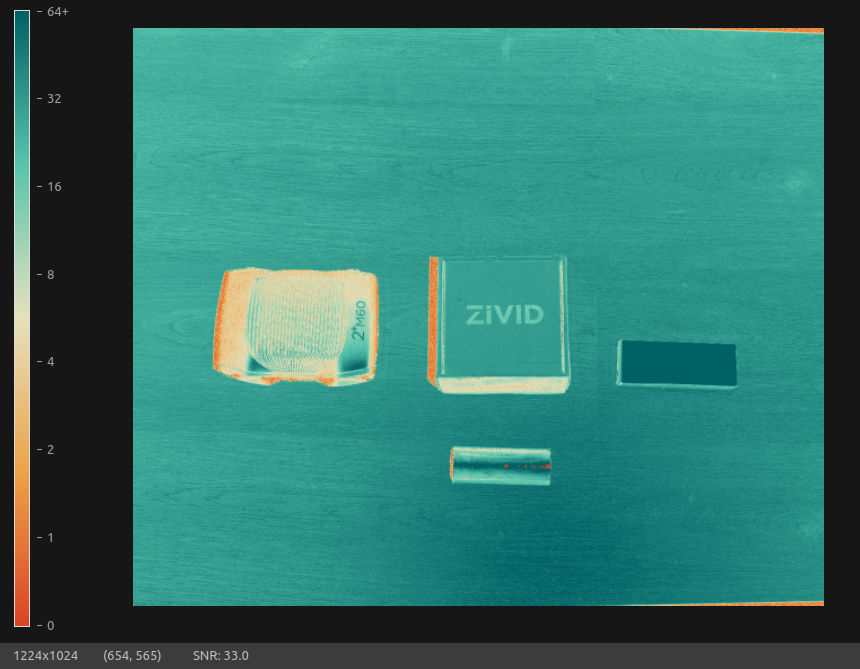
Zivid Studio 中的 SNR 图,左下角显示所选像素的 SNR 值。
如上图所示,深绿色区域信噪比高,深橙色区域信噪比低。因此,目标是找到合适的采集设置,使尽可能多的像素位于绿色或深绿色区域内。
一般来说,影响SNR的因素主要有四个:
工作距离
环境光
我们可以控制采集设置、工作距离和环境光,但场景的光学属性通常是固定的。以下图场景为例。

右边的盒子表面呈白色且漫反射,左边的相机表面呈黑色且有光泽,而中间的盒子则介于两者之间。最后,底部的圆柱体表面呈光泽且有反射。
由于相机使用投影仪作为点云生成的信号源,因此它更倾向于选择那些光学特性容易将信号反射回相机的区域。因此,在上图中,白色盒子最容易获得高信噪比,而黑色且有光泽的相机则最难获得高信噪比。
这与控制到达相机的光量的采集设置相关,较亮的物体需要的曝光量会比较暗的物体低,因为它通常吸收的光线较少。同样,漫反射物体可能需要的曝光量可能比镜面反射物体低,因为镜面反射物体可能会根据其形状和形态反射更多光线,使其远离相机。上图中圆柱体的侧面就是一个例子。
备注
信噪比低的点不一定不好,可能仍然符合实际表面。请结合信噪比图评估点云,以确定其质量是否适合您的应用。
许多视觉系统面临的挑战是高动态范围的场景,这意味着场景中同时包含明暗表面。它们通常在一个表面上曝光良好,而在另一个表面上曝光不佳。在上面的例子中,白色盒子需要较低的曝光度,以免反射过多的光线并使相机饱和。另一方面,黑色且有光泽的相机则需要较高的曝光度,才能将足够的光线反射回相机。
调整采集设置
Zivid 相机具有高动态范围,这意味着它们可以在一次采集中覆盖明暗场景。这意味着您通常不需要进行太多手动调整,并且 预设 通常就足够了。因此,以下教程仅适用于预设无法达到预期效果的情况。

相机可以在一次捕获中同时捕获到明亮和黑暗的表面。
对于投影机的亮度和增益,我们通常总是使用以下内容:
投影仪亮度:最大可用亮度值
增益:最小的可用值
Tuning acquisition settings is therefore mainly about finding the right exposure time and aperture (if the camera supports aperture adjustment).
步骤 0:视觉引擎(Vision engine)
所选的 Vision Engine(视觉引擎) 会显著影响单次采集的动态范围,从而影响信噪比 (SNR)。Stripe 和 Omni 等引擎的动态范围比 Phase 等引擎更高,因此它们可以使用单次采集,而 Phase 可能需要两次采集。在调整采集设置之前,请选择最适合您需求的引擎。
步骤 1:默认设置
默认采集设置通常是一个很好的起点,并且可以为曝光变量设置合理的值。您可以在 默认设置 中找到特定相机型号的默认设置,或者在启动 Zivid Studio 时直接进入手动模式。这将提供单次采集的设置。请记住保留上一步中选择的引擎。
使用默认设置进行捕获。
小技巧
使用 SNR 图评估点云质量时,请关闭 噪声修复 过滤器,因为此过滤器会影响 SNR。

来自默认采集设置的 SNR 图。
检查 Zivid Studio 中的 SNR 图,了解场景的曝光效果。注意橙色和深橙色区域,因为这表示 SNR 较低,可能存在数据缺失。这可能是由于曝光过度或曝光不足造成的。
在上面的例子中,我们看到一条橙色的线穿过圆柱体。由于圆柱体反射性强,我们可以假设该区域曝光过度。另一方面,我们也看到左侧相机上有橙色斑点。由于相机较暗,我们可以假设该区域曝光不足。您可以使用相同采集设置的 2D 图像,结合信噪比 (SNR) 图,来验证哪些区域容易出现曝光过度(像素强度高)或曝光不足(像素强度低)。
备注
被遮挡的区域,例如上图中间框的左侧,由于投影仪的光线无法到达相机,信噪比自然会较低。对于这些区域,我们能做的不多,除非尽可能调整相机的位置。
第 2 步:调整高光
We will start by adjusting the acquisition for the highlights in the scene, like the cylinder in the above example. Lower the exposure time until the orange areas subject to overexposure start appearing more green. If necessary, lower the aperture as well (higher f-number), assuming the camera supports aperture adjustment.

高光采集的 SNR 图。
请注意,所有其他区域的信噪比都降低了,但我们在圆柱体先前过度曝光的区域获得了信号。在这种情况下,我们现在获取了先前未获取的区域的数据。我们称之为高光采集,因为它针对场景中的明亮区域进行了优化。
但是场景的其余部分怎么办,特别是较暗的低光区域呢?我们无法在一次采集中同时调整高光和低光,但可以通过另一次单独的采集来完成。
步骤 3:调整低光
在 Zivid Studio 中使用默认设置添加新的采集,并禁用之前的采集。我们将使用此采集来调整场景中的低光区域,例如本例中较暗的相机或圆柱体的上下两侧。增加曝光时间,直到曝光不足的橙色区域开始呈现出更绿的颜色。

低光采集的 SNR 图。
请注意,除高光区域外,信噪比整体上有所提高。本次拍摄中,相机较暗的区域和圆柱体侧面的曝光效果良好,但圆柱体顶部和白色盒子的曝光效果不佳,因为它们反射了太多光线。
我们现在怎样才能同时获得亮点和暗淡之处?
步骤4:HDR
在 Zivid Studio 中启用两次采集,即可进行高动态范围 (HDR) 捕获。这将结合两次采集,以获得最佳效果,并同时在高光和低光区域获得良好的曝光。

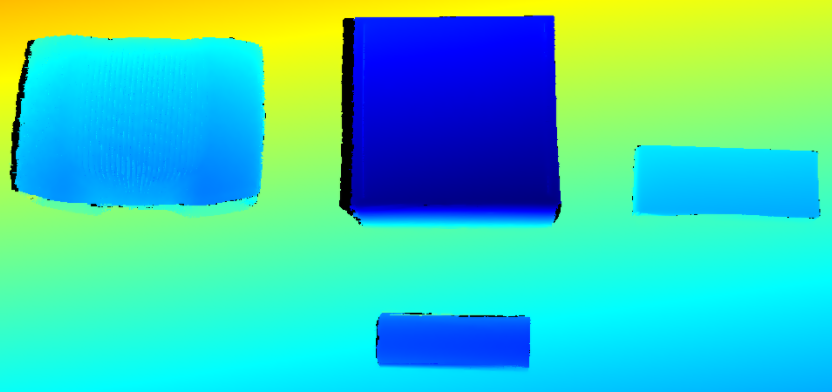
HDR 捕获的 SNR 图(顶部)和深度图(底部)。
如果仍有区域的信噪比 (SNR) 在零左右,请修改现有采集之一,或针对该特定区域添加另一个采集。请记住,该区域的光学特性决定了您是否需要针对高光或低光进行调整。
检查点云中信噪比 (SNR) 较低的区域,以确定噪声水平是否符合您的应用要求。即使信噪比 (SNR) 接近于零的点也能获得较高的精度,但这必须在点云中进行评估。
在上面的例子中,我们在 Zivid 2+ M130 上进行了两次采集,设置如下:
Setting |
Acquisition 1 |
Acquisition 2 |
|---|---|---|
Exposure time |
1677 µs |
30 000 µs |
Aperture |
f/2.83 |
f/2.83 |
Brightness |
2.5 |
2.5 |
Gain |
1.0 |
1.0 |
其他注意事项
采集设置是影响场景曝光效果以及最终获得良好信噪比的主要因素,但并非唯一因素。此外,还应根据具体应用,权衡各种采集设置之间的利弊。
在下面的下拉菜单中,我们概述了获取良好点云正确曝光时需要考虑的一些其他事项。
其他注意事项
曝光时间与光圈的权衡
备注
Zivid 3 does not have an adjustable aperture. The following information about aperture tuning applies only to Zivid 2 and Zivid 2+ cameras.
我们通常使用曝光时间或光圈来控制信噪比,但它们各有优缺点。
更改曝光时间对点云质量影响不大,但会增加捕获时间。如果您优先考虑速度,请考虑增加光圈而不是曝光时间。
另一方面,改变光圈对采集时间影响不大,但可能会影响某些区域的点云质量。光圈决定了图像的聚焦效果,模糊的图像会导致场景中 对比度较高的区域出现失真 。此外,如果您使用不同的光圈进行多次采集,由于光圈的机械移动,会造成额外的时间损失。请评估图像的焦点,并考虑在所有采集中使用相同的光圈值。
Sampling mode(采样模式)
某些型号的 Zivid 相机的整体曝光取决于所选的 采样像素 。 当从子采样分辨率切换到全分辨率时,您需要增加曝光时间或光圈以保持相同的信噪比。但这不适用于 Zivid 2 以及 Zivid 2+ M130、M60 和 L110。
工作距离
相机距离场景越近,它反射的投影仪光线就越多。如果信噪比较低且无法承受更改其他影响信噪比的参数,请考虑尽可能靠近场景。
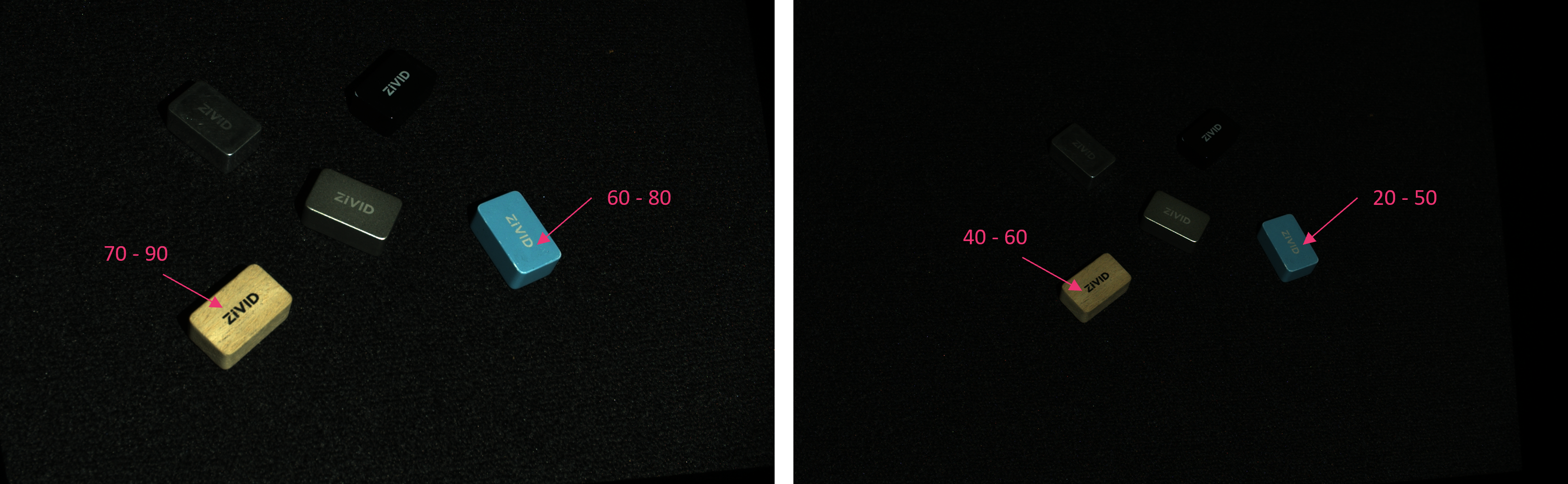
当相机距离场景较近(左)时,SNR 会高于距离场景较远(右)时。
环境光
环境光会给相机带来噪声。尽管 Zivid 相机对环境光具有较强的抗干扰能力,但它仍然会影响信噪比 (SNR),使其偏低。如果您希望获得最佳信噪比,请考虑尽可能降低场景中的环境光。
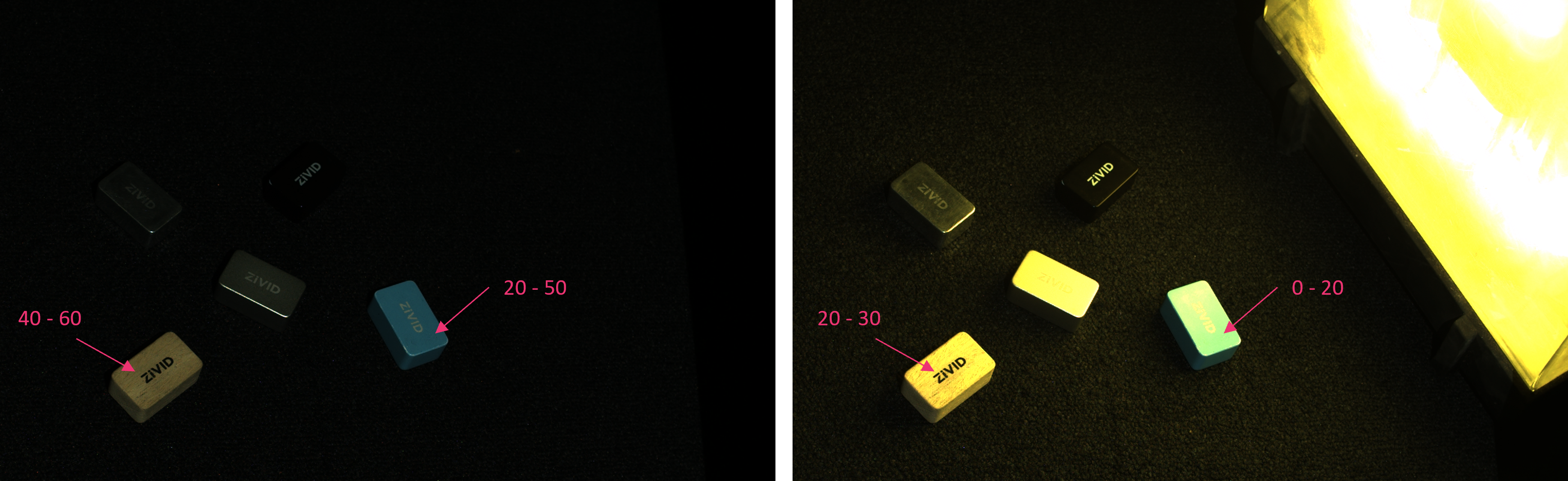
低环境光(左)下的 SNR 高于高环境光(右)下的 SNR。
表面的方向
由于信噪比 (SNR) 取决于投影仪反射回相机的光量,因此面向相机的表面通常比背向相机的表面具有更高的信噪比。这对于暗色和镜面表面尤其重要,因为这些表面难以获得足够的信号。为了获得最佳信噪比,请考虑将相机垂直放置于这些表面,并注意不要使表面过度曝光。
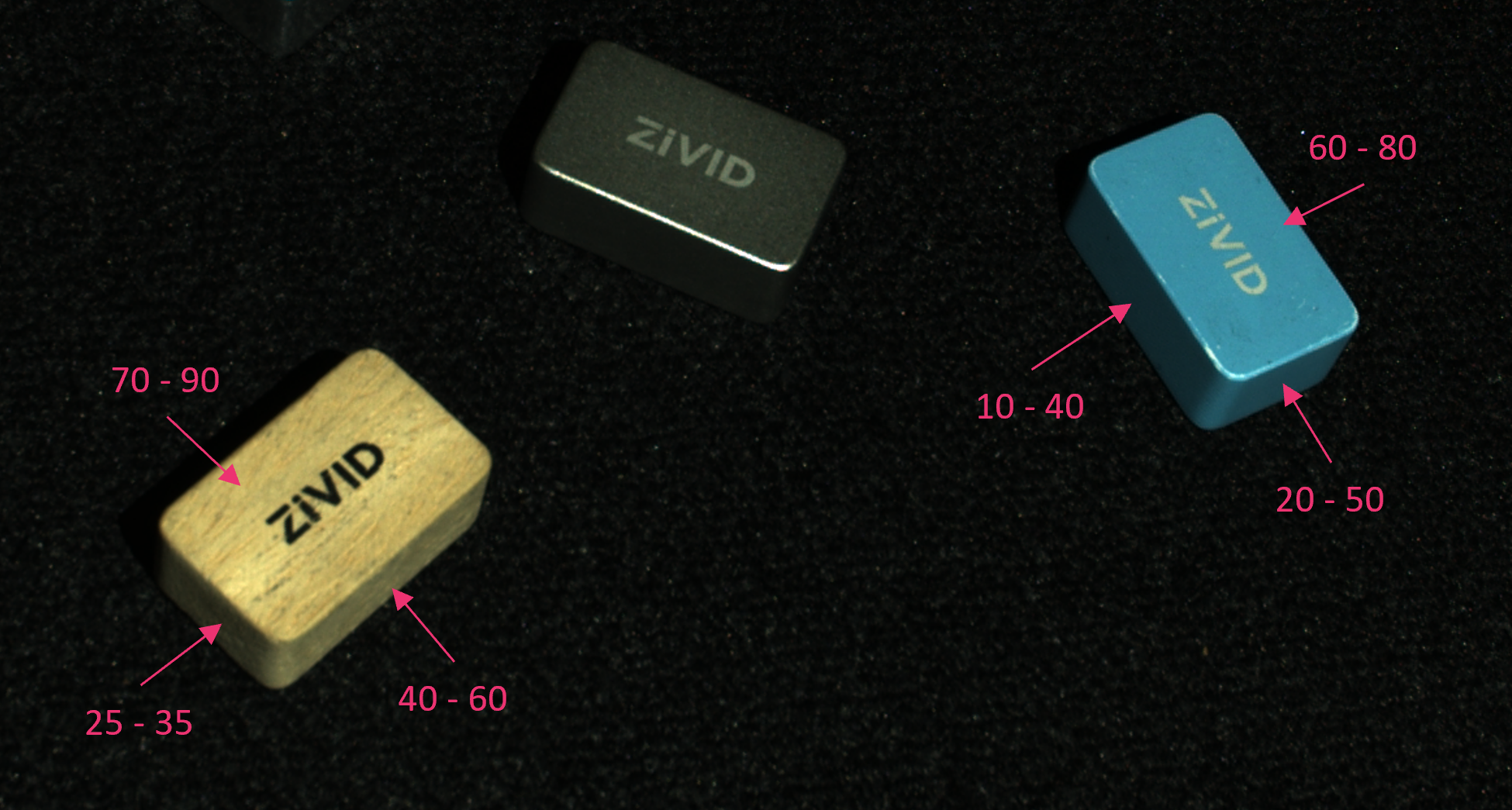
面向相机的表面的 SNR 比背向相机的表面的 SNR 更高。
克隆采集项
如果您有充足的时间预算,可以克隆采集项(acquisitions )来提高信噪比。这将有效地平均化点云中的噪声,但会浪费一些时间。

单次采集时 SNR 较低(左),两次克隆采集时 SNR 较高(中),三次克隆采集时 SNR 最高(右)。
进一步阅读
现在,我们已经为获取高质量点云奠定了良好的基础。查看点云质量时,您仍然可能会发现噪点、伪影或数据缺失。接下来,您可以按照 调整过滤器 中的说明调整滤波器。
版本历史
SDK |
变更 |
|---|---|
2.14.0 |
将方法从使用直方图改为使用 SNR 图。 |
2.12.0 |
Zivid One+ 已达到其生命周期的终点并且不再受支持。 |