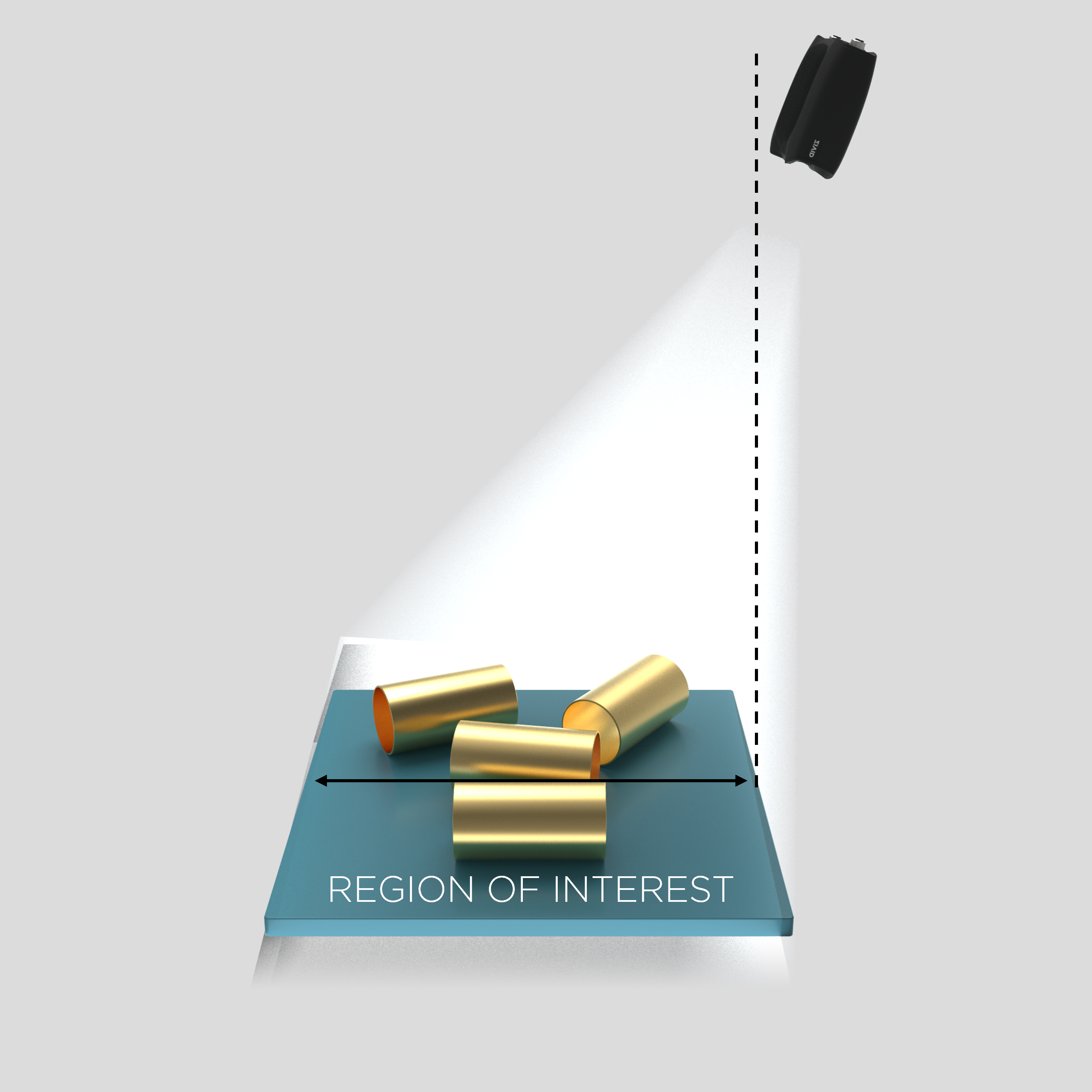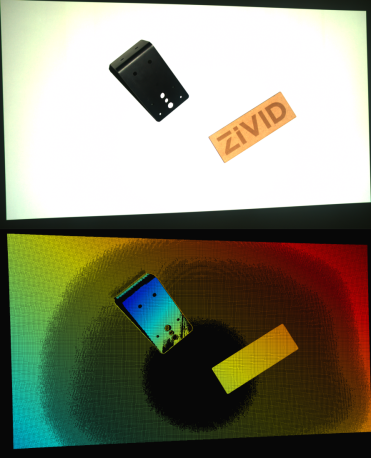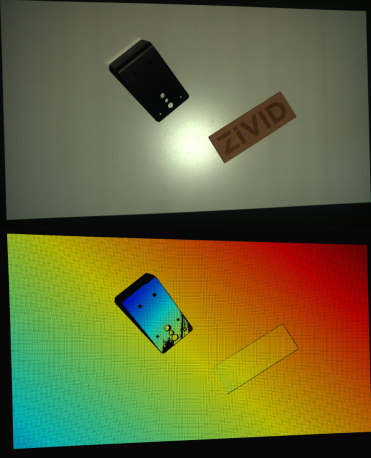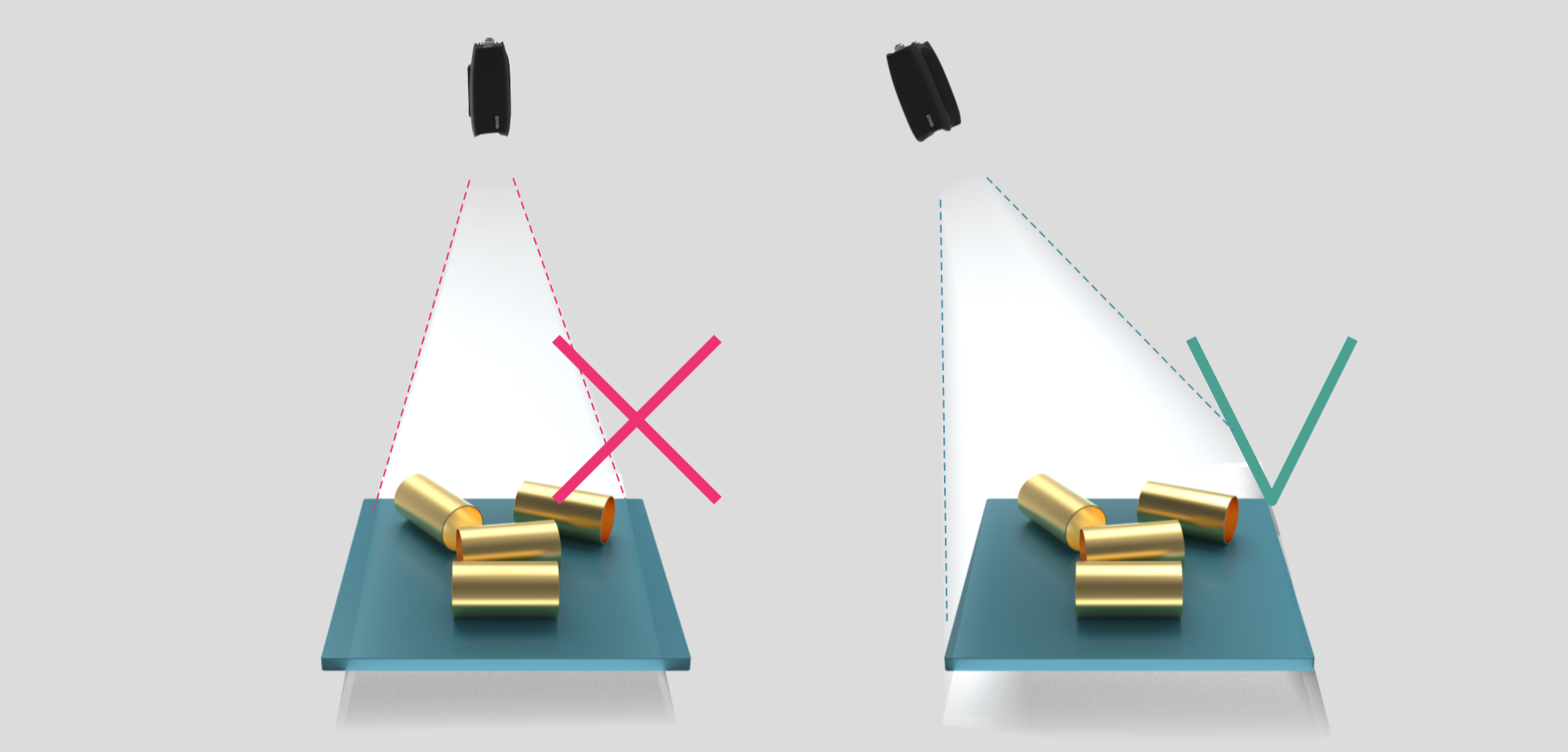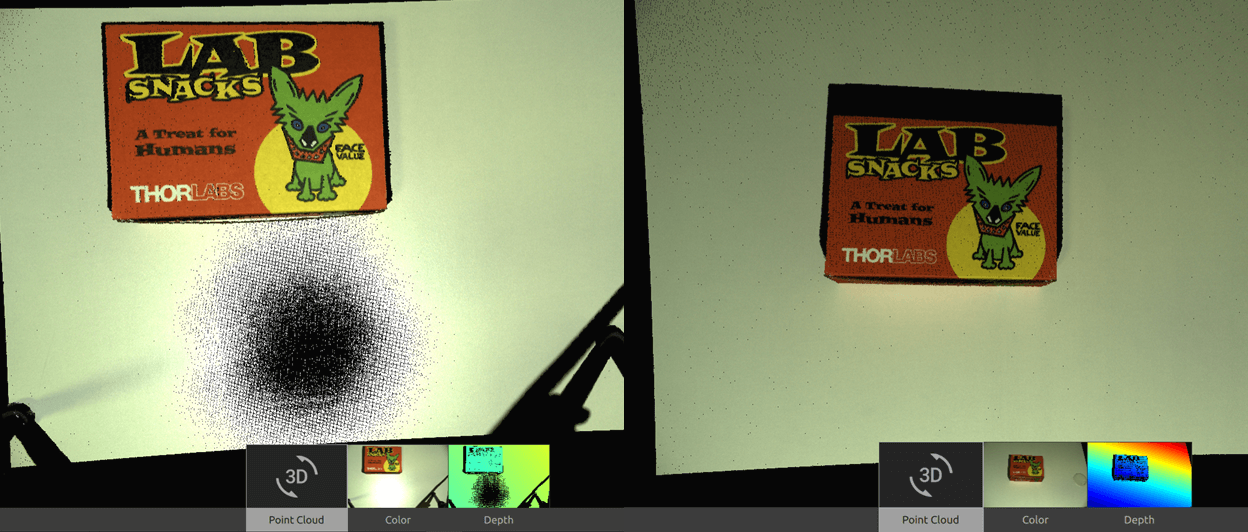光晕
问题
光晕 是指当强光(如 Zivid 相机投影仪投射的光经反射回来的光线)照射到成像传感器上并导致过饱和时发生的现象。这会在彩色图像中产生亮点,并在点云中产生缺失数据或伪影。
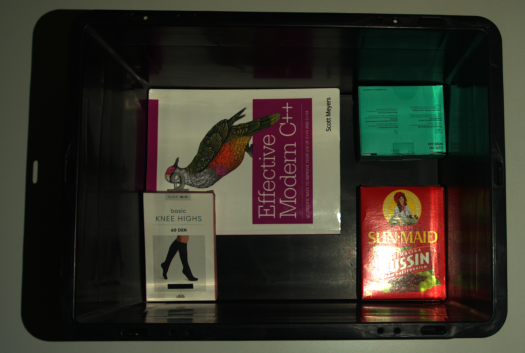
潜在的解决方案
处理光晕方法有很多种。
独立配置 2D 捕获设置
如果您在 2D 图像中遇到光晕,则可能是因为您没有配置 Settings::Color (在 SDK 2.14 中添加)。在这种情况下,Zivid 软件会使用相同的采集设置来生成点云和彩色图像,无法得到最佳的效果。
为了解决二维图像中的光晕问题,请考虑以下内容。
首先,使用 Settings::Color 配置 2D 采集设置。我们建议从 2D 预设值 开始。如果需要进一步调整,请查看 优化彩色图像 。
小技巧
您可以在 Zivid Studio 中加载旧的 YML 文件,配置 2D 设置,并将设置导出到 YML 文件。
- 分别进行 2D 和 3D 捕获
使用
capture2D()进行 2D 捕获。使用
capture3D()进行 3D 捕获。小技巧
您可以对这两个捕获 API 使用相同的 YML 文件/设置对象。
- 一次性进行 2D 和 3D 捕获
使用
capture2D3D()执行结合了 2D 和 3D 捕获的单一操作。
备注
如果您仍然遇到彩色图像泛光的情况,请查看下一部分:调整 2D 捕获设置。
如果必须使用已弃用的 camera.capture() API,请确保使用 Settings::Color 明确配置 2D 采集设置。这可确保根据指定的 2D 采集设置生成彩色图像。
调整 2D 捕获设置
如果 Zivid 相机的投影仪导致 2D 图像出现光晕,请调整以下 2D 捕获设置:
降低增益。
减少曝光时间。
降低投影仪亮度。
Increase aperture f-number, if your camera supports it.
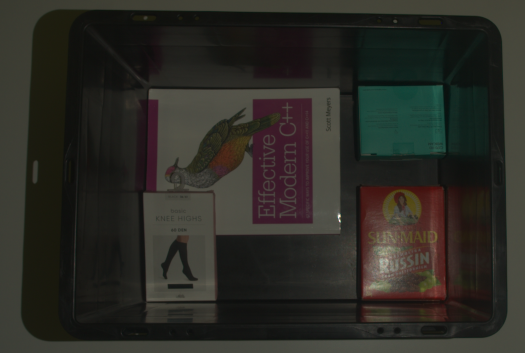
使用 HDR 捕获
如果 Zivid 相机的投影仪导致点云出现光晕,请考虑使用多采集 3D HDR。添加一个或多个 3D 采集以捕获过度曝光区域的细节。
更改背景
背景材料可能会显著增加光晕效果。在这种情况下,请用较暗、漫反射、吸收性材料 ( 材料的光学特性 ) 替换明亮且反射性强的背景材料。
调整相机角度
改变相机的位置和角度可以减少光晕。避免将相机垂直放置在反射面上。相反,应将其倾斜,以防止投影仪或其他光源的直接反射进入相机。请参见下图右侧。
一个简单的经验法则是将相机安装在感兴趣的区域的前方,然后略微倾斜以获得更好的效果。