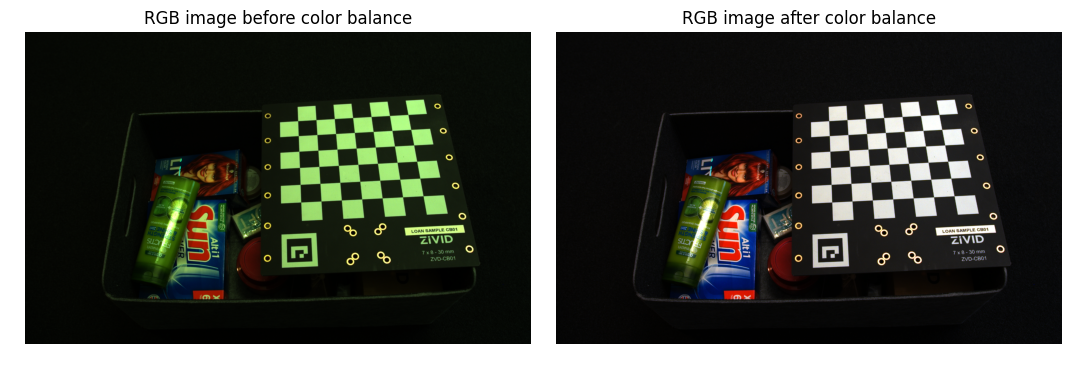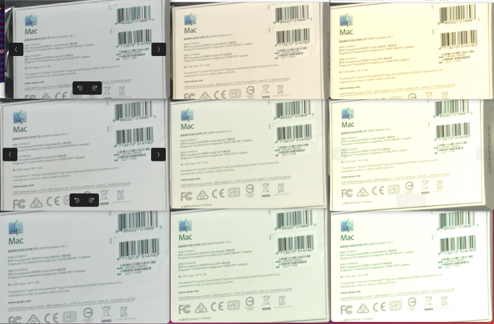颜色不一致(环境光变化)
问题
使用相同设置拍摄时,2D 图像中的 RGB 值会随时间变化。例如,请看下方使用 Zivid 2+ M130 在不同环境光条件下拍摄的彩色图像。
0 LUX |
1000 LUX |
2000 LUX |
|
3200K |
|
||
5000K |
|||
6500K |
|||
备注
工厂和仓库的典型 LUX 水平在 150 到 750 LUX 之间。
原因
场景中的环境光很强,并且随时间变化(强度和色温),它会影响彩色图像的外观。
潜在解决方案
Use Zivid 3 or 2+ R series cameras
The Zivid 3 or Zivid 2+ MR130, MR60, and LR110 cameras have built-in color balance, so intense or non-white ambient light has little impact on the RGB values in the color image. This eliminates the need to run additional color balance algorithm on these camera models. The image below shows details from the 2D color image taken with Zivid 2+ MR130 in different ambient light conditions.
0 LUX |
1000 LUX |
2000 LUX |
|
3200K |
|
||
5000K |
|||
6500K |
|||
查看 Zivid 相机实时捕获的环境光变化场景以及手持相机拍摄的同一场景。
调整色彩平衡
备注
仅适用于 Zivid 2 M70 和 L100 以及 Zivid 2+ M60、M130 和 L110 相机。
Performing color balance can be beneficial in strong and varying ambient light conditions. For an implementation example, see 调整色彩平衡 tutorial. This tutorial shows how to balance the color of a 2D image by taking images of a white surface (a piece of paper, wall, or similar) in a loop.
下图显示了应用色彩平衡之前和之后的彩色图像。