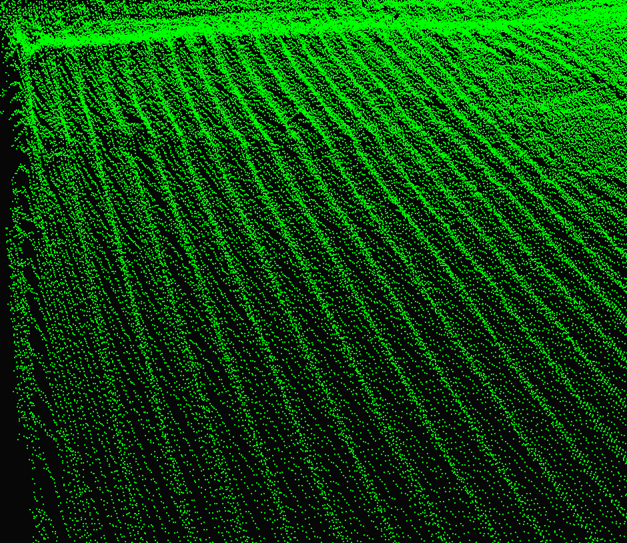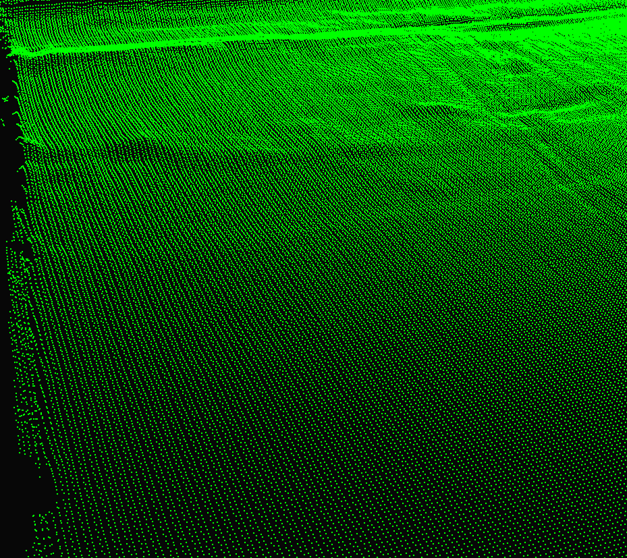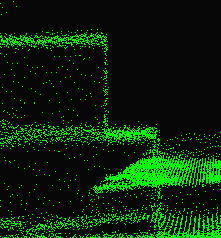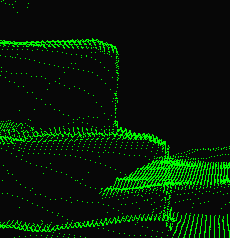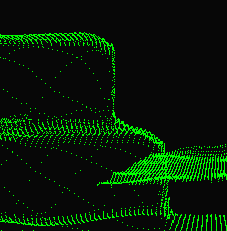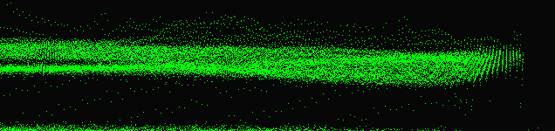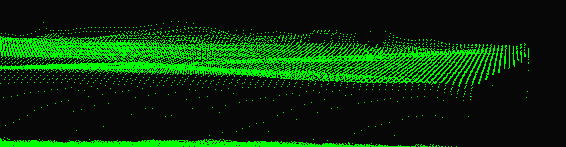Ripples from Interreflections
Problem
The object shapes appear distorted because of ripples or wave patterns in the point cloud.
Potential causes
- Interreflections
The projector light from the Zivid camera is intended to reflect directly off the workpieces back to the camera. However, the light also reflects off the shiny bin walls or nearby objects, creating additional reflections that interfere with the direct signal. This phenomenon, called interreflection, can cause ripples or waves in the point cloud.
- Ambient light interference
Ripples in the point cloud may also result from ambient light interference; see how to deal with Ripples from Ambient Light Interference.
Potential solution
Identify the problem
Examine the 2D image for signs of light reflections, particularly from shiny bin walls onto objects. For example, in the image below, light clearly reflects from the bin wall onto the envelopes on the bin floor. Such interreflections result in a ripple effect; see the top left image.

Choose the right vision engine
Stripe Engine, Sage Engine, or Omni Engine: These engines naturally reduce ripple effects, so further suppression may not be needed.
Phase Engine: Use this engine if speed is a priority, but ripples are more likely to appear; follow the next steps for suppression.
Adjust smoothing filters
Noise Filter Suppression: Enable this filter and check whether the ripples are removed or reduced, as shown in the above figure.
Gaussian Smoothing: If ripples persist, gradually increase the
sigmavalue until the ripples are removed or sufficiently reduced.
Evaluate the effect on object shapes
After applying filtering, carefully assess how smoothing has affected the edges and shapes in the scene. The figures below illustrate the effects of smoothing in this scenario.
Ensure that objects remain intact and recognizable for your application. For example, algorithms that determine pick poses or perform CAD-based matching rely on clear edges and accurate shapes. If smoothing distorts edges or deforms shapes too much, reduce the Gaussian Filter
sigmaor turn off Noise FilterSuppressionto find a balance.This filter is crucial for preserving the shapes of high-contrast objects, such as shiny metal cylinders, which are prone to contrast distortion artifacts. Keep the filter enabled in such cases. For scenes without contrast distortion issues, disable this filter to minimize unnecessary smoothing.