User Guide
This guide will help you get started with Zivid 3D color cameras. Follow the Quick Start Guide to quickly get started, or the Complete User Guide for the complete instructions.
Quick Start Guide
In the Zivid box you will find:
Optional/as ordered:
- available in 5 m, 10 m, and 20 m
- Power extension cable (M12-5 female, angled connector), available in 3 m
- Ethernet (CAT-6A) cables (straight connector), available in 5 m, 10 m and 25 m
- Ethernet (CAT-6A) extension cables (angled connector), available in 3 m
- Mount of choice (Stationary Mount or On-Arm Mount)
All accessories can be ordered separately.
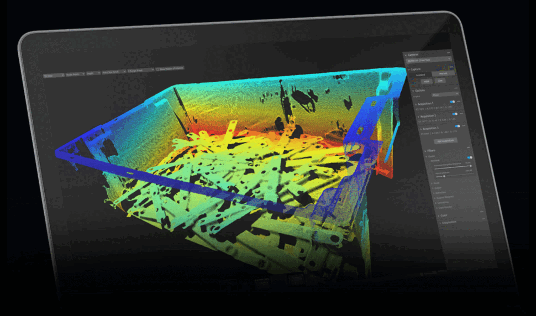
Requirements
Windows 10 / 11 or Ubuntu 20.04 / 22.04 / 24.04
Intel or Nvidia GPU with at least 3 GB RAM
Follow the steps outlined in Software Installation.
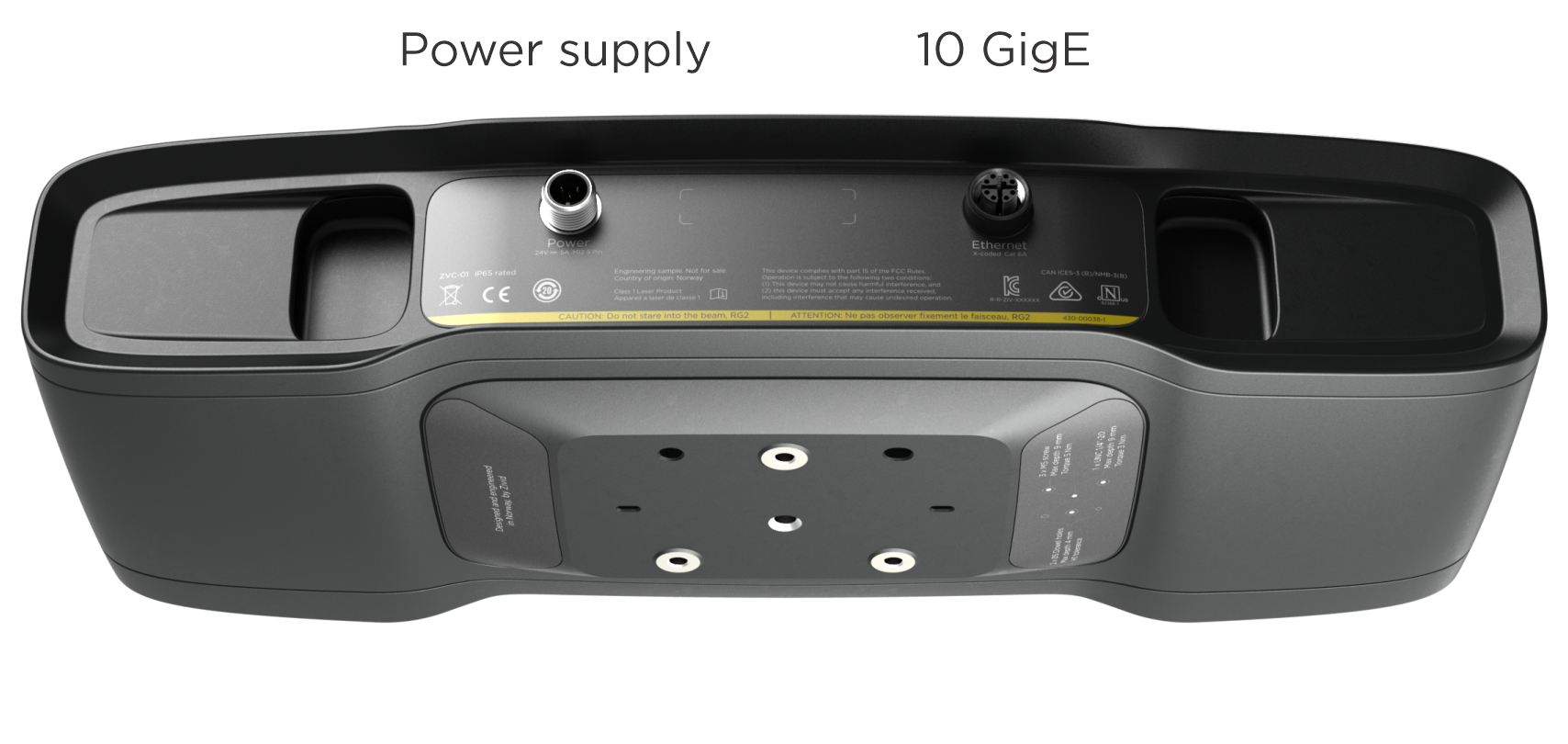
24 V power supply
10 GigE data cable
Ensure that all connections are screwed in tightly.
Configure your network to connect to the camera.
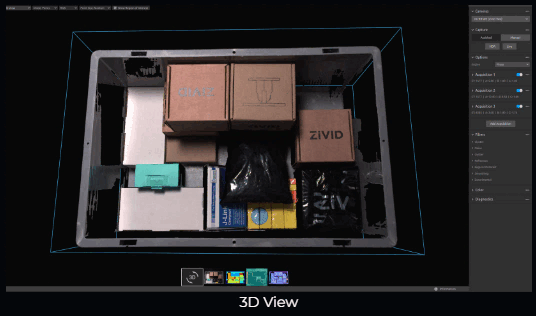
Zivid Studio provides an intuitive graphical user interface (GUI) so you can explore the functionality and capture high-definition 3D point clouds.
Control settings and select from these views:
Point cloud
Color image
Depth map
SNR map
Normal map
Select a preset and click Capture to capture!
See the Studio Guide and Camera for tutorials.
In the Zivid box you will find:
Optional/as ordered:
- available in 5 m, 10 m, and 20 m
- Power extension cable (M12-5 male, angled connector), available in 3 m
- Ethernet (CAT-6A) cables (straight connector), available in 5 m, 10 m and 25 m
- Ethernet (CAT-6A) extension cables (angled connector), available in 3 m
- Calibration Board of choice (300 x 300 mm or 125 x 150 mm)
- Mount of choice (Stationary Mount or On-Arm Mount)
All accessories can be ordered separately.
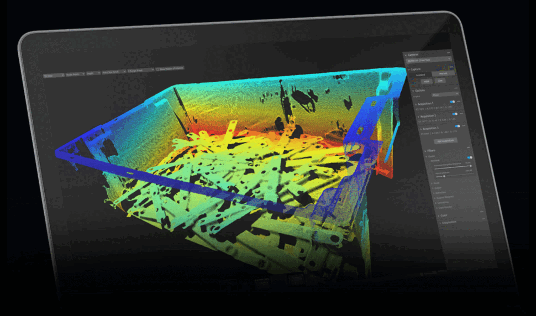
Requirements
Windows 10 / 11 or Ubuntu 20.04 / 22.04 / 24.04
Intel or Nvidia GPU with at least 3 GB RAM
Follow the steps outlined in Software Installation.

24 V power supply
10 GigE data cable
Ensure that all connections are screwed in tightly.
Configure your network to connect to the camera.
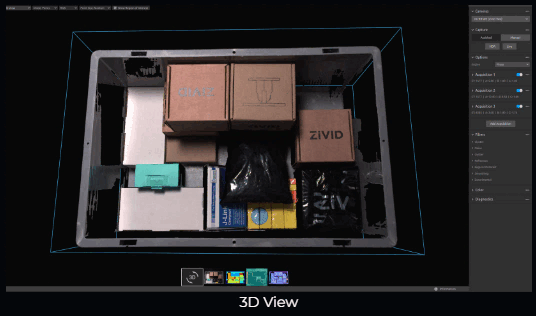
Zivid Studio provides an intuitive graphical user interface (GUI) so you can explore the functionality and capture high-definition 3D point clouds.
Control settings and select from these views:
Point cloud
Color image
Depth map
SNR map
Normal map
Select a preset and click Capture to capture!
See the Studio Guide and Camera for tutorials.
In the Zivid box you will find:
Optional/as ordered:
- available in 5 m, 10 m, and 20 m
- Power extension cable (M12-5 male, angled connector), available in 3 m
- Ethernet (CAT-6A) cables (straight connector), available in 5 m, 10 m and 25 m
- Ethernet (CAT-6A) extension cables (angled connector), available in 3 m
- Calibration Board of choice (300 x 300 mm or 125 x 150 mm)
- Mount of choice (Stationary Mount or On-Arm Mount)
All accessories can be ordered separately.
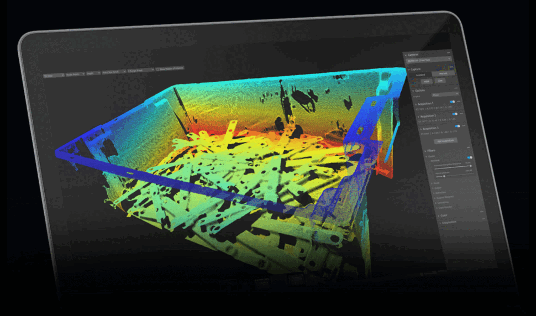
Requirements
Windows 10 / 11 or Ubuntu 20.04 / 22.04 / 24.04
Intel or Nvidia GPU with at least 3 GB RAM
Follow the steps outlined in Software Installation.

24 V power supply
10 GigE data cable
Ensure that all connections are screwed in tightly.
Configure your network to connect to the camera.
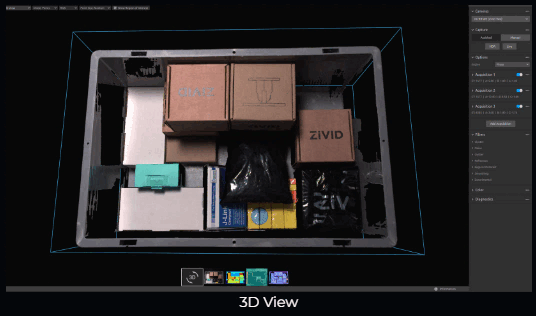
Zivid Studio provides an intuitive graphical user interface (GUI) so you can explore the functionality and capture high-definition 3D point clouds.
Control settings and select from these views:
Point cloud
Color image
Depth map
SNR map
Normal map
Select a preset and click Capture to capture!
See the Studio Guide and Camera for tutorials.
Complete User Guide
The user guide in PDF can be found at the following links:
The detailed datasheet for the Zivid cameras is available at the following links:
Version History
SDK |
Changes |
|---|---|
2.17.0 |
Added support for Zivid 3 XL250. |
2.14.0 |
Added support for Zivid 2+ MR130, LR110, and MR60. |
2.12.0 |
Zivid One+ has reached its End-of-Life and is no longer supported. |