No cameras found in Zivid Studio
Problem
Zivid Studio is not able to discover your camera, and outputs the following message:
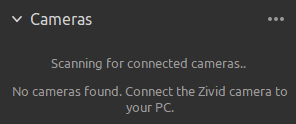
Solution
Ensure that the camera is powered on and properly connected to the PC by looking at the Ethernet Link LED at the back of the camera.
Confirm your Network Configuration.
Scan for the connected cameras by pressing … followed by Scan for connected cameras, or restart Zivid Studio.
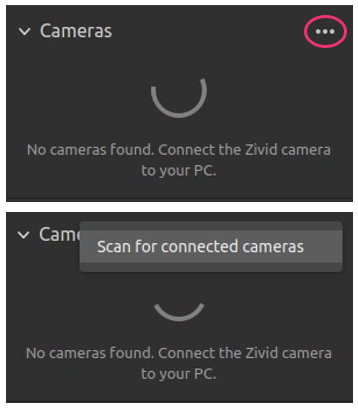
If you are still not able to discover the camera, please try one of the following:
Check that you do not have a
Cameras.ymlconfiguration file on your system. This file will restrict which cameras you can connect to based on IP addresses or hostnames. You can read more about this in Cameras.yml and how to restrict discoverable cameras.If you are configuring a camera with firmware from SDK 2.9 and below, the IP of the PC must first be in the local subnet range of the camera. Go to Static IP Network Configuration - PC to do this.
Do a factory reset of the camera to its default IP address
172.28.60.5. Zivid SDK will specifically search for and discover any camera with this IP address. Go to Factory Reset Button to do this. Please refer to Reset Button Fails to Reset Network Configuration if you encounter issues with the factory reset button.
Please contact customersuccess@zivid.com if you are still not able to discover the camera.