Dealing with Smooth 3D Edges
Preserving 3D edges is very important for objects with fine details / small features, as well as thin and overlapping objects. Moreover, the accuracy of object detection and pose estimation for such geometrically intricate workpieces relies on maintaining their true-to-reality shape and distinct depth differences.
However, certain factors like defocus and excessive filtering can adversely affect the shape of point clouds by smoothing out the 3D edges. In this article, we discuss strategies for addressing the issue of excessively smooth 3D edges.
How to improve the shape of objects with more pronounced edges, and clearer depth differences?
Choose the right camera
Some Zivid camera models have a narrower FOV and a higher resolution 2D camera, allowing them to capture finer details at the same distance. When selecting a camera, check the distance you would use and choose the model that provides the best spatial resolution for that range. Make sure your chosen distance is within the camera’s optimal range. Useful tools for selecting the camera:
Physical setup
Position the camera closer to the scene. While the projector’s luminous power is finite, the proximity of the projector to the scene determines the illuminance. This closer distance strengthens the signal while the noise from the ambient light stays the same. A stronger SNR improves data quality and confidence, thus enhancing the shape and edges in the point cloud. Moreover, a shorter imaging distance increases spatial resolution, enabling the capture of finer details in the point cloud.
Use the right presets
For the Zivid 2+ and 3 cameras, we offer dedicated presets for this specific use case that provide high resolution point clouds. It is important to note that utilizing these special presets can result in reduced dynamic range, leading to potential data loss, particularly on dark and specular surfaces. However, in certain applications and algorithms like 3D template matching, sacrificing some data to achieve improved 3D edges is worthwhile. This is because the edges do play a critical role in ensuring accurate matching, in comparison to large flat surfaces, for instance.
Application |
Capture Time (3D) |
Camera Settings |
||
|---|---|---|---|---|
High-End PC |
Mid-End PC |
Low-End PC |
||
Small Features |
~1800 ms |
~2300 ms |
~2800 ms |
|
If presets fail to yield satisfactory results, manually fine-tune the settings and filters.
Acquisition settings
Projector Brightness Increase signal intensity by boosting the projector brightness setting to its maximum. This increases the SNR.
Gain Minimize noise influence by reducing the gain setting to its minimum (1.0). The gain amplifies the noise together with the signal, which is undesirable.
Aperture/f-number Out-of-focus captures affect the noise level and shape of point cloud data. If your camera allows it, configure the aperture/ f-number setting while being mindful of the depth of focus.
Exposure Time Compensate for the reduction of gain and aperture by increasing the exposure time.
If you don’t know how to manually configure the settings, learn to do so by following the tutorial on Getting the Right Exposure for Good Point Clouds.
Filters
Cluster Filter The aggressive use of the cluster filter may lead to the undesirable removal of 3D edges. Use less than 300 for
MinAreaand 5 and higher forMaxNeighborDistance.Hole Repair Filter Disable or use conservative settings for the filter to preserve 3D edges by setting the
HoleSizeto 0.2 or less, and theStrictnessto 3 or 4.Noise Filter Fine-tune the
Thresholdon the needs of your application. Use high values to preserve only the high-confidence points.Gaussian Smoothing Since your application demands highly accurate points, reduce the
Sigmavalue or disable the filter.Contrast Distortion Filter Points affected by the contrast distortion are considered to have low confidence. Use the removal component of the contrast distortion filter to remove these points. Turn off the correction component of the filter if your scene is not affected by contrast distortion. This helps to preserve the sharpness of 3D edges.
HDR
Capture HDR acquisitions with the similar or same exposure to improve the SNR. Read more about this averaging technique.
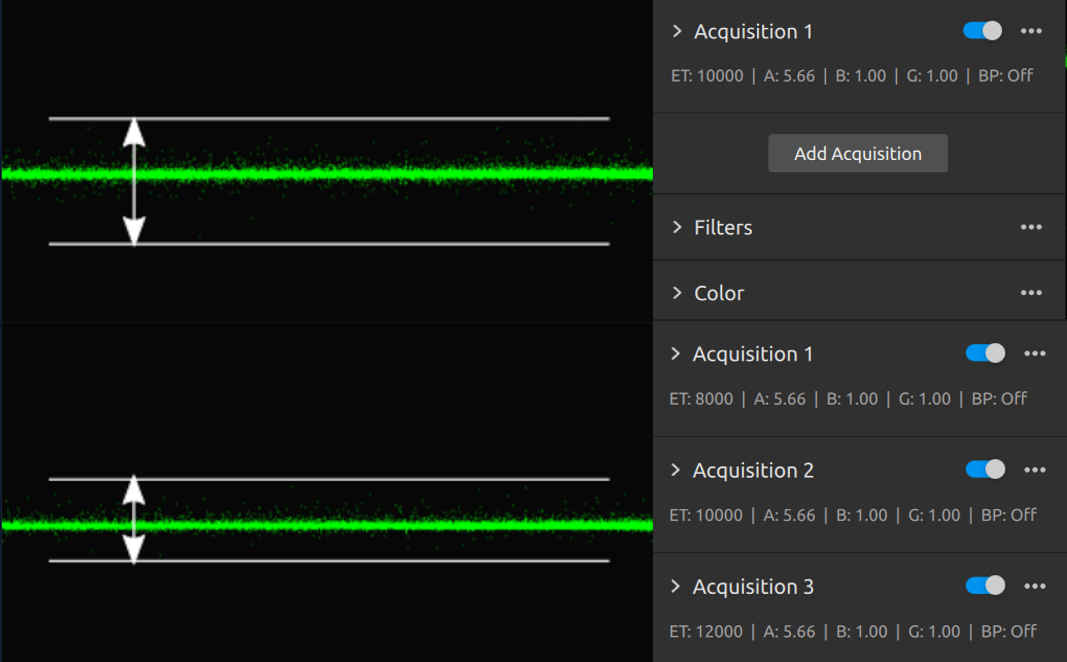
Version History
SDK |
Changes |
|---|---|
2.17.0 |
Added download link for Zivid 3 settings. |