2D Image Projection
Introduction
The main components of a Zivid 3D camera are a 2D color camera and a projector. The 2D image pixels correspond to the camera sensor pixels (parts of the sensor that collect photons). Similarly, the 2D projector image pixels correspond to the projector pixels (parts of the projector that emit photons). This tutorial shows how to use the projector to project color images onto the scene.
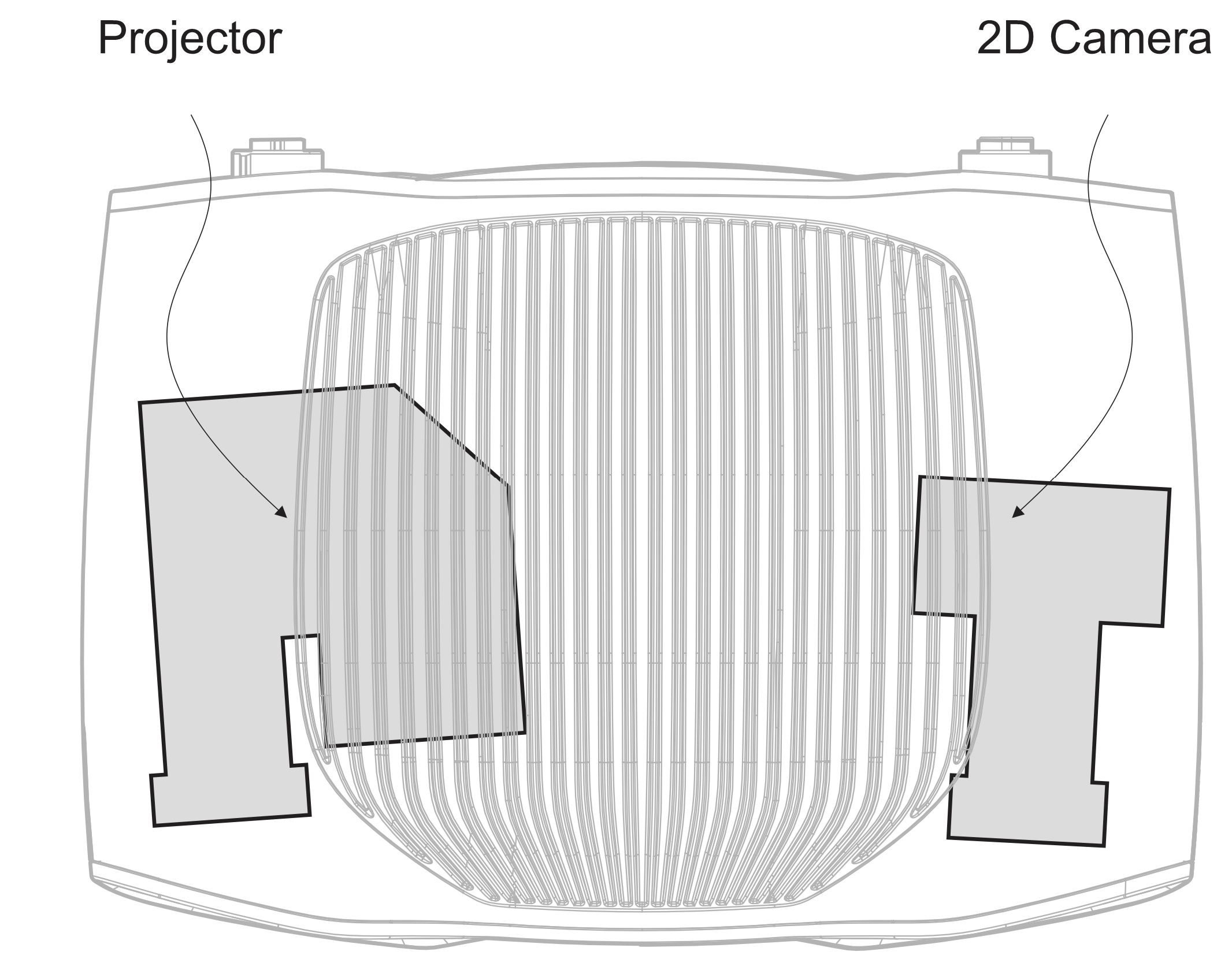
Create a Projector image
To create a projector image, you need the projector image resolution. This is easily done by connecting to a camera and retrieving the projector resolution:
std::cout << "Connecting to camera" << std::endl;
auto camera = zivid.connectCamera();
std::cout << "Retrieving the projector resolution that the camera supports" << std::endl;
const auto projectorResolution = Zivid::Projection::projectorResolution(camera);
2D Projector image
The next step is to create a Zivid::Image<Zivid::ColorBGRA>.
Below is a demonstration of how to create a Zivid Image from scratch and how to convert an OpenCV image into a Zivid Image.
You can create a Zivid image by loading it from a file (e.g., PNG) or by creating it from scratch.
This is an example of how to load a Zivid Image. The limitation is that the image resolution has to match the Zivid camera projector resolution.
Camera |
Resolution |
|---|---|
Zivid 3 |
1000 x 720 |
Zivid 2+ |
1280 x 720 |
Zivid 2 |
1000 x 720 |
std::string projectorImageFileForGivenCamera = getProjectorImageFileForGivenCamera(camera);
std::cout << "Reading 2D image (of resolution matching the Zivid camera projector resolution) from file: "
<< projectorImageFileForGivenCamera << std::endl;
const auto projectorImageForGivenCamera = Zivid::Image<Zivid::ColorBGRA>(projectorImageFileForGivenCamera);
string projectorImageFileForGivenCamera = GetProjectorImageFileForCamera(camera);
Console.WriteLine("Reading 2D image (of resolution matching the Zivid camera projector resolution) from file: " + projectorImageFileForGivenCamera);
var projectorImageForGivenCamera = new Zivid.NET.ImageBGRA(projectorImageFileForGivenCamera);
projector_image_file_for_given_camera = get_projector_image_file_for_camera(camera)
print(
f"Reading 2D image (of resolution matching the Zivid camera projector resolution) from file: {projector_image_file_for_given_camera}"
)
projector_image_for_given_camera = zivid.Image.load(projector_image_file_for_given_camera, "bgra_srgb")
This is an example of how to create a Zivid Image where all pixels are red.
const auto redColor = Zivid::ColorBGRA(0, 0, 255, 255);
auto projectorImage = createProjectorImage(projectorResolution, redColor);
Zivid::Image<Zivid::ColorBGRA> createProjectorImage(
const Zivid::Resolution &projectorResolution,
const Zivid::ColorBGRA &ZividColor)
{
const std::vector<Zivid::ColorBGRA> imageData(projectorResolution.size(), ZividColor);
Zivid::Image<Zivid::ColorBGRA> projectorImage{ projectorResolution, imageData.begin(), imageData.end() };
return projectorImage;
}
var redColor = new Zivid.NET.ColorBGRA { b = 0, g = 0, r = 255, a = 255 };
var projectorImage = CreateProjectorImage(projectorResolution, redColor);
static Zivid.NET.ImageBGRA CreateProjectorImage(Zivid.NET.Resolution resolution, Zivid.NET.ColorBGRA color)
{
var pixelArray = new Zivid.NET.ColorBGRA[resolution.Height, resolution.Width];
for (ulong y = 0; y < resolution.Height; y++)
{
for (ulong x = 0; x < resolution.Width; x++)
{
pixelArray[y, x] = color;
}
}
var projectorImage = new Zivid.NET.ImageBGRA(pixelArray);
return projectorImage;
}
red_color = (0, 0, 255, 255)
projector_image = create_projector_image(projector_resolution, red_color)
def create_projector_image(resolution: Tuple, color: Tuple) -> np.ndarray:
"""Create projector image (numpy array) of given color.
Args:
resolution: projector resolution
color: bgra
Returns:
An image (numpy array) of color given by the bgra value
"""
projector_image = np.full((resolution[0], resolution[1], len(color)), color, dtype=np.uint8)
return projector_image
You can create an OpenCV image by loading it from a file (e.g., PNG) or by creating it from scratch.
This example loads an image with OpenCV and then converts it to a Zivid Image. The benefit of using OpenCV is that resizing an image of arbitrary resolution to fit the Zivid camera projector resolution is straightforward.
std::string imageFile = std::string(ZIVID_SAMPLE_DATA_DIR) + "/ZividLogo.png";
std::cout << "Reading 2D image (of arbitrary resolution) from file: " << imageFile << std::endl;
const auto inputImage = cv::imread(imageFile, cv::IMREAD_UNCHANGED);
Zivid::Image<Zivid::ColorBGRA> resizeAndCreateProjectorImage(
const cv::Mat &inputImage,
const Zivid::Resolution &projectorResolution)
{
cv::Mat projectorImageResized;
cv::Mat projectorImageBGRA;
cv::resize(
inputImage,
projectorImageResized,
cv::Size(projectorResolution.width(), projectorResolution.height()),
cv::INTER_LINEAR);
cv::cvtColor(projectorImageResized, projectorImageBGRA, cv::COLOR_BGR2BGRA);
std::cout << "Creating a Zivid::Image from the OpenCV image" << std::endl;
Zivid::Image<Zivid::ColorBGRA> projectorImage{ projectorResolution,
projectorImageBGRA.datastart,
projectorImageBGRA.dataend };
return projectorImage;
}
image_file = get_sample_data_path() / "ZividLogo.png"
print("Reading 2D image (of arbitrary resolution) from file: ")
input_image = cv2.imread(str(image_file))
if input_image is None:
raise RuntimeError(f"File {image_file} not found or couldn't be read.")
def _resize_and_create_projector_image(image_to_resize: np.ndarray, final_resolution: Tuple) -> np.ndarray:
"""Resizes an image to a given resolution.
Args:
image_to_resize: openCV image that needs to be resized
final_resolution: resolution after resizing
Returns:
An image with a resolution that matches the projector resolution
"""
resized_image = cv2.resize(
image_to_resize, (final_resolution[1], final_resolution[0]), interpolation=cv2.INTER_LINEAR
)
projector_image = cv2.cvtColor(resized_image, cv2.COLOR_BGR2BGRA)
return projector_image
In this example, a blank OpenCV image is created and then converted to a Zivid Image.
std::cout << "Creating a blank projector image with resolution: " << projectorResolution.toString()
<< std::endl;
const cv::Scalar backgroundColor{ 0, 0, 0, 255 };
auto projectorImageOpenCV = cv::Mat{ static_cast<int>(projectorResolution.height()),
static_cast<int>(projectorResolution.width()),
CV_8UC4,
backgroundColor };
std::cout << "Creating a Zivid::Image from the OpenCV image" << std::endl;
const Zivid::Image<Zivid::ColorBGRA> projectorImage{ projectorResolution,
projectorImageOpenCV.datastart,
projectorImageOpenCV.dataend };
The projector Image can now be projected. Note that this image is created without considering any 3D data.
2D Projector image from 3D
Creating a projector image from 3D data is useful if you want to project a 3D object onto the scene. Alternatively, you may want to project something on specific points, surfaces, or on any other 3D features in the scene that you can detect from the point cloud. For that to be possible a correlation between 3D points and the projector pixels is needed. If creating a 2D projector image from 3D data is not relevant to you, you can go directly to Start Projection
In this example, we project small green circles at the checkerboard centers of the Zivid calibration board. The image below depicts the expected final result.

We can detect the feature points (checker centers) of the checkerboard through the Zivid SDK.
The function Zivid::Projection::pixelsFrom3DPoints() converts 3D points in the camera’s reference to projector pixels using the internal calibration of a Zivid camera.
These 3D points are converted to projector pixels as follows:
The next step is to create a projector image and draw green circles on the obtained projector pixels’ coordinates.
std::cout << "Creating a blank projector image with resolution: " << projectorResolution.toString()
<< std::endl;
const cv::Scalar backgroundColor{ 0, 0, 0, 255 };
auto projectorImageOpenCV = cv::Mat{ static_cast<int>(projectorResolution.height()),
static_cast<int>(projectorResolution.width()),
CV_8UC4,
backgroundColor };
std::cout << "Drawing circles on the projector image for each grid point" << std::endl;
const cv::Scalar circleColor{ 0, 255, 0, 255 };
drawFilledCircles(projectorImageOpenCV, projectorPixels, 2, circleColor);
std::cout << "Creating a Zivid::Image from the OpenCV image" << std::endl;
const Zivid::Image<Zivid::ColorBGRA> projectorImage{ projectorResolution,
projectorImageOpenCV.datastart,
projectorImageOpenCV.dataend };
print(f"Creating a blank projector image with resolution: {projector_resolution}")
background_color = (0, 0, 0, 255)
projector_image = np.full(
(projector_resolution[0], projector_resolution[1], len(background_color)), background_color, dtype=np.uint8
)
print("Drawing circles on the projector image for each grid point")
circle_color = (0, 255, 0, 255)
_draw_filled_circles(projector_image, projector_pixels, 2, circle_color)
It is possible to save the Projector image to disk for later use. The image can be saved as e.g., PNG, JPEG, BMP.
Start Projection
The following shows how to start projecting the image.
Note
The image will be continuously projected as long as the image handle is kept alive.
Capture and save a 2D image while Projecting
The projector and the 2D camera can be controlled separately. Therefore, while the projector is projecting, it is possible to capture a 2D image of the scene (with the projected image on the scene).
{ // A Local Scope to handle the projected image lifetime
auto projectedImageHandle = Zivid::Projection::showImage(camera, projectorImage);
const auto settings2D = get2DCaptureSettings(camera);
std::cout << "Capturing a 2D image with the projected image" << std::endl;
const auto frame2D = projectedImageHandle.capture2D(settings2D);
const std::string capturedImageFile = "CapturedImage.png";
std::cout << "Saving the captured image: " << capturedImageFile << std::endl;
frame2D.imageBGRA_SRGB().save(capturedImageFile);
std::cout << "Press enter to stop projecting..." << std::endl;
std::cin.get();
} // projectedImageHandle now goes out of scope, thereby stopping the projection
with zivid.projection.show_image_bgra(camera, projector_image) as projected_image:
print("Capturing a 2D image with the projected image")
frame_2d = projected_image.capture_2d(settings_2d)
captured_image_file = "CapturedImage.png"
print(f"Saving the captured image: {captured_image_file}")
frame_2d.image_bgra_srgb().save(captured_image_file)
input("Press enter to stop projecting ...")
Stop Projection
The projection will stop if the stop() function is called on the handle, when the handle goes out of scope, or if a 3D capture is initiated on the camera.
Stop by using Projection Handle
auto projectedImageHandle = Zivid::Projection::showImage(camera, projectorImage);
std::cout << "Press enter to stop projecting using the \".stop()\" function." << std::endl;
std::cin.get();
projectedImageHandle.stop();
Stop by leaving a scope / with context manager
void projecting(Zivid::Camera &camera, const Zivid::Image<Zivid::ColorBGRA> &projectorImageFunctionScope)
{
auto projectedImageHandle = Zivid::Projection::showImage(camera, projectorImageFunctionScope);
std::cout << "Press enter to stop projecting by leaving a function scope" << std::endl;
std::cin.get();
}
Stop by triggering a 3D capture
projectedImageHandle = Zivid::Projection::showImage(camera, projectorImage);
std::cout << "Press enter to stop projecting by performing a 3D capture" << std::endl;
std::cin.get();
const auto settings = Zivid::Settings{ Zivid::Settings::Acquisitions{ Zivid::Settings::Acquisition() } };
camera.capture3D(settings);
projectedImageHandle = Zivid.NET.Projection.Projection.ShowImage(camera, projectorImage);
Console.WriteLine("Press enter to stop projecting by performing a 3D capture");
Console.ReadLine();
var settings = new Zivid.NET.Settings
{
Acquisitions = { new Zivid.NET.Settings.Acquisition { } },
};
using (var frame3D = camera.Capture3D(settings)) { }
Projection Brightness
Zivid firmware is designed to safeguard the longevity of your camera by imposing limitations on the light output (projector brightness).
If your objective is to maximize brightness during projection, instruct the projector to utilize just one of the color channels. You can achieve this by setting each colored pixel in your projector image to only one of the pure color values: red (255,0,0), green (0,255, 0), or blue (0,0,255). Where you do not want to project light, set the pixels to black (0,0,0).
Tip
When it comes to human perception, green is by far the best choice since our eyes are much more sensitive to green than to red and blue.
When projecting white light or any other combination of red, green, and blue light, the camera firmware will automatically reduce the light output (projector brightness). This occurs even if almost all the pixels are set to, e.g., pure green (0,255,0), with only a single exception, where a pixel deviates slightly from pure green or black, e.g., (0,255,1).
Code Samples
To get some hands-on experience with the projection, check out the following code samples:
Version History
SDK |
Changes |
|---|---|
2.16 |
Reproject points through checkerboard feature points instead of corners. |
2.12 |
2D Image Projection API removed from experimental. |
2.11.0 |
Added support for C# and Python. |
2.10 |
Experimental 2D Image Projection API is added. |