2D Color Spaces and Output Formats
Zivid 카메라는 색상을 3D 데이터의 일부로 출력하거나 2D 이미지로 별도로 출력할 수 있습니다. 카메라 모델마다 2D 이미지 캡처 해상도가 다릅니다. 해상도는 다음과 같습니다.
Camera |
Megapixels (MP) |
Resolution |
|---|---|---|
Zivid 3 |
8 |
2816 x 2816 |
Zivid 2+ |
5 |
2448 x 2048 |
Zivid 2 |
2.3 |
1944 x 1200 |
Color spaces
색 공간은 이미지의 색상 값이 해석되고 표현되는 방식을 정의합니다. 이미지의 색 공간은 사람의 눈에 이미지가 어떻게 보이는지, 그리고 기기가 이미지를 해석하고 표시하는 방식에 영향을 미칩니다. Zivid SDK는 2D 데이터에 대해 두 가지 색 공간을 지원합니다.
- sRGB:
모니터와 프린터 등의 장치에서 일관된 색상 재현을 보장합니다.
대부분의 가전제품과 인터넷의 기본값입니다.
사전 학습된 모델이 sRGB 이미지로 학습되므로 이미지 분류 및 객체 감지와 같은 머신 러닝 작업에 적합합니다.
감마 보정(2.2)을 포함해서 강도 값을 비선형으로 만듭니다.
- Linear RGB:
감마 보정이 없습니다. 강도 값은 광도에 직접 비례합니다.
정밀한 색상 조작 및 물리적 모델링에 적합합니다.
기존의 이미지 처리와 컴퓨터 비전에서 흔히 볼 수 있습니다.
가장 큰 차이점은 강도 값이 인코딩되는 방식입니다. 애플리케이션 요구 사항에 따라 선택하세요.
sRGB: ML 모델의 경우 이미지를 표시하고 교환합니다.
Linear RGB: 전통적인 이미지 처리에 사용됩니다.
Zivid Studio는 색상을 sRGB로 표현하지만, 데이터를 저장할 색상 공간을 결정할 수 있습니다.
참고
Zivid Studio는 색상을 sRGB로 표시합니다. 주어진 픽셀의 히스토그램과 RGB 색상 채널 값은 선형 색상 공간에 표시됩니다.
아래에서 sRGB와 선형 RGB로 저장된 동일한 이미지를 확인할 수 있습니다. 모니터는 sRGB를 인식하고 역감마 보정을 적용하여 선형 RGB 이미지를 더 어둡게 표시합니다. 이렇게 하면 선형 RGB 이미지가 모니터에 표시될 때 실제보다 더 어둡게 보입니다. 수동 평가를 위해 2D 데이터를 sRGB로 보는 것이 좋습니다.
2D color output formats
Zivid Studio에서 다음 형식으로 컬러 이미지를 저장할 수 있습니다(File → Save Color Image):
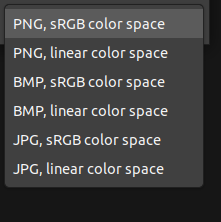
Version History
SDK |
Changes |
|---|---|
2.17.0 |
Added support for Zivid 3 XL250. |

