Connectivity and Power Supply
Connectors
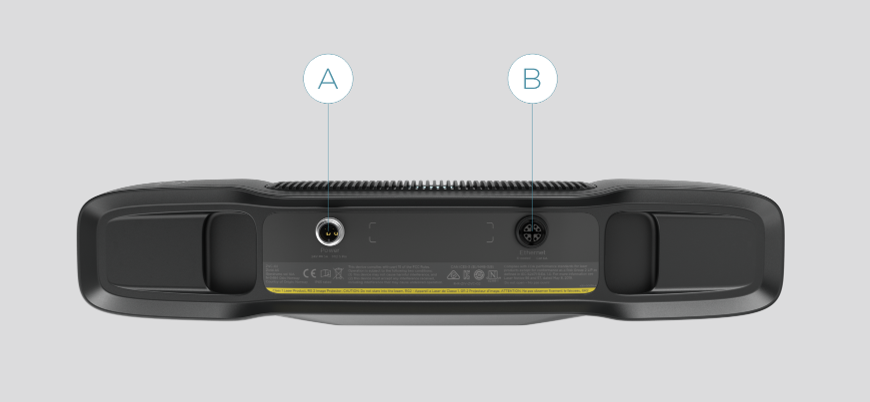
M12-5: Power Connector 24V, 5A DC
M12X: Ethernet Connector CAT 6A
Check Zivid Data Cables for more information.
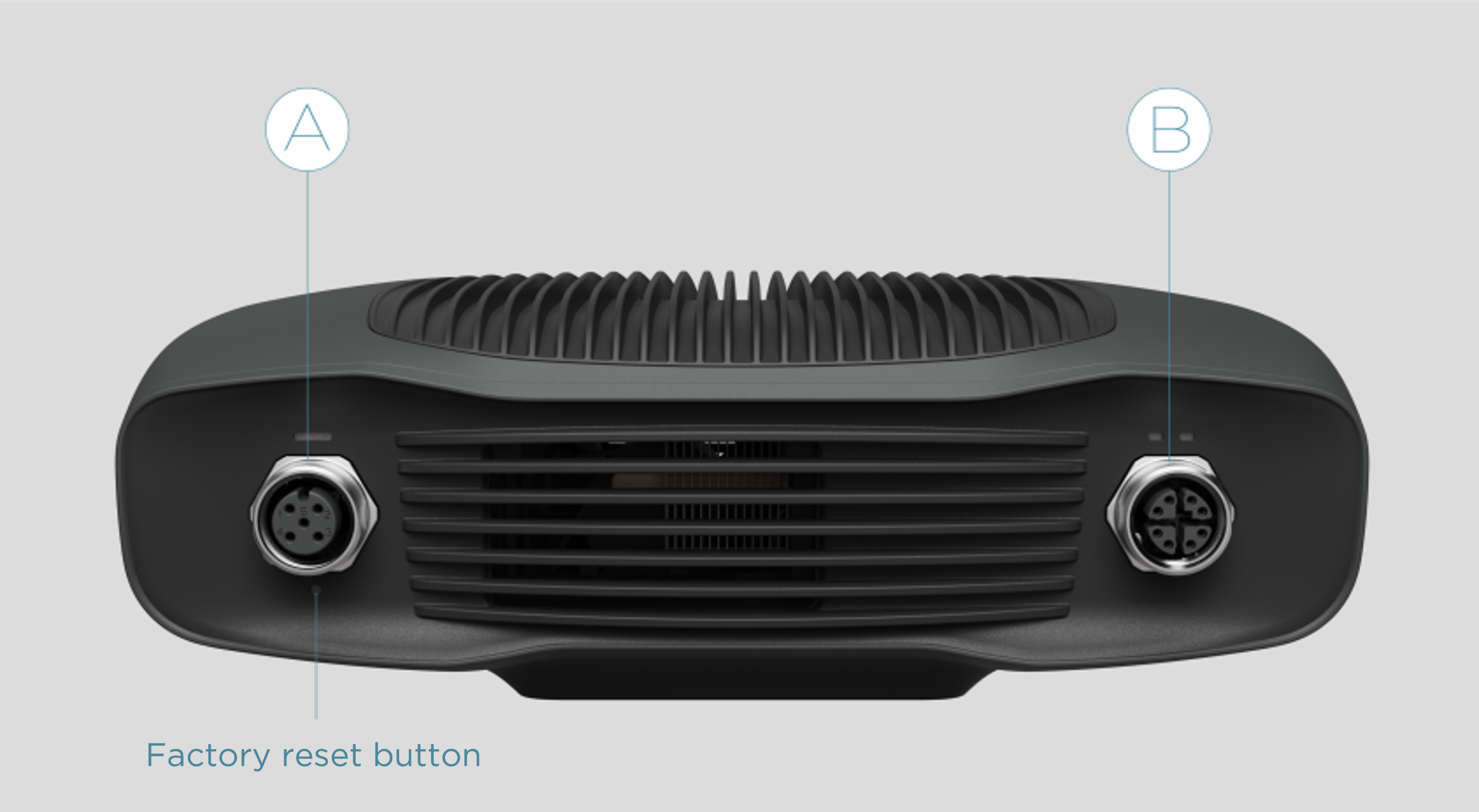
M12-5: Power Connector 24V, 5A DC
M12X: Ethernet Connector CAT 6A
Check Zivid Data Cables for more information.
Factory reset button
Pressing the factory reset button will perform different actions depending on how long you press it:
Reset (power cycle):
Intermittent press or hold for less than 5 seconds.
Reset to factory IP address:
Hold for 5 to 10 seconds until the Power LED turns green.
Revert to factory installed firmware:
Hold for more than 10 seconds until the Power LED turns yellow.
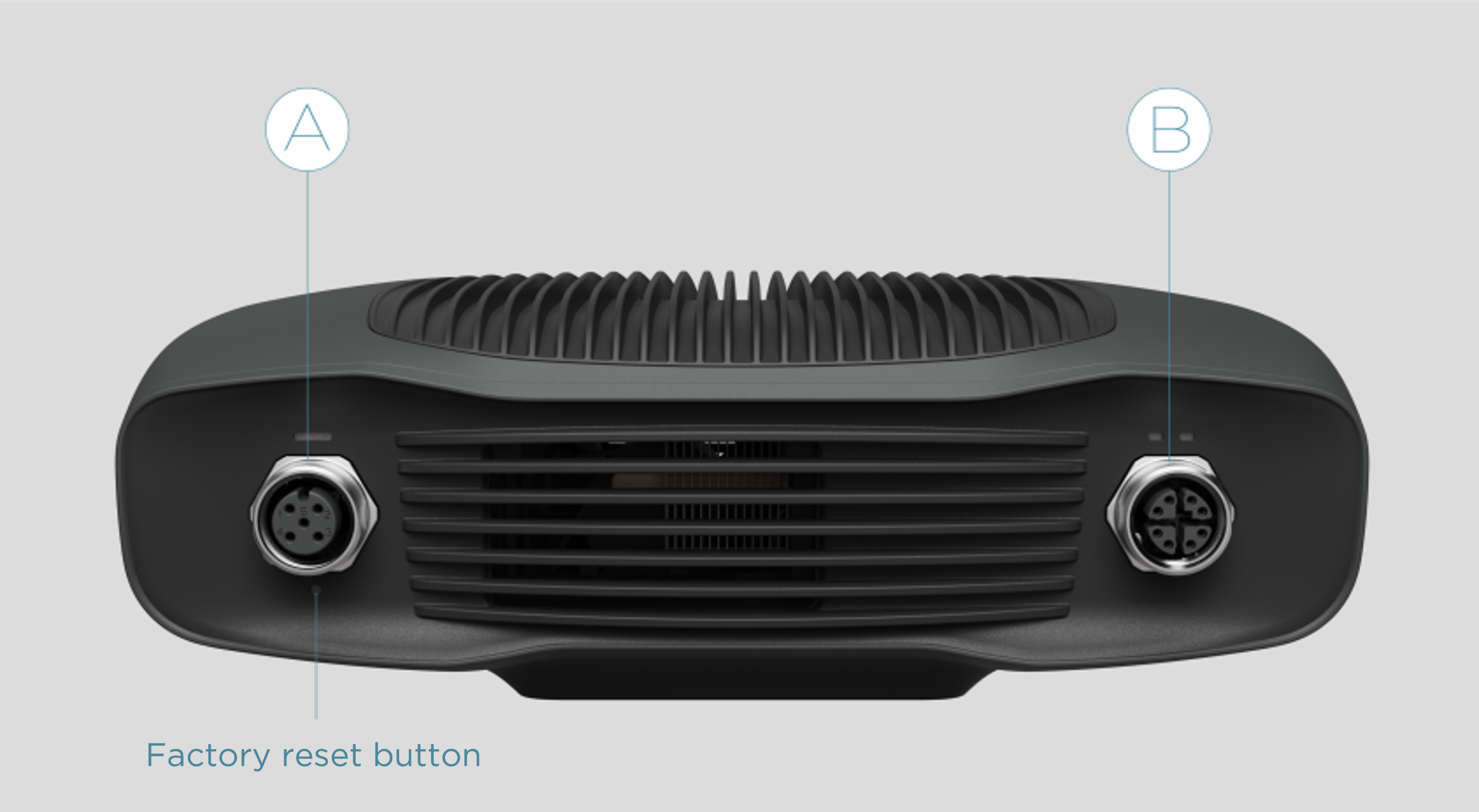
M12-5: Power Connector 24V, 5A DC
M12X: Ethernet Connector CAT 6A
Check Zivid Data Cables for more information.
Factory reset button
Pressing the factory reset button will perform different actions depending on how long you press it:
Reset (power cycle):
Intermittent press or hold for less than 5 seconds.
Reset to factory IP address:
Hold for 5 to 10 seconds until the Power LED turns green.
Revert to factory installed firmware:
Hold for more than 10 seconds until the Power LED turns yellow.
Power supply interface
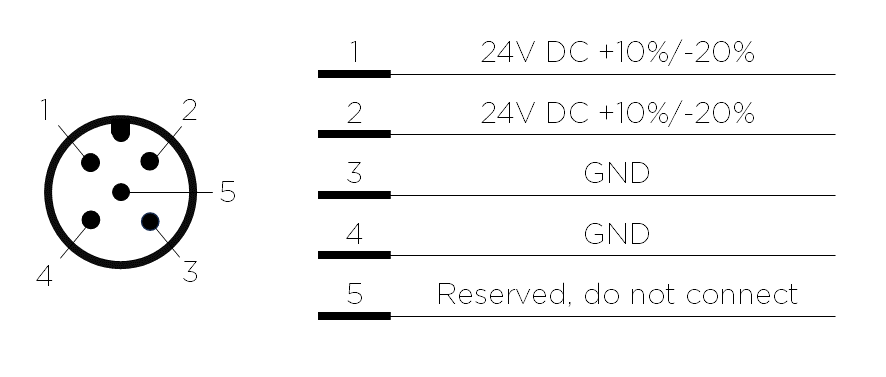
Optional mating connector: TE Connectivity AMP, 1838274-3 (Digikey: A97642-ND)
Optional mating connector: TE Connectivity AMP, 1838275-3 (Digikey: A97645-ND)
Optional mating connector: TE Connectivity AMP, 1838275-3 (Digikey: A97645-ND)
Tip
It is required to use both pins for 24V and for GND.
For more information about power supply and cables please see Power Supply and Cables.
Data cable
Zivid camera uses a dedicated ethernet cable for data transmission. See Zivid Data Cables for more information.
The table below provides the Zivid Ethernet cable pinout.
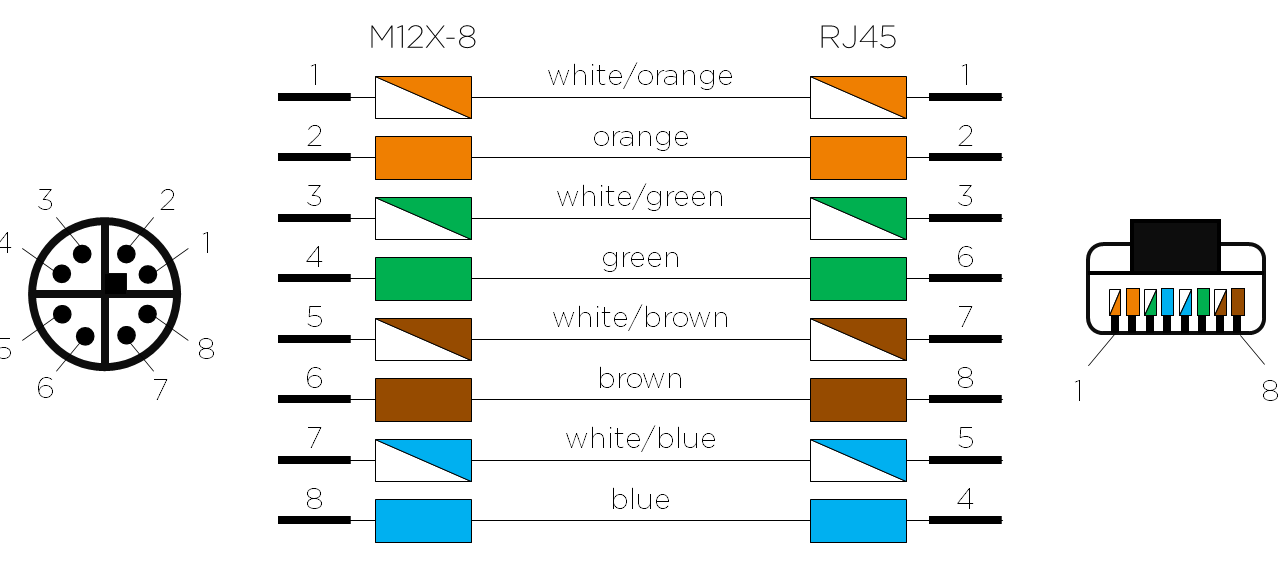
Connecting to the computer
Plug the power supply first into the “24V”.
Plug the Ethernet cable into the camera and connect it to your computer.
Plug the power supply into a power outlet.
Note
Use the AC/DC adapter supplied with the unit to ensure compliance with emission and immunity standards.
The Zivid camera is protected against reverse polarity and against overheating by a thermistor that physically removes the power.
The Zivid camera uses Ethernet communication and needs 10 Gbps for best performance. Your computer may not have a port for 10 Gigabit Ethernet. In that case, you can connect to it using an adaptor for 10GBASE-T (10 Gbps copper Ethernet) to Thunderbolt 3. At a reduced performance you can also use 1000BASE-T and NBASE-T (1 Gbps, 2.5 Gbps, and 5 Gbps over copper) to USB adapters.
Recommended network cards and adapters
We have successfully tested and recommend the following hardware:
Caution
USB-based network adapters have reduced and more variable capture speed, and can occasionally give errors when using the camera. Our recommendation is to use 10Gb PCI Express cards for optimal performance.
Warning
Use only Zivid approved Ethernet cables.
Network Topology
Zivid camera supports the following network topologies:
Direct connection |
Connection via switch |
|---|---|
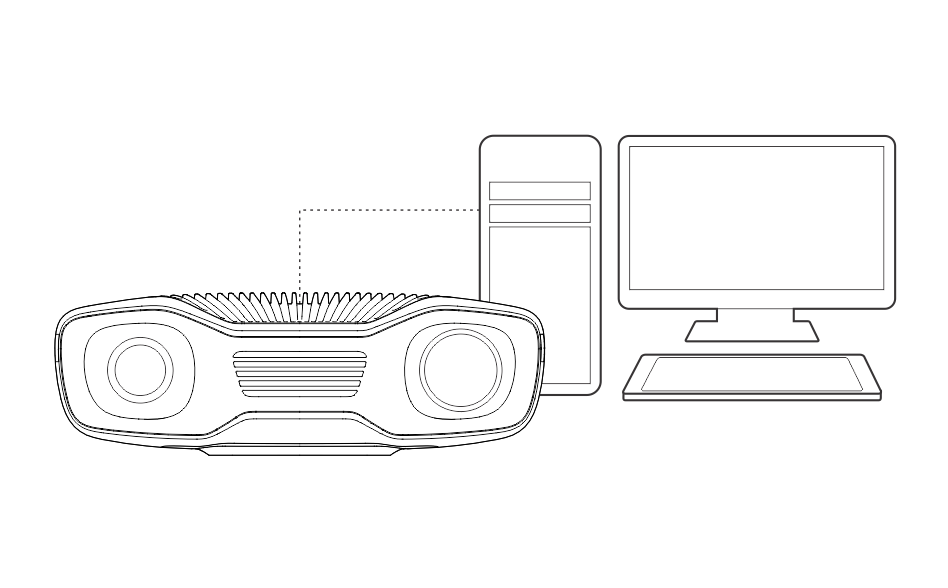
|
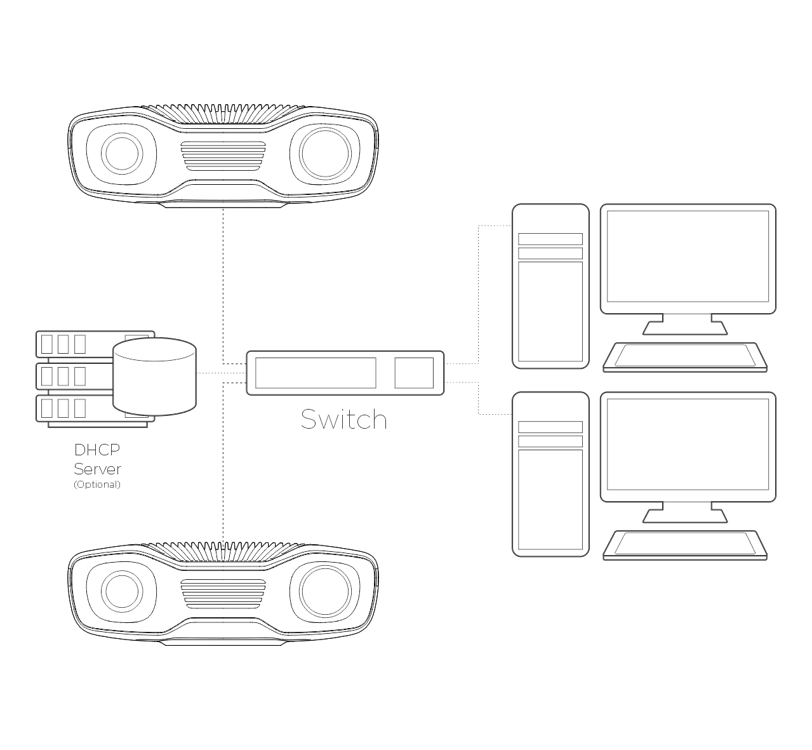
|
Continue to Software Installation where you will also find Network Configuration.
Version History
SDK |
Changes |
|---|---|
2.17.0 |
Added support for Zivid 3 XL250. |
2.14.0 |
Added support for Zivid 2+ MR130, LR110, and MR60. |
2.12.0 |
Zivid One+ has reached its End-of-Life and is no longer supported. |
2.4.0 |
Multiple Zivid 2 camera support added. |