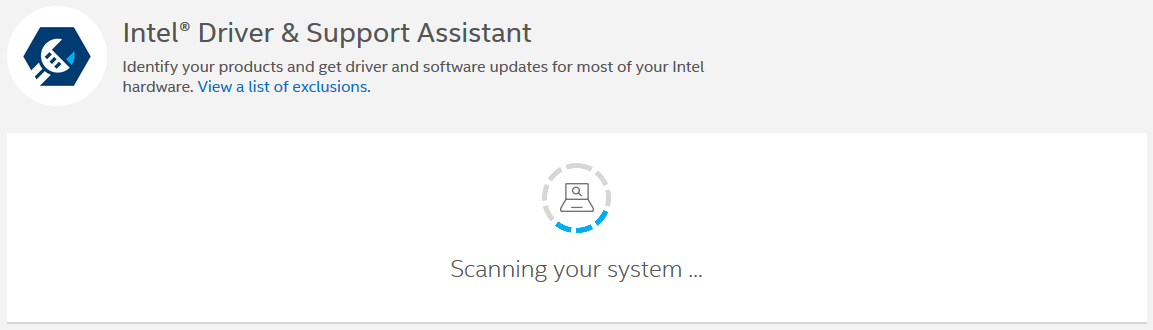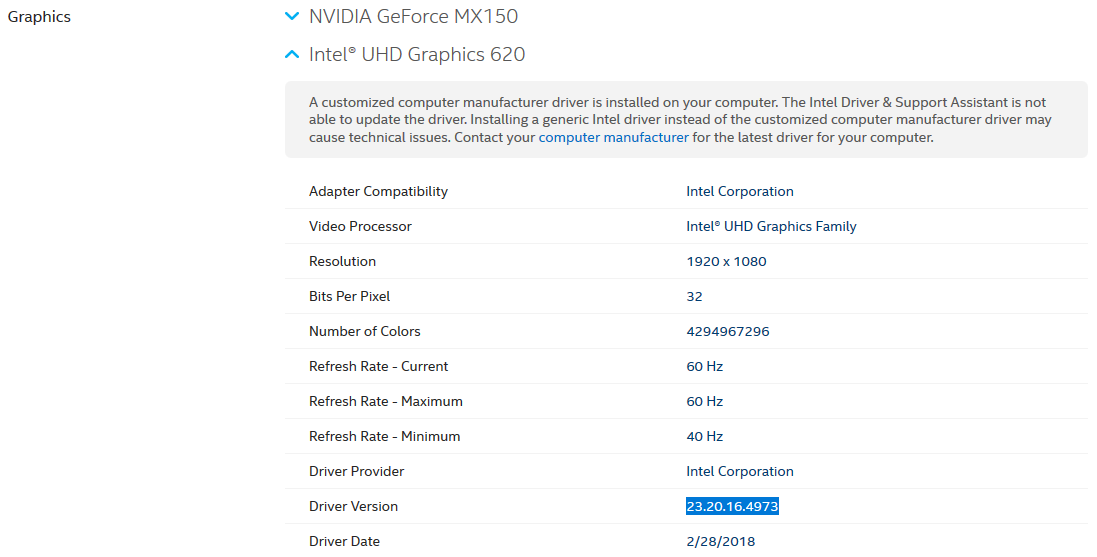检查GPU驱动程序
本文展示了如何检查PC上安装的GPU驱动程序版本。
选择您的操作系统,然后选择GPU:
使 用 Intel Driver & Support assistant 自动检测您的驱动程序版本或按照以下说明手动查找。
Start → Control Panel
从列表中选择 Device Manager (如有需要, 可 View 将切换 为 Small Icons )
展开 Display Adapter,并 在 Intel® Display Adapter 上右键单击 Properties
导航到 Driver 选项卡并查看 Driver Version
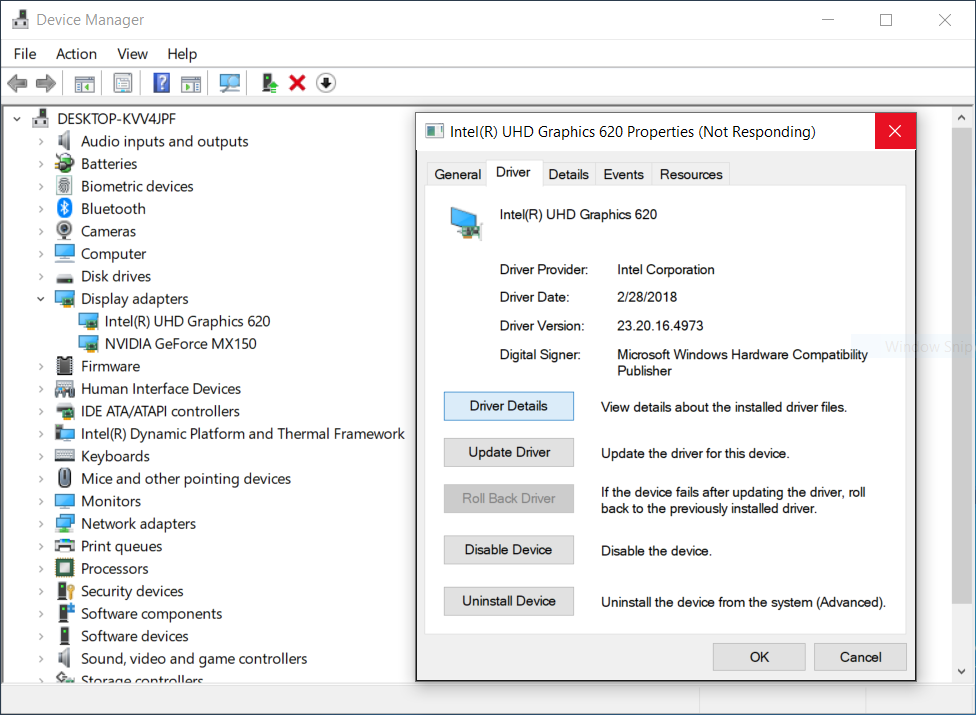
使 用 NVIDIA Smart Scan 自动检测您的驱动程序版本或按照以下说明手动查找。
打开 NVIDIA Control Panel (右键单 击 Desktop )。
点击 System Information (左下角)。
查 看 Details 里的 Driver version。
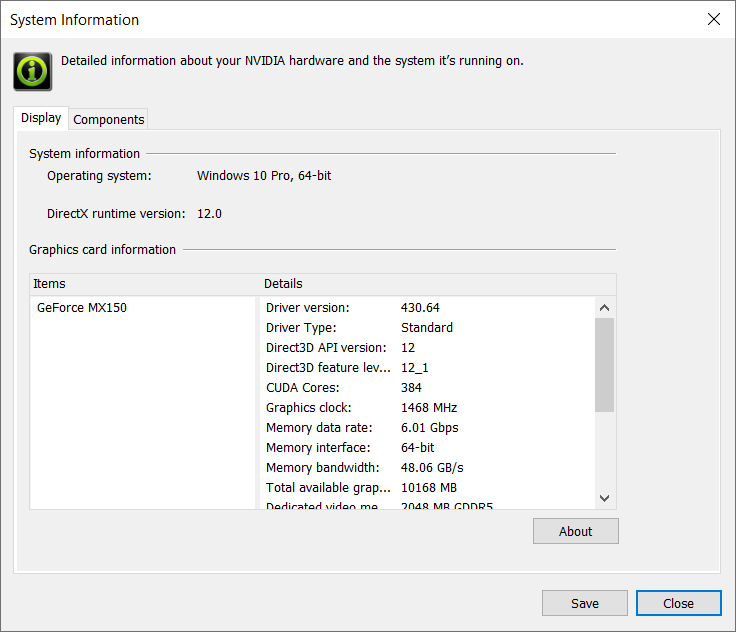
警告
由于低使用率和驱动程序中的 OpenCL 稳定性问题,我们移除了对使用 AMD 计算设备/GPU 的支持。通过 Config.yml 文件中的选项,可以选择使用不受支持的计算设备 来运行 SDK。然而,这样的设置可能会产生意外的结果和错误,并且未经 Zivid 测试。
使 用 AMD Driver Auto-detect tool 自动检测您的驱动程序版本或按照以下说明手动查找。
打开 AMD Radeon Settings (右键单击 Desktop )。
点击 System 访问系统概述、软件和硬件详细信息。
选择 Software 选项卡以获取有关已安装图形驱动程序的详细信息。查看 Driver Packaging Version。
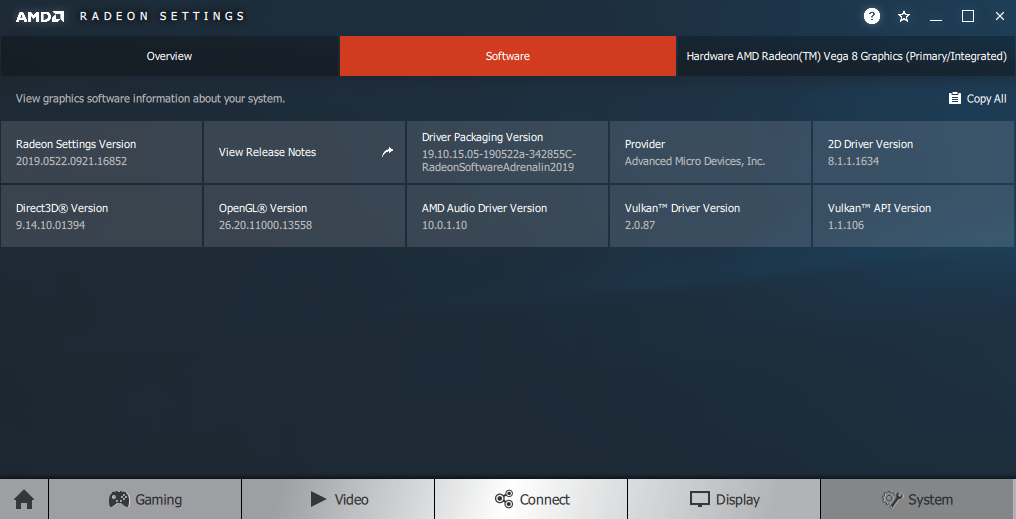
按下键盘上的 Ctrl + Alt + T 键打开终端窗口,然后执行以下命令:
nvidia-smi
这将打印驱动程序版本。
警告
由于低使用率和驱动程序中的 OpenCL 稳定性问题,我们移除了对使用 AMD 计算设备/GPU 的支持。通过 Config.yml 文件中的选项,可以选择使用不受支持的计算设备 来运行 SDK。然而,这样的设置可能会产生意外的结果和错误,并且未经 Zivid 测试。
版本历史
SDK |
变更 |
|---|---|
2.11.0 |
不再推荐使用AMD。 SDK 中已移除官方支持,请参阅 为 Zivid 软件启用不支持的计算设备 。 |