Projector Brightness
Introduction
Projector brightness controls the output power and thus the amount of light that is emitted by the projector. Using the projector brightness is the most efficient way to maximize signal-to-noise ratio (SNR). Maximizing projector brightness will maximize the amplitude of the signal received by the camera. This minimizes impact from noise, as long as the reflected light from the projector does not over-saturate the pixel. At the same time as improving the peak signal amplitude, increased brightness also affects the mean intensity of the image. This also means that projector brightness can be used to control exposure, measured in stops.
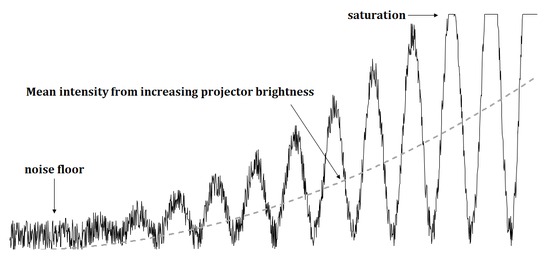
Projector
The projector brightness variable is based on a relative value that controls the amount of lumens emitted from the projector. The table below shows how the available projector brightness in Zivid cameras relates to stops. Turning the projector brightness to 0 will turn the projector off.
Brightness |
0.25 |
0.50 |
1.00 |
1.80 |
2.00 |
2.50 |
3.00 |
Stops |
-2 |
-1 |
0 |
+0.85 |
+1 |
+1.32 |
+1.58 |
The relationship between Brightness and stops is given by \(\text{Stops} = \log_2(\text{Brightness})\). For example, by increasing the projector brightness from 0.50 to 1.00, the average intensity of the image will increase by 1 stop.
Thermal throttling
To prevent the projector from overheating, the camera automatically limits its duty cycle during capture. This means it may pause between acquisitions to cool down before continuing.
What affects thermal throttling?
The maximum duty cycle (how long the projector can stay active) is reduced based on its temperature. That temperature is influenced by:
Projector brightness
Ambient temperature
Projector duty cycle, which depends on:
The vision engine used (some use more patterns)
The number of acquisitions per capture
The exposure time of each acquisition
How does it appear to the user?
When thermal throttling occurs:
The camera pauses during capture to cool down.
In Zivid Studio, you will see the throttle time displayed.
In the SDK, you can check the frame metadata to see if throttling occurred.
For Zivid 2+ MR130, MR60, and LR110 cameras in 2D capture mode, thermal throttling:
Only activates in very high ambient temperatures
Is not affected by projector brightness
How to check if thermal throttling occurred after a capture:
In Zivid Studio, check the information panel (View → Information).
In the SDK, inspect the frame metadata for thermal throttling time.
std::cout << "Thermal throttling time:" << std::endl;
std::cout << std::chrono::duration_cast<std::chrono::milliseconds>(frameInfo.metrics().throttlingTime().value())
.count()
<< " ms" << std::endl;
Zivid 2+ (M60/M130/L110) maximum projector brightness limitation
By default, the maximum projector brightness for Zivid 2+ M60/M130/L110 cameras depends on the color of the light used by the projector. For 3D capture, the color of the light is determined by the Sampling::Pixel setting. For 2D capture, the color is always white.
- With the following
Zivid::Settings::Sampling::Pixeloptions,blueSubsample2x2,redSubsample2x2,blueSubsample4x4,redSubsample4x4 the maximum projector brightness is 2.5.
- With
Zivid::Settings::Sampling::Pixel::allor in 2D capture the maximum projector brightness is capped at 2.2 to keep the camera’s power consumption during operation under 100 W.
If your application allows more than 100 W power consumption, you can increase this limitation with a configuration file to allow projector brightness 2.5, even when using Zivid::Settings::Sampling::Pixel::all or in 2D capture.
How to increase the maximum projector brightness limit for Zivid 2+ M60/M130/L110
You can increase projector brightness limit by updating the Config.yml file.
If the file already exists and its located in %LOCALAPPDATA%\Zivid\API for Windows or "${XDG_CONFIG_HOME-$HOME/.config}"/Zivid/API for Ubuntu,
update it with the following information:
__version__: serializer: 1 data: 18 Configuration: Camera: Power: Limit: unlimitedNote
Ensure that the data number in the
__version__section is 18 or higher.
If the file does not exist:
Download the
Config.ymlfile.Place the downloaded Config file in the following directory.
mkdir %LOCALAPPDATA%\Zivid\API move %HOMEPATH%\Downloads\Config.yml %LOCALAPPDATA%\Zivid\API\
mkdir --parents "${XDG_CONFIG_HOME-$HOME/.config}"/Zivid/API mv ~/Downloads/Config.yml "${XDG_CONFIG_HOME-$HOME/.config}"/Zivid/API/
Caution
Any existing Config file will be overwritten.
Caution
Zivid configuration files must use .yml file extension ( not .yaml).
Version History
SDK |
Changes |
|---|---|
2.17 |
Added support for getting throttling time after capture. |
2.10.1 |
Maximum projector brightness for Zivid 2+ is limited by default, when capturing with white light, with an option to increase the limit using a Config.yml. |
2.10.0 |
Zivid 2+ series is added. |
2.9.0 |
Thermal throttling is improved to throttle between acquisitions for a predicted time horizon instead of pausing the full capture. |