Dealing with Strong Ambient Light
What is ambient light to Zivid cameras?
Zivid cameras don’t need any light source other than their projector to get 3D and 2D data. The signal Zivid cameras utilize to generate point clouds is the scene illuminance created by the projector. The scene illuminance created by external ambient light is noise. The point cloud quality significantly depends on the Signal-to-Noise ratio (SNR). Therefore, the weaker the ambient light, the lower the noise, the better the point cloud. The same principle applies to color images; more ambient light during capture leads to increased noise in the image.
Note
Illuminance, measured in lux (lx), is the total luminous power incident on a surface per unit area. Luminous power, measured in lumen (lm), is a measure of the total quantity of visible light emitted by a source per unit of time.
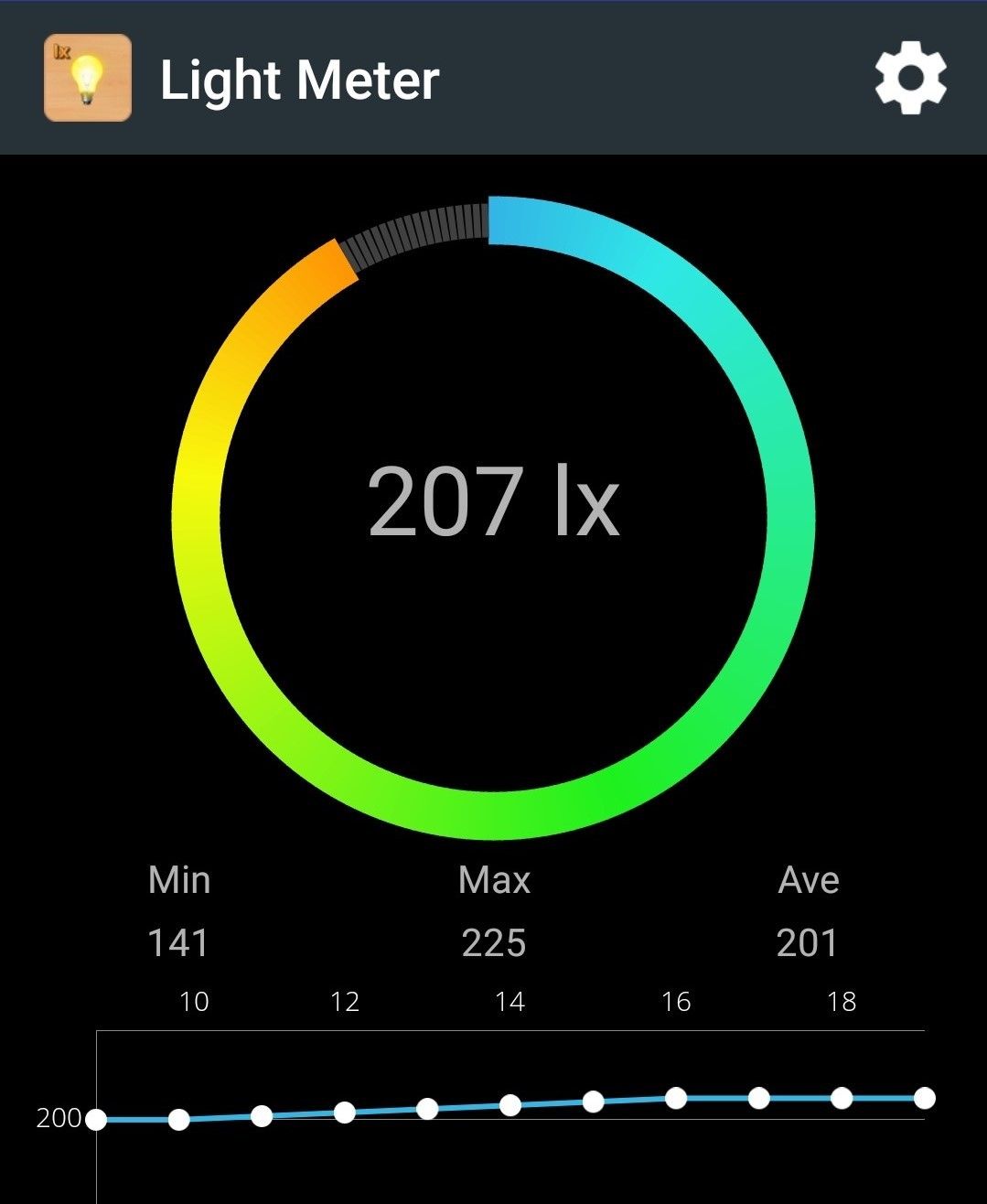
Tip
You can roughly measure the illuminance in the scene with a light meter app for Android or Apple; for an accurate measurement, you need a Light / Lux Meter.
Consult our datasheets to check what noise levels to expect based on the illuminance measurements of your scene.
How to prevent ambient light?
The best way to deal with ambient light is to eliminate it. Therefore, turn off any unnecessary light source in the vicinity of your Zivid camera. If removing the light source is difficult or impossible, prevent it from illuminating the scene by placing light barriers around the scene. You don’t need a steel wall, any dark curtains are sufficient.
How to mitigate the effect of ambient light?
In cases where it is not reasonable to prevent an external light source from illuminating the scene, follow the guidelines below to minimize its effect.
- Choose the right camera
Zivid 3 is the most robust to ambient light, thanks to its significantly stronger projector compared to Zivid 2+.
Zivid 2+ offers improved robustness to ambient light over Zivid 2, due to its enhanced projector strength.
- General recommendations
Get the right exposure for good point clouds.
Deal with frequency interference from ambient light sources.
- Acquisition settings
- Projector Brightness
Increase signal intensity by boosting the projector brightness setting to its maximum. This increases the SNR.
- Gain
Minimize noise influence by reducing the gain setting to its minimum (1.0). The gain amplifies the noise together with the signal, which is undesirable.
- Aperture/f-number
If your camera allows it, configure aperture/ f-number setting while being mindful of the depth of focus.
- Exposure Time
Compensate for the reduction of gain and aperture by increasing the exposure time.
- Sampling::Pixel
For 2 M70/L100 and 2+ M60/M130/L110, capturing with a single color improves ambient light resiliency due to narrow band; therefore, set
Sampling::PixeltoblueSubsample2x2.
- Sampling::Color
For Zivid 3, using
rgbStrongAmbientLightcolor mode improves color image quality, especially at long distances and in strong ambient light conditions.
If you don’t know how to manually configure the settings, learn to do so by following the tutorial on Getting the Right Exposure for Good Point Clouds.
- Filters
- Noise Filter
Fine-tune the Noise Removal threshold to the needs of your application. You can use high values to preserve only the high-confidence points. Enable the Noise Suppression filter to suppress the noise from ambient light, but be aware of smoothing effects. If you can’t get enough points, enable the Noise Repair filter. If that is not enough, you can set the Noise Removal threshold low to allow more points. This is necessary when the noise in the point cloud from ambient light is significant.
- Gaussian Smoothing
If your application does not demand highly accurate points but only smooth surfaces, use the Gaussian filter to suppress the noise and align points to a grid.
- Hole Repair Filter
If you have small regions of missing points due to ambient light, you can use the Hole Repair filter to fill in the points.
- HDR
Capture HDR acquisitions with the similar or same exposure to improve the SNR. Read more about this averaging technique.
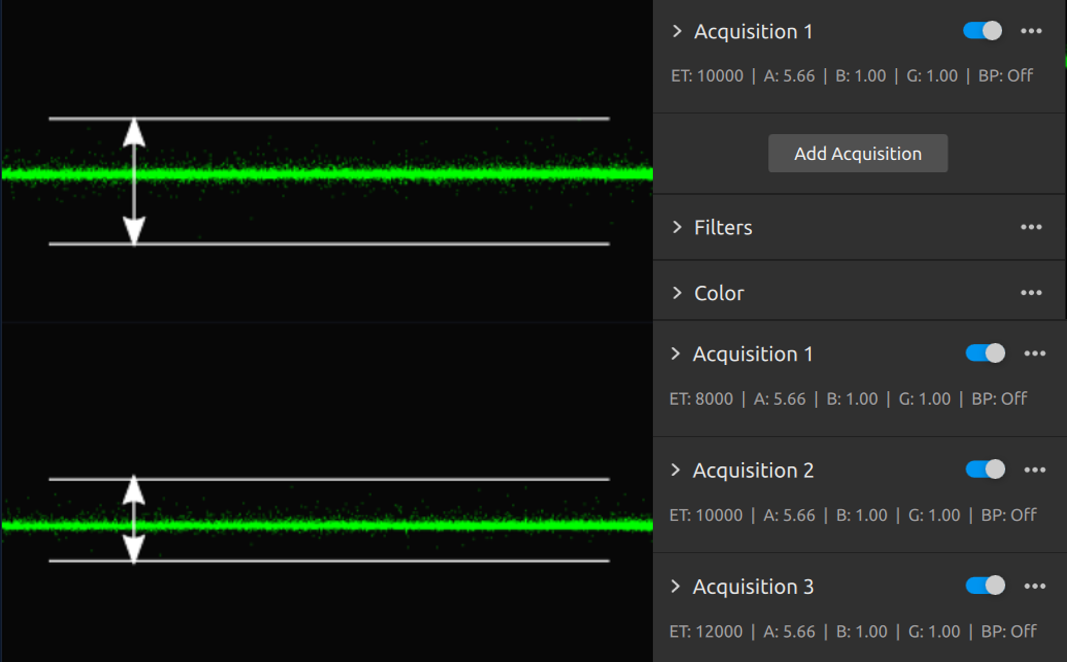
- Physical setup
Move the camera closer to the scene. The luminous power of the projector is finite. However, the illuminance on the scene depends on how close the projector is to the scene. The closer it is, the stronger the signal, while the noise from the ambient light stays the same.
Further reading
Continue to the next advanced topic: Dealing with Smooth 3D Edges.
Version History
SDK |
Changes |
|---|---|
2.17.0 |
Added support for Zivid 3 XL250 and |