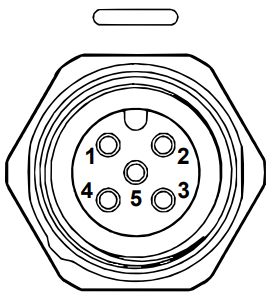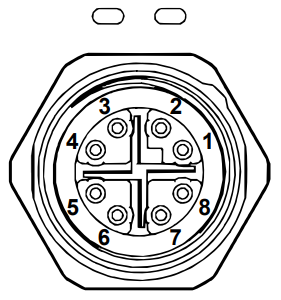Connectivity and Power Supply
Connectors

M12-5: Power Connector 24V, 5A DC
M12X: Ethernet Connector CAT 6A
Check Zivid Approved Zivid Two Ethernet Cables for more information.
Factory reset button
Warning
This article refers to the factory reset button which has a known issue listed in the Zivid Errata. Please refer to Reset Button Fails to Reset Network Configuration if you encounter issues with the factory reset button.
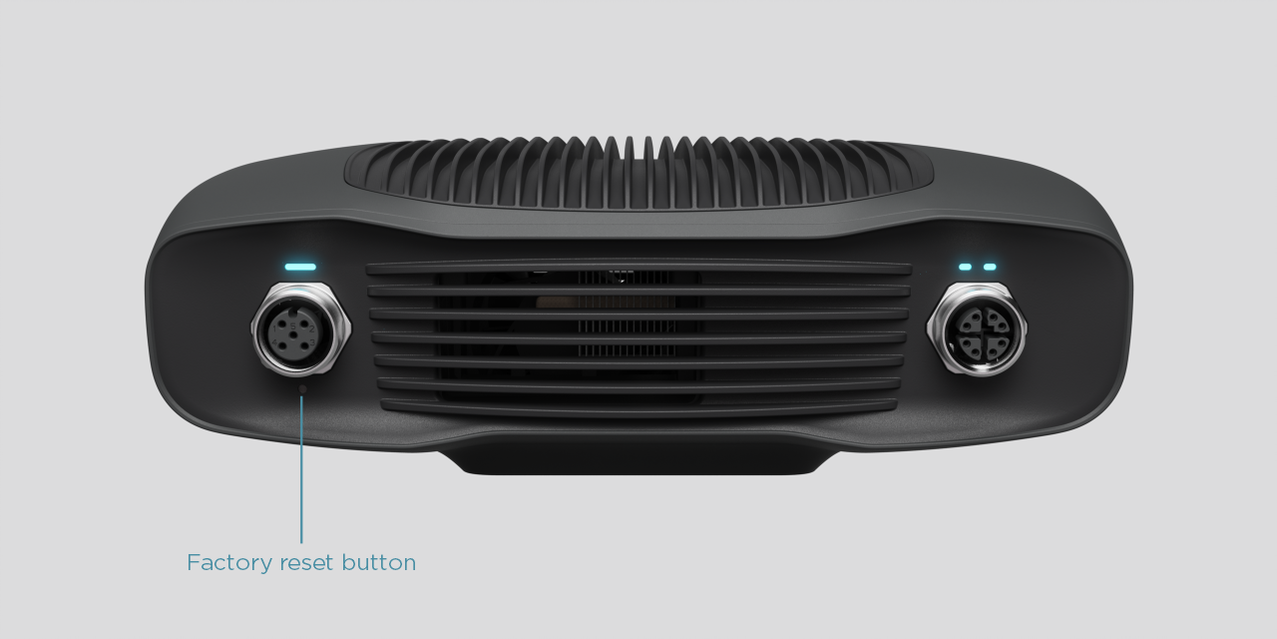
Reset (power cycle):
Intermittent press or hold for less than 5 seconds.
Reset to factory IP address:
Hold for 5 to 10 seconds until the Power LED turns green
Revert to factory installed firmware:
Hold for more than 10 seconds until the Power LED turns yellow.
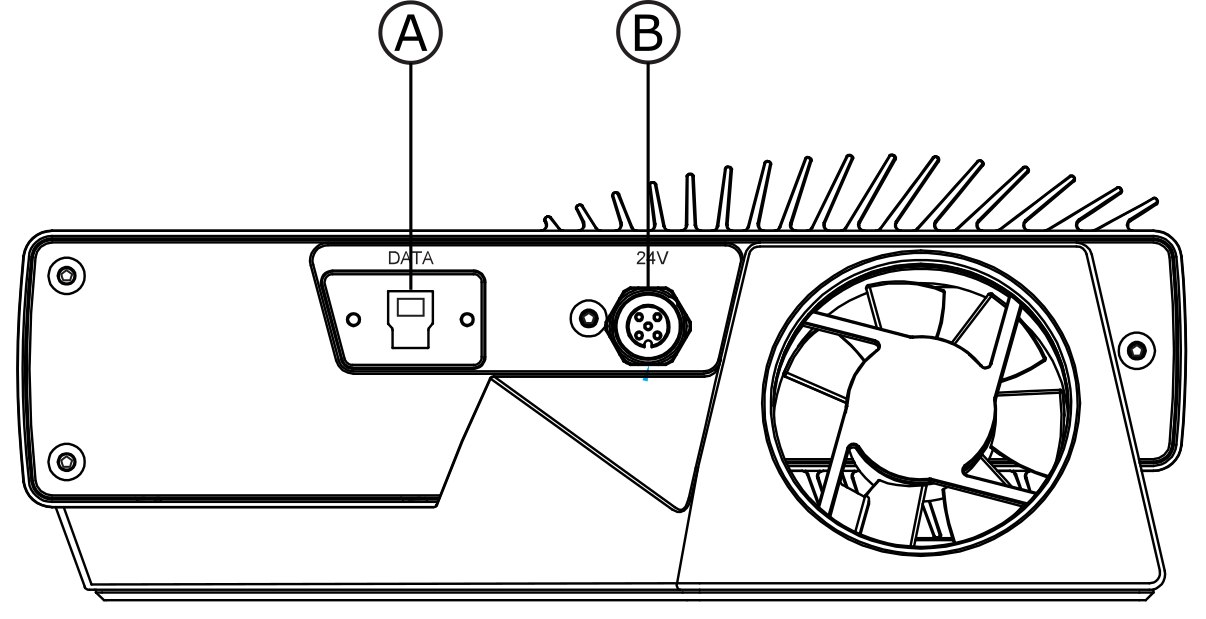
USB3: Data
SuperSpeed USB3 type-B receptacle for PC connection.
Note
PC must support USB 3.0 SuperSpeed.Cables need to be “USB3 Vision” compliant.Check Zivid Approved Zivid One+ USB Cables for more information.M12-5: Power Connector 24V, 5A DC
Power supply interface
Pinout |
Pin |
Purpose |
1 |
24V DC +10%/-20% |
|
2 |
24V DC +10%/-20% |
|
3 |
GND |
|
4 |
GND |
|
5 |
Reserved, do not connect |
Optional mating connector: TE Connectivity AMP, 1838275-3 (Digikey: A97645-ND)
Tip
It is required to use both pins for 24V and for GND.
Data cable
Zivid Two uses a dedicated ethernet cable for data transmission. See Zivid Approved Zivid Two Ethernet Cables for more information.
The table below provides the Zivid Two Ethernet cable pinout.
Pinout |
Pin |
|
M12X-8 |
RJ45 (Color) |
|
1 |
1 (WH/OG) |
|
2 |
2 (OG) |
|
3 |
3 (WH/GN) |
|
4 |
6 (GN) |
|
5 |
7 (WH/BN) |
|
6 |
8 (BN) |
|
7 |
5 (WH/BU) |
|
8 |
4 (BU) |
|
Zivid One+ uses a dedicated usb cable for data transmission. See Zivid Approved Zivid One+ USB Cables for more information.
Connecting to the computer
Plug the power supply first into the “24V”.
Plug the Ethernet cable into the camera and connect it to your computer.
Plug the power supply into a power outlet.
Note
Use the AC/DC adapter supplied with the unit to ensure compliance with emission and immunity standards.
The Zivid camera is protected against reverse polarity and against overheating by a thermistor that physically removes the power.
The Zivid Two camera uses Ethernet communication and needs 10 Gbps for best performance. Your computer may not have a port for 10 Gigabit Ethernet. In that case, you can connect to it using an adaptor for 10GBASE-T (10 Gbps copper Ethernet) to Thunderbolt 3. At a reduced performance you can also use 1000BASE-T and NBASE-T (1 Gbps, 2.5 Gbps, and 5 Gbps over copper) to USB adapters.
Recommended network cards and adapters
:color: light
We have successfully tested and recommend the following hardware:
Caution
USB-based network adapters have reduced and more variable capture speed, and can occasionally give errors when using the camera. Our recommendation is to use 10Gb PCI Express cards for optimal performance.
Warning
Use only Zivid approved Ethernet cables.
Network Topology
Zivid Two supports the following network topologies:
Direct connection |
Connection via switch |
|---|---|
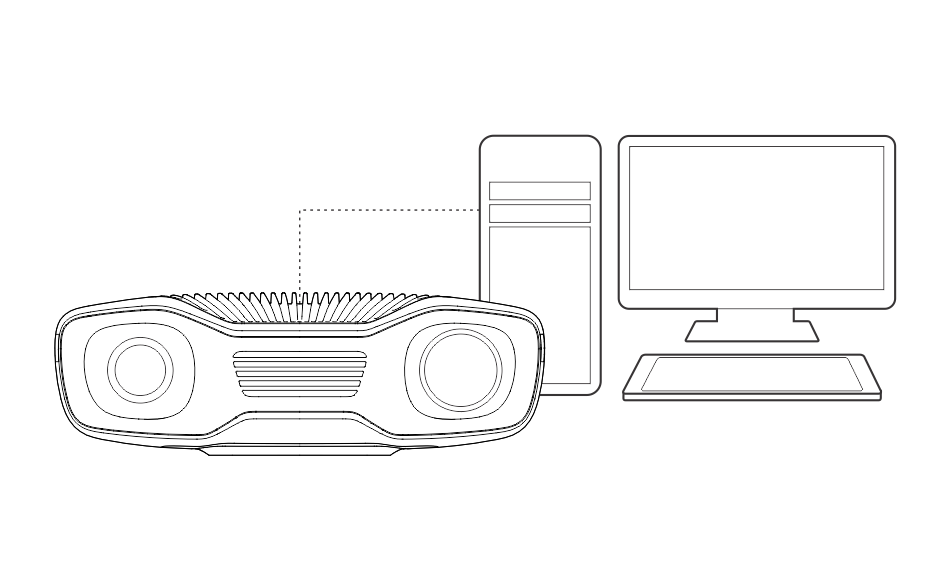
|
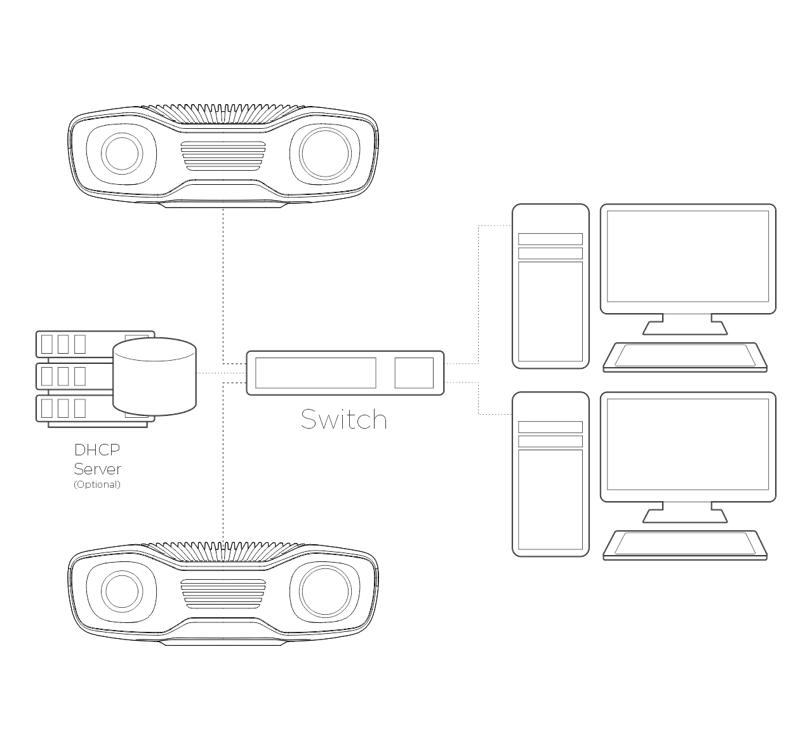
|
Note
Multiple Zivid Two camera support added in 2.4 SDK.
Continue to Software Installation where you will also find Network Configuration.
Plug the power supply first into the “24V”.
Plug the Ethernet cable into the camera and connect it to your computer.
Plug the power supply into a power outlet.
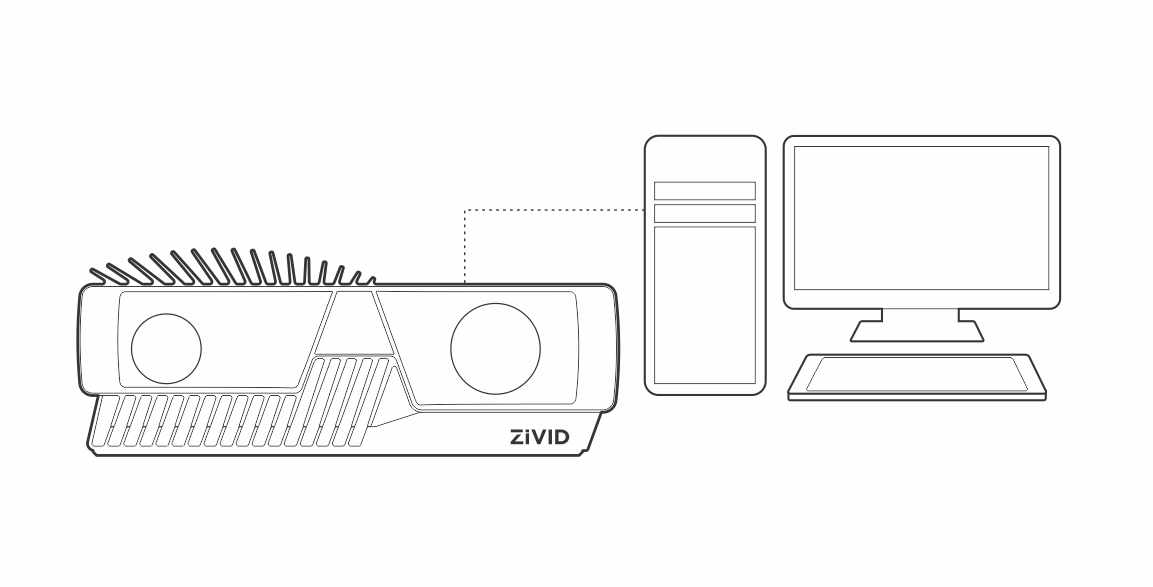
Note
Use the AC/DC adapter supplied with the unit to ensure compliance with emission and immunity standards.
The Zivid camera is protected against reverse polarity and against overheating by a thermistor that physically removes the power.
Caution
Continue to Software Installation.