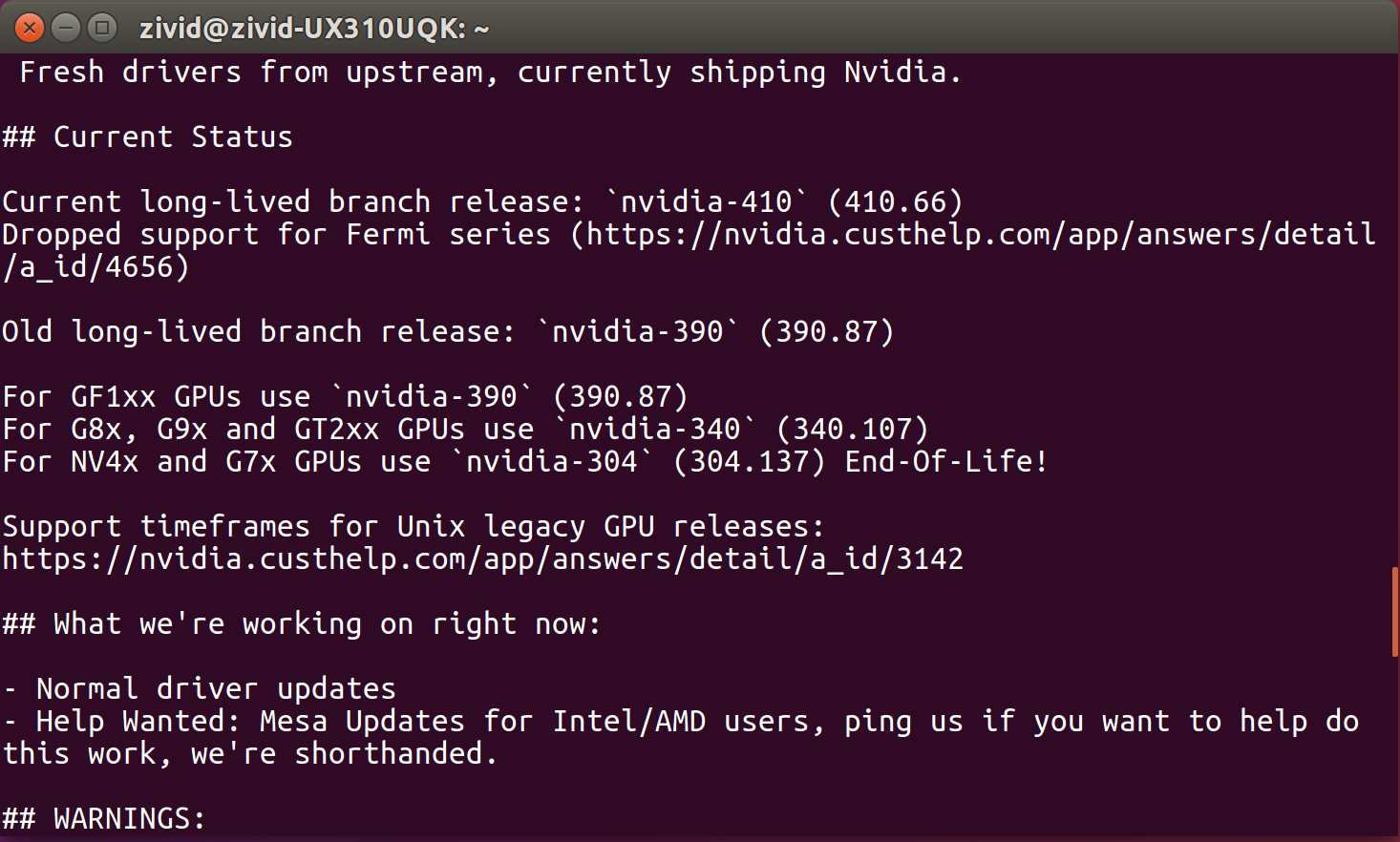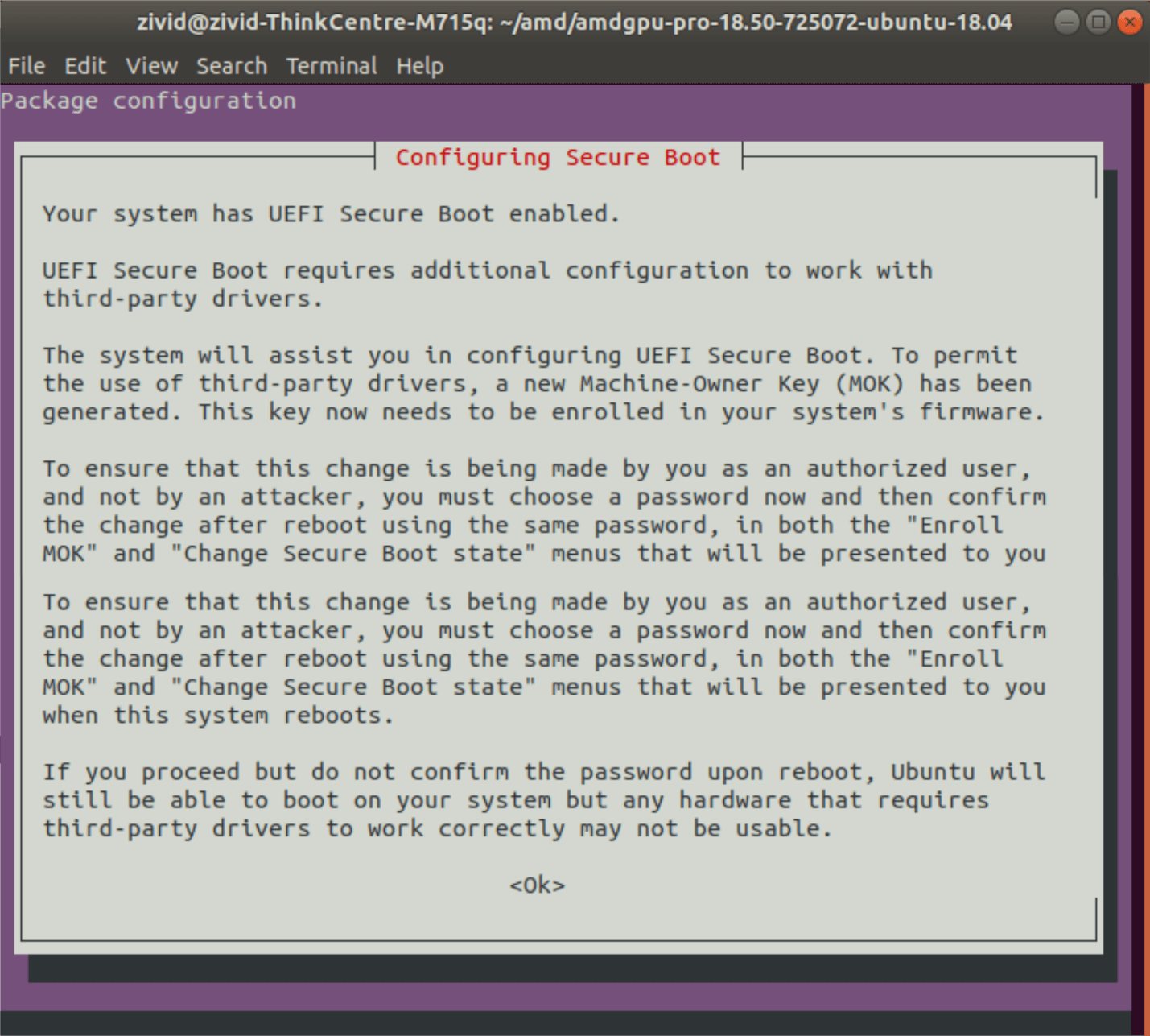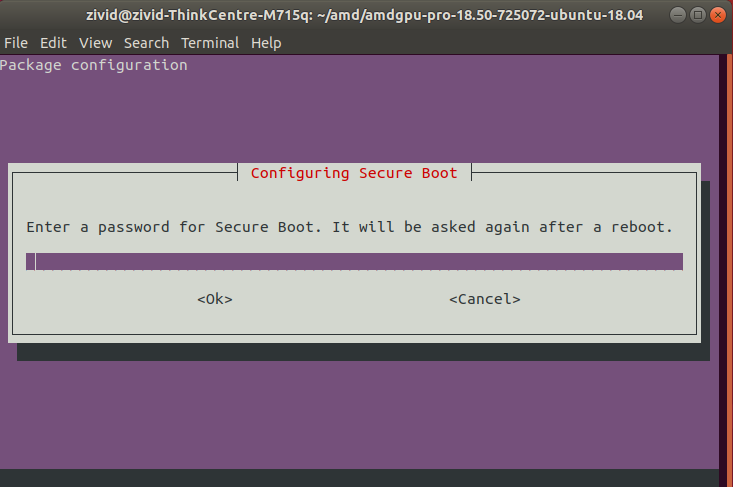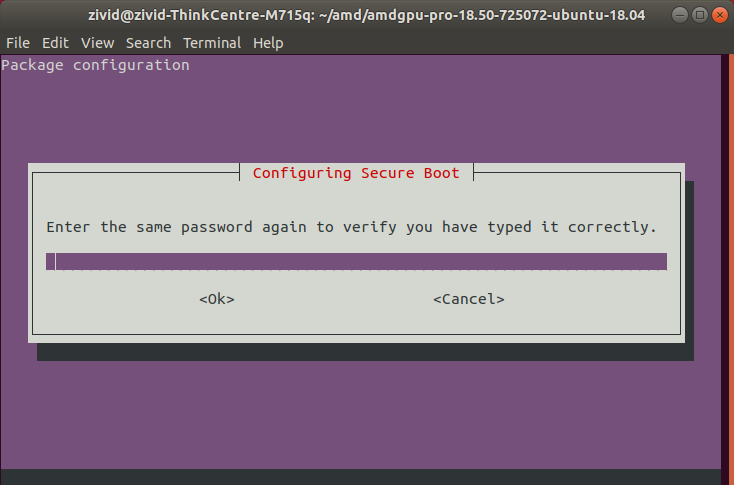Install OpenCL Drivers On Ubuntu
Download Intel packages:
Open a terminal window by pressing Ctrl + Alt + T keys on the keyboard.
Create a temporary folder:
mkdir neoDownload all *.deb packages:
Note
This tutorial is using the OpenCL driver version that we tested. We recommend installing the latest OpenCL packages supported for your OS.
cd neo wget https://github.com/intel/intel-graphics-compiler/releases/download/igc-1.0.12149.1/intel-igc-core_1.0.12149.1_amd64.deb wget https://github.com/intel/intel-graphics-compiler/releases/download/igc-1.0.12149.1/intel-igc-opencl_1.0.12149.1_amd64.deb wget https://github.com/intel/compute-runtime/releases/download/22.39.24347/intel-level-zero-gpu-dbgsym_1.3.24347_amd64.ddeb wget https://github.com/intel/compute-runtime/releases/download/22.39.24347/intel-level-zero-gpu_1.3.24347_amd64.deb wget https://github.com/intel/compute-runtime/releases/download/22.39.24347/intel-opencl-icd-dbgsym_22.39.24347_amd64.ddeb wget https://github.com/intel/compute-runtime/releases/download/22.39.24347/intel-opencl-icd_22.39.24347_amd64.deb wget https://github.com/intel/compute-runtime/releases/download/22.39.24347/libigdgmm12_22.2.0_amd64.deb
cd neo wget https://github.com/intel/intel-graphics-compiler/releases/download/igc-1.0.12149.1/intel-igc-core_1.0.12149.1_amd64.deb wget https://github.com/intel/intel-graphics-compiler/releases/download/igc-1.0.12149.1/intel-igc-opencl_1.0.12149.1_amd64.deb wget https://github.com/intel/compute-runtime/releases/download/22.39.24347/intel-level-zero-gpu-dbgsym_1.3.24347_amd64.ddeb wget https://github.com/intel/compute-runtime/releases/download/22.39.24347/intel-level-zero-gpu_1.3.24347_amd64.deb wget https://github.com/intel/compute-runtime/releases/download/22.39.24347/intel-opencl-icd-dbgsym_22.39.24347_amd64.ddeb wget https://github.com/intel/compute-runtime/releases/download/22.39.24347/intel-opencl-icd_22.39.24347_amd64.deb wget https://github.com/intel/compute-runtime/releases/download/22.39.24347/libigdgmm12_22.2.0_amd64.deb
cd neo wget https://github.com/intel/compute-runtime/releases/download/19.07.12410/intel-gmmlib_18.4.1_amd64.deb wget https://github.com/intel/compute-runtime/releases/download/19.07.12410/intel-igc-core_18.50.1270_amd64.deb wget https://github.com/intel/compute-runtime/releases/download/19.07.12410/intel-igc-opencl_18.50.1270_amd64.deb wget https://github.com/intel/compute-runtime/releases/download/19.07.12410/intel-opencl_19.07.12410_amd64.deb wget https://github.com/intel/compute-runtime/releases/download/19.07.12410/intel-ocloc_19.07.12410_amd64.deb
Install all packages:
sudo apt install ./*.deb
Check OpenCL driver
Execute the following command to get a synthetic summary about all OpenCL platforms on the system and the devices they expose:
Note
You first have to install clinfo.
/usr/bin/clinfo -lIf clinfo doesn’t print anything, you might have to add your user to group Video.
Add the NVIDIA GPU driver PPA to your system:
Install the current latest drivers for your system:
sudo apt update sudo apt install nvidia-driver-xxx
sudo apt update sudo apt install nvidia-driver-xxx
Note
Support for Ubuntu 16.04 is removed since SDK 2.7. To see Ubuntu 16.04 instructions for an earlier SDK version, change the Knowledge Base version in the top left corner.
After installing the driver, restart your system:
sudo rebootCheck OpenCL driver
Execute the following command to get a synthetic summary about all OpenCL platforms on the system and the devices they expose:
Note
You first have to install clinfo.
/usr/bin/clinfo -lIf clinfo doesn’t print anything, you might have to add your user to group Video.
Warning
Ubuntu 18.04 is no longer supported for AMD GPUs from models Radeon RX 6600 and newer.
Warning
Radeon no longer supports SPIR on some GPUs, please verify that your GPU drivers support SPIR to be compatible with Zivid Software.
Download and extract the correct Radeon Software for Linux:
Open a terminal window by pressing Ctrl + Alt + T keys on the keyboard.
Create a temporary folder and navigate to it:
mkdir amd cd amd
If you go to https://www.amd.com/en/support/kb/release-notes/rn-amdgpu-unified-linux-22-20 you will find a link to a version AMD GPU driver installer which is broken. In the following instructions we will use a version that we have tested and that works. At the time of writing this is version 22.20.3. AMD has a
/latestpath, but this still points to 22.20, which is broken.wget --referer http://support.amd.com http://repo.radeon.com/amdgpu-install/22.20.3/ubuntu/jammy/amdgpu-install_22.20.50203-1_all.deb
Install this package with
apt:sudo apt install ./amdgpu-install_22.20.50203-1_all.deb sudo apt update
Check your Linux Kernel version:
uname -rFor Linux Kernel version 5.4 (Ubuntu LTS), download Radeon Software 20.45 for Ubuntu 20.04:
wget --referer http://support.amd.com https://drivers.amd.com/drivers/linux/amdgpu-pro-20.45-1188099-ubuntu-20.04.tar.xz
Extract the contents:
tar -Jxvf amdgpu-pro-20.45-1188099-ubuntu-20.04.tar.xz cd amdgpu-pro-20.45-1188099-ubuntu-20.04
For Linux Kernel version 5.8 (Ubuntu LTS HWE stacks), download Radeon Software 20.50 for Linux 20.04:
wget --referer http://support.amd.com https://drivers.amd.com/drivers/linux/amdgpu-pro-20.50-1234664-ubuntu-20.04.tar.xz
Extract the contents:
tar -Jxvf amdgpu-pro-20.50-1234664-ubuntu-20.04.tar.xz cd amdgpu-pro-20.50-1234664-ubuntu-20.04
Download Radeon Software 18.50 for Ubuntu 18.04:
wget --referer http://support.amd.com https://drivers.amd.com/drivers/linux/amdgpu-pro-18.50-725072-ubuntu-18.04.tar.xz
Extract the contents:
tar -Jxvf amdgpu-pro-18.50-725072-ubuntu-18.04.tar.xz cd amdgpu-pro-18.50-725072-ubuntu-18.04
Note
Support for Ubuntu 16.04 is removed since SDK 2.7. To see Ubuntu 16.04 instructions for an earlier SDK version, change the Knowledge Base version in the top left corner.
Install the graphics stack.
amdgpu-install --usecase=graphics,opencl --no-32 --no-dkms
Note
If you require Secure Boot you may have to include DKMS (remove
--no-dkmsin the above command). For more information see secure-boot-support.Now add your user as member of both the
rendergroup and thevideogroup.sudo gpasswd -a $USER render sudo gpasswd -a $USER video
You may have to reboot in order for the changes to take effect.
sudo rebootYou may now try to open
ZividStudio. If it fails then follow the next steps.ZividStudio
./amdgpu-pro-install --opencl=pal
./amdgpu-pro-install --opencl=pal
Follow the steps to Configure Secure Boot (if prompted):
Check OpenCL driver
Open a terminal window by pressing Ctrl + Alt + T keys on the keyboard. Execute the following command to get a synthetic summary about all OpenCL platforms on the system and the devices they expose:
Note
You first have to install clinfo.
clinfo -lIf clinfo doesn’t print anything, you might have to add your user to group Video.
If your system does not boot up after installing the OpenCL driver, click System Boot Error After AMD OpenCL Drivers Installation.