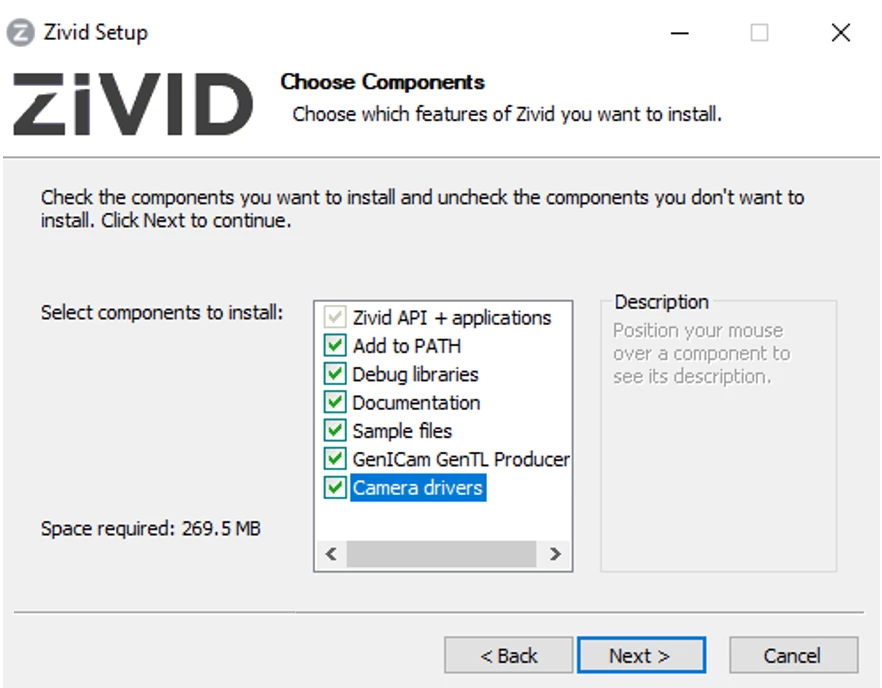Software Upgrade
In order to ensure that all components are properly updated, perform the following before the normal installation.
On your PC, navigate to Control Panel → Uninstall a program.
Uninstall Zivid Software.
Uninstall TeliCamSDK (x64).
Restart your PC.
Now you may follow the normal installation steps.
Download and run the latest Zivid Software installer.
Check the option to install camera drivers.
Note
You will be notified if the drivers are already installed.
Check the option to install GenICam GenTL Producer if you plan on using HALCON software.
Once the installation is complete, re-plug the camera.
Note
The first time TeliCamSDK (x64) driver is installed you may have to reboot your computer. Please accept if prompted to reboot.
For Zivid Two, after the installation, proceed to Zivid Two Network Configuration.
Open a terminal window by pressing Ctrl + Alt + T keys on the keyboard.
Create a temporary folder:
mkdir Zivid cd Zivid
Download all
*.debpackages:wget \ https://downloads.zivid.com/sdk/releases/2.9.0+4dbba385-1/u22/zivid-telicam-driver_3.0.1.1-3_amd64.deb \ https://downloads.zivid.com/sdk/releases/2.9.0+4dbba385-1/u22/zivid_2.9.0+4dbba385-1_amd64.deb \ https://downloads.zivid.com/sdk/releases/2.9.0+4dbba385-1/u22/zivid-studio_2.9.0+4dbba385-1_amd64.deb \ https://downloads.zivid.com/sdk/releases/2.9.0+4dbba385-1/u22/zivid-tools_2.9.0+4dbba385-1_amd64.deb
wget \ https://downloads.zivid.com/sdk/releases/2.9.0+4dbba385-1/u20/zivid-telicam-driver_3.0.1.1-3_amd64.deb \ https://downloads.zivid.com/sdk/releases/2.9.0+4dbba385-1/u20/zivid_2.9.0+4dbba385-1_amd64.deb \ https://downloads.zivid.com/sdk/releases/2.9.0+4dbba385-1/u20/zivid-studio_2.9.0+4dbba385-1_amd64.deb \ https://downloads.zivid.com/sdk/releases/2.9.0+4dbba385-1/u20/zivid-tools_2.9.0+4dbba385-1_amd64.deb
wget \ https://downloads.zivid.com/sdk/releases/2.9.0+4dbba385-1/u18/zivid-telicam-driver_3.0.1.1-3_amd64.deb \ https://downloads.zivid.com/sdk/releases/2.9.0+4dbba385-1/u18/zivid_2.9.0+4dbba385-1_amd64.deb \ https://downloads.zivid.com/sdk/releases/2.9.0+4dbba385-1/u18/zivid-studio_2.9.0+4dbba385-1_amd64.deb \ https://downloads.zivid.com/sdk/releases/2.9.0+4dbba385-1/u18/zivid-tools_2.9.0+4dbba385-1_amd64.deb
Note
Support for Ubuntu 16.04 is removed since SDK 2.7. To see Ubuntu 16.04 instructions for an earlier SDK version, change the Knowledge Base version in the top left corner.
Install all packages:
sudo apt install ./*.deb
Once the installation is complete, re-plug the camera.
For Zivid Two, after the installation, proceed to Zivid Two Network Configuration.