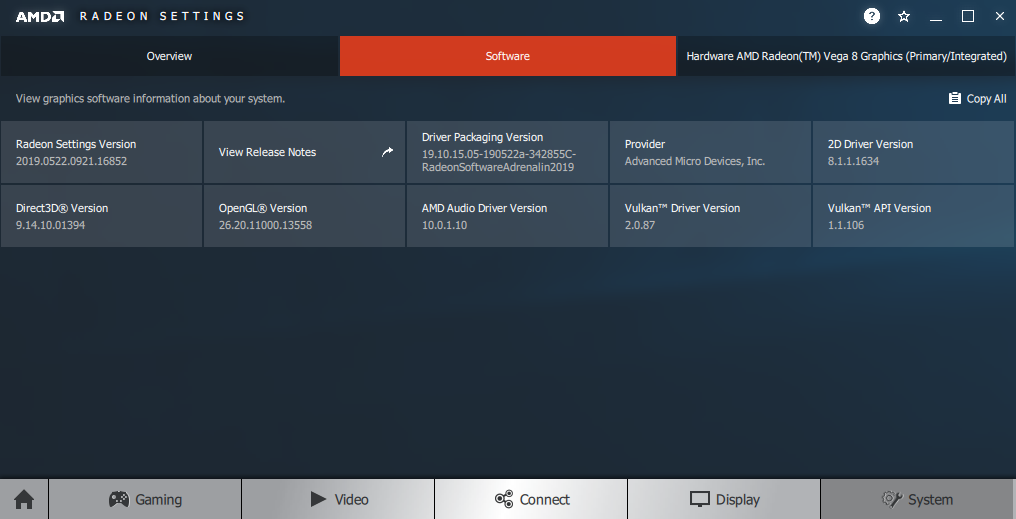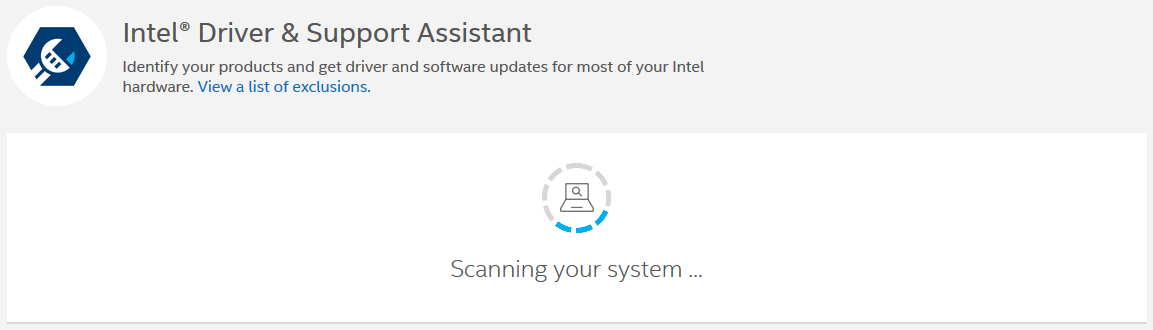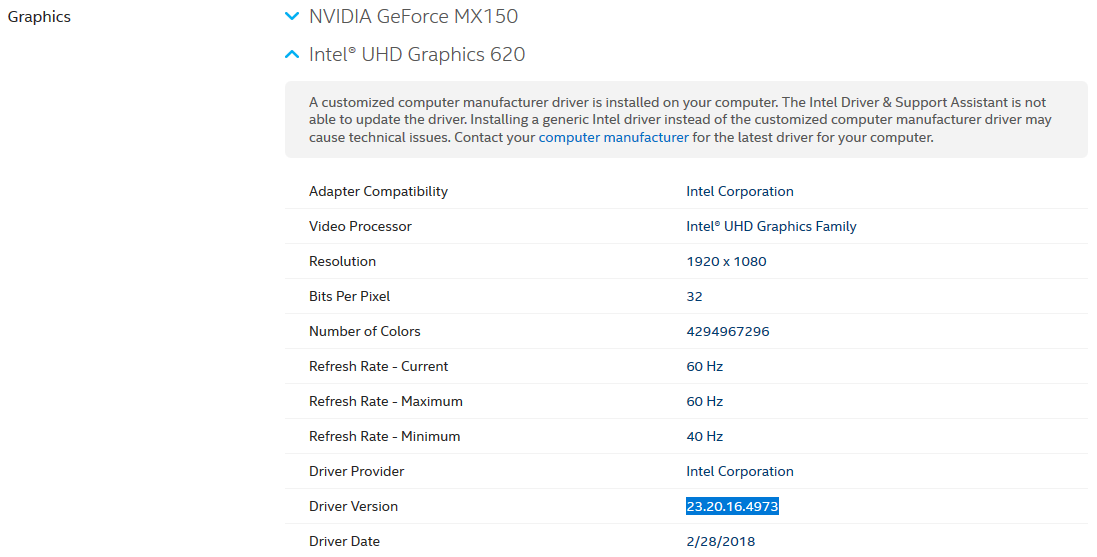Check GPU Driver
This article demonstrates how to check the GPU driver version installed on your PC.
Select your OS, then GPU:
Use Intel Driver & Support assistant to automatically detect your driver version or follow the instructions below to find it manually.
Start → Control Panel
Select Device Manager from the list (switch View by to Small Icons if needed)
Expand the Display Adapter section and right-click Properties on your Intel® Display Adapter
Navigate to the Driver tab and note the Driver Version presented
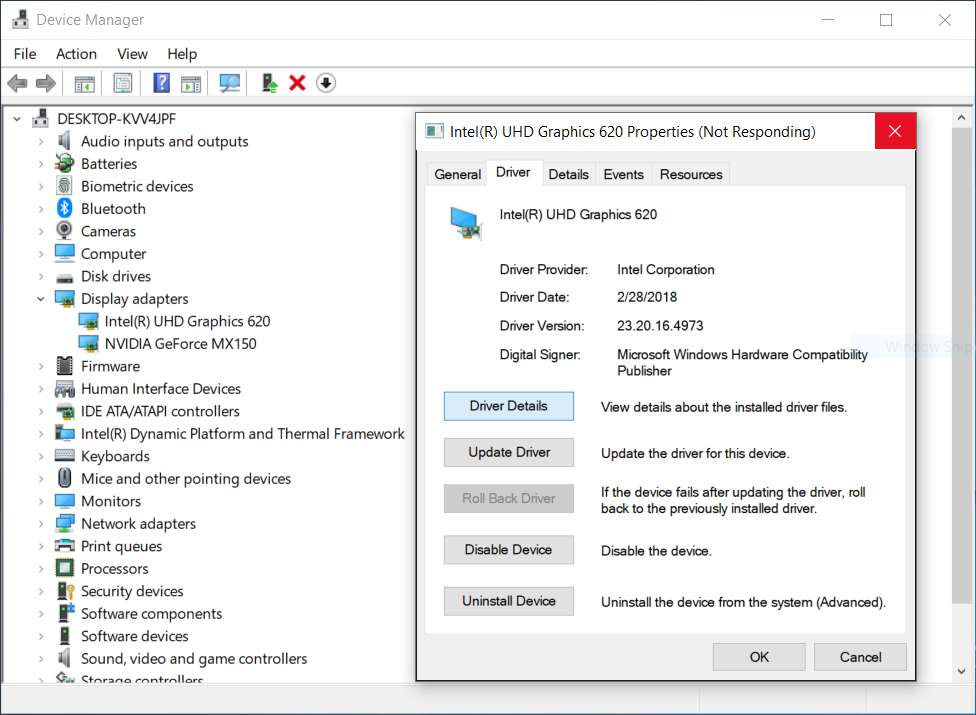
Use NVIDIA Smart Scan to automatically detect your driver version or follow the instructions below to find it manually.
Open NVIDIA Control Panel (right-click on Desktop).
Click System Information (bottom-left corner).
Note the Driver version in the Details section.
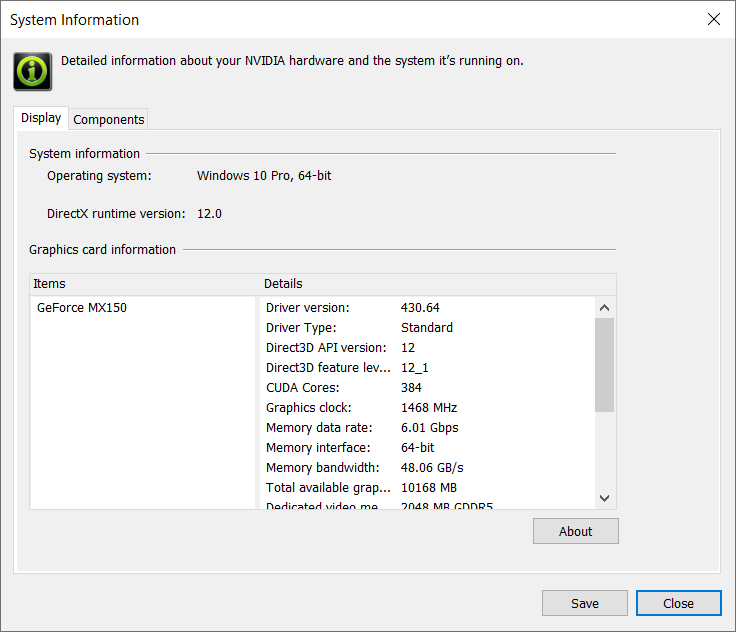
Use AMD Driver Auto-detect tool to automatically detect your driver version or follow the instructions below to find it manually.
Open AMD Radeon Settings (right-click on Desktop).
Click on System to access the system overview, software and hardware details.
Select the Software tab for detailed information about the installed graphics driver. Note the Driver Packaging Version.