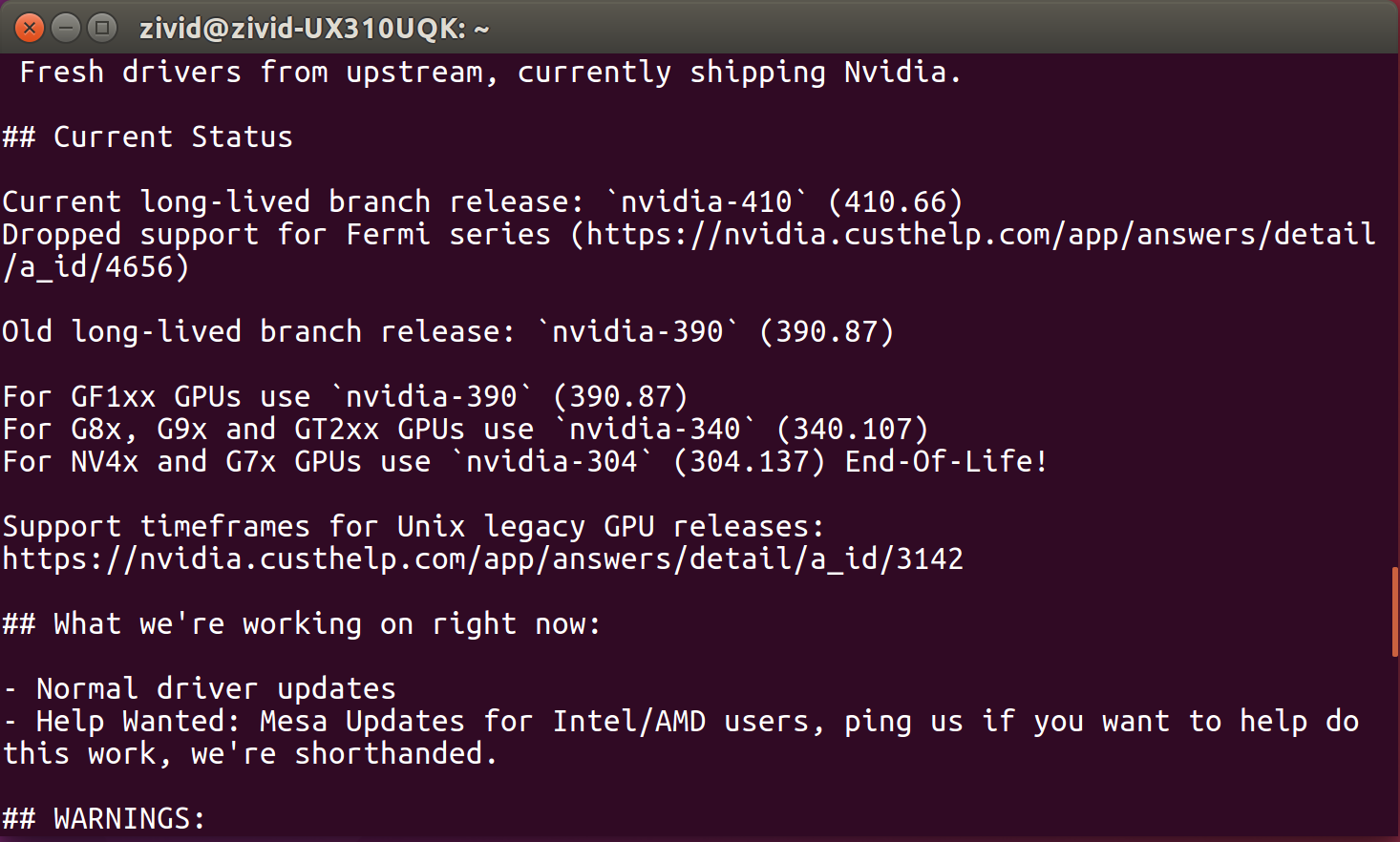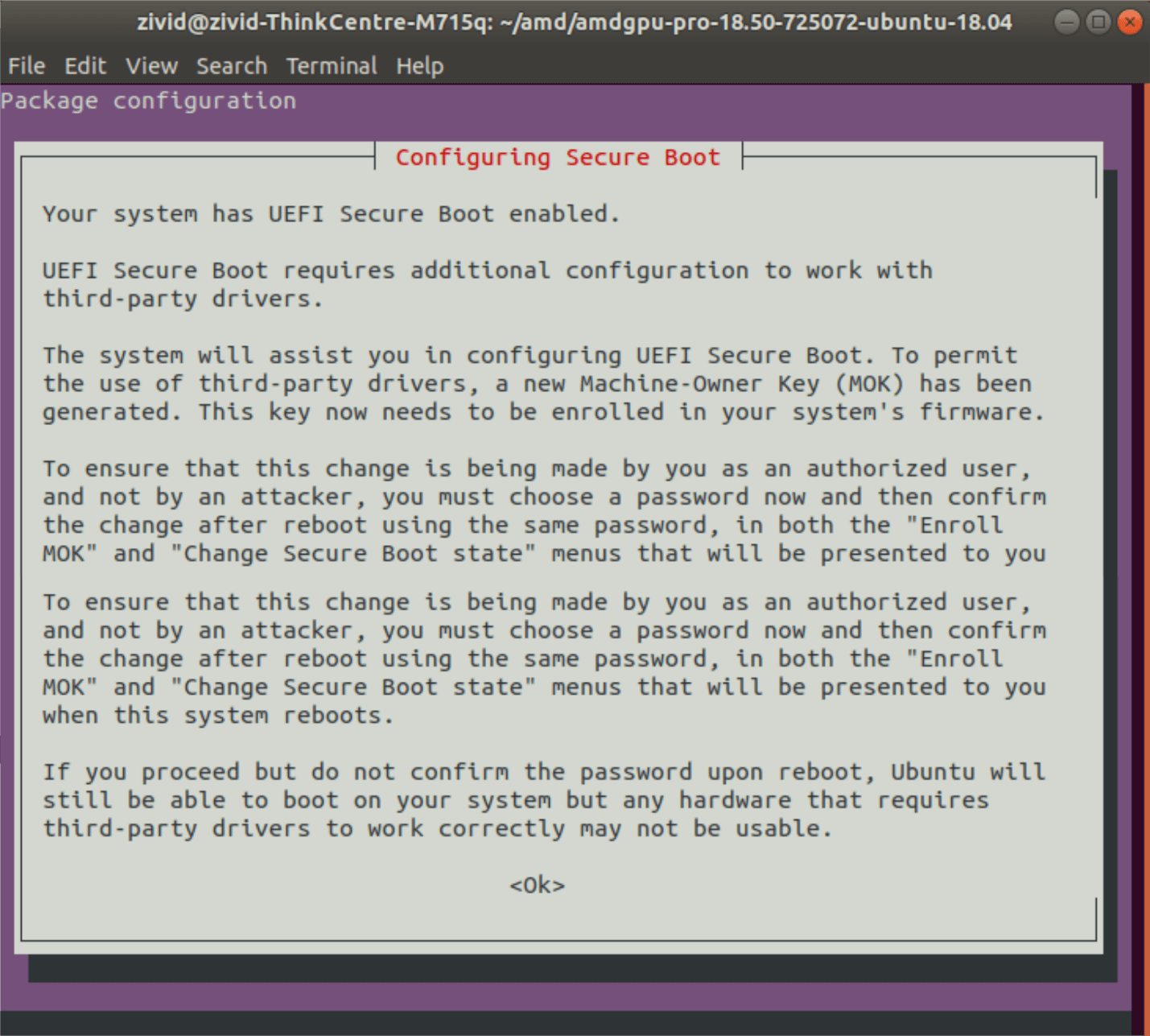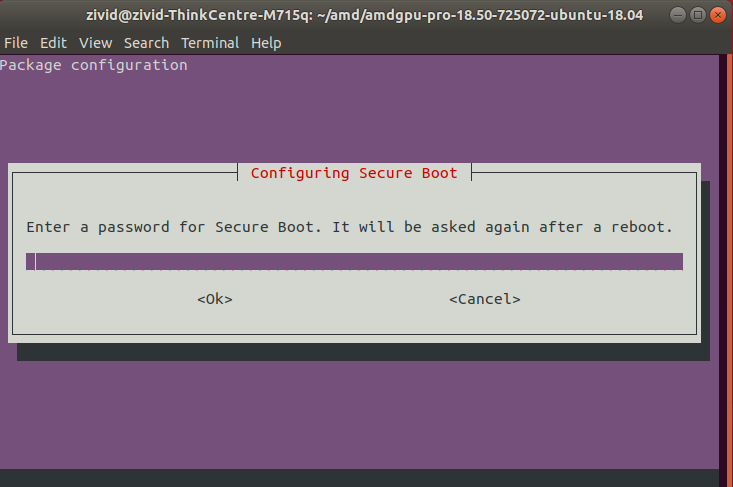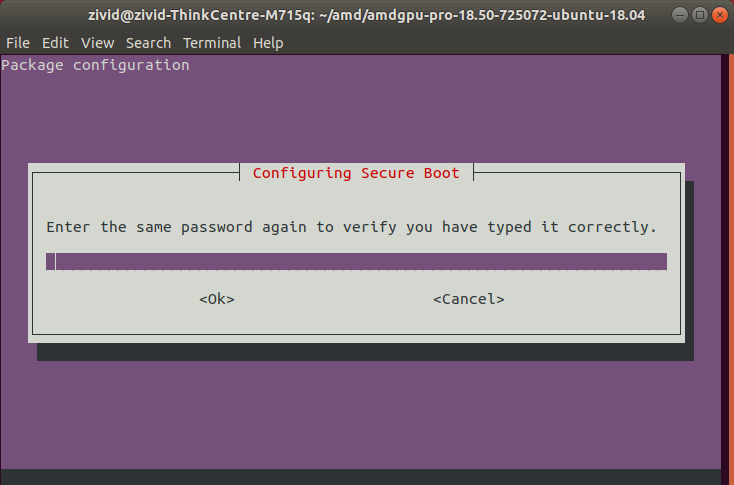Install OpenCL Drivers On Ubuntu
Download Intel packages:
Open a terminal window by pressing Ctrl + Alt + T keys on the keyboard.
Create a temporary folder:
mkdir neo
Download all *.deb packages:
Note
This tutorial is using the OpenCL driver version that we tested. We recommend installing the latest OpenCL packages supported for your OS.
cd neo wget https://github.com/intel/compute-runtime/releases/download/19.07.12410/intel-gmmlib_18.4.1_amd64.deb wget https://github.com/intel/compute-runtime/releases/download/19.07.12410/intel-igc-core_18.50.1270_amd64.deb wget https://github.com/intel/compute-runtime/releases/download/19.07.12410/intel-igc-opencl_18.50.1270_amd64.deb wget https://github.com/intel/compute-runtime/releases/download/19.07.12410/intel-opencl_19.07.12410_amd64.deb wget https://github.com/intel/compute-runtime/releases/download/19.07.12410/intel-ocloc_19.07.12410_amd64.debInstall all packages:
sudo dpkg -i *.deb
Check OpenCL driver
Execute the following command to get a synthetic summary about all OpenCL platforms on the system and the devices they expose:
Note
You first have to install clinfo.
/usr/bin/clinfo -l
If clinfo doesn’t print anything, you might have to add your user to group Video.
Add the NVIDIA GPU driver PPA to your system:
Install the current latest drivers for your system:
sudo apt update sudo apt install nvidia-driver-xxx
sudo apt update sudo apt install nvidia-driver-xxx
sudo apt update sudo apt install nvidia-xxx
After installing the driver, restart your system:
sudo reboot
Check OpenCL driver
Execute the following command to get a synthetic summary about all OpenCL platforms on the system and the devices they expose:
Note
You first have to install clinfo.
/usr/bin/clinfo -l
If clinfo doesn’t print anything, you might have to add your user to group Video.
Warning
Radeon no longer supports SPIR on some GPUs, please verify that your GPU drivers support SPIR to be compatible with Zivid Software.
Download and extract the correct Radeon Software for Linux:
Open a terminal window by pressing Ctrl + Alt + T keys on the keyboard.
Create a temporary folder and navigate to it:
mkdir amd cd amdCheck your Linux Kernel version:
uname -r
For Linux Kernel version 5.4 (Ubuntu LTS), download Radeon Software 20.45 for Ubuntu 20.04:
wget --referer http://support.amd.com https://drivers.amd.com/drivers/linux/amdgpu-pro-20.45-1188099-ubuntu-20.04.tar.xz
Extract the contents:
tar -Jxvf amdgpu-pro-20.45-1188099-ubuntu-20.04.tar.xz cd amdgpu-pro-20.45-1188099-ubuntu-20.04For Linux Kernel version 5.8 (Ubuntu LTS HWE stacks), download Radeon Software 20.50 for Linux 20.04:
wget --referer http://support.amd.com https://drivers.amd.com/drivers/linux/amdgpu-pro-20.50-1234664-ubuntu-20.04.tar.xz
Extract the contents:
tar -Jxvf amdgpu-pro-20.50-1234664-ubuntu-20.04.tar.xz cd amdgpu-pro-20.50-1234664-ubuntu-20.04Download Radeon Software 18.50 for Ubuntu 18.04:
wget --referer http://support.amd.com https://drivers.amd.com/drivers/linux/amdgpu-pro-18.50-725072-ubuntu-18.04.tar.xz
Extract the contents:
tar -Jxvf amdgpu-pro-18.50-725072-ubuntu-18.04.tar.xz cd amdgpu-pro-18.50-725072-ubuntu-18.04Warning
Zivid no longer supports AMD on Ubuntu 16.04 (AMD dropped support for Ubuntu 16.04 as of Radeon Software 18.50 for Linux).
Download Radeon Software 18.40 for Ubuntu 16.04
wget --referer http://support.amd.com https://drivers.amd.com/drivers/linux/amdgpu-pro-18.40-673869-ubuntu-16.04.tar.xz
Extract the contents:
tar -Jxvf amdgpu-pro-18.40-673869-ubuntu-16.04.tar.xz cd amdgpu-pro-18.40-673869-ubuntu-16.04Install the graphics stack:
./amdgpu-pro-install --opencl=palFollow the steps to Configure Secure Boot (if prompted):
Check OpenCL driver
Open a terminal window by pressing Ctrl + Alt + T keys on the keyboard.
Execute the following command to get a synthetic summary about all OpenCL platforms on the system and the devices they expose:
Note
You first have to install clinfo.
/usr/bin/clinfo -l
If clinfo doesn’t print anything, you might have to add your user to group Video.
If your system does not boot up after installing the OpenCL driver, click System Boot Error After AMD OpenCL Drivers Installation.