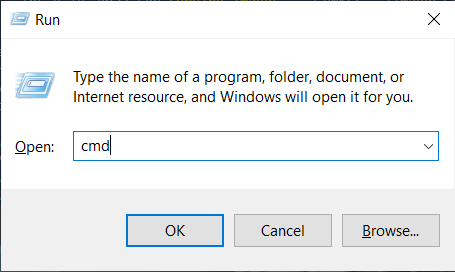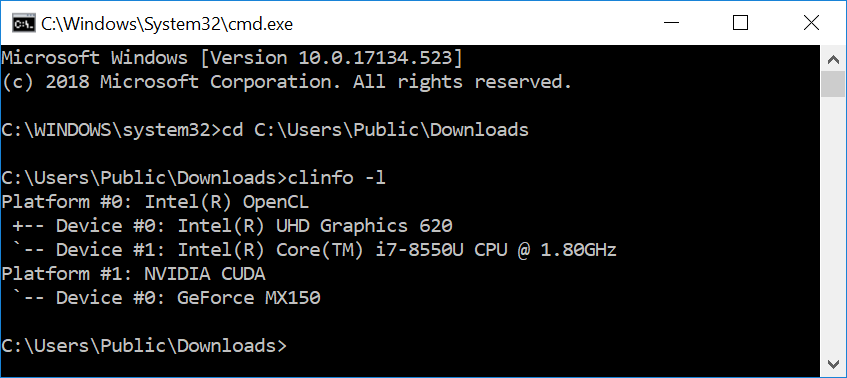Check OpenCL Driver
This article demonstrates how to check whether OpenCL driver is installed on your PC.
Select your OS:
Download clinfo Windows binary file.
Launch the Command Prompt by pressing Win + R keys on the keyboard, then type
cmdand press Enter.Navigate to the directory that contains the downloaded file (clinfo.exe) and execute the following command:
In case the number of platforms is equal to 0 you need to install the OpenCL driver. The simplest way to do this is by installing the latest GPU drivers:
Warning
Support for using AMD compute devices/GPUs is removed due to low usage and OpenCL stability issues in the drivers. It is possible to opt in to run the SDK with an unsupported compute device, by enabling an option in the Config.yml file. However, such a setup may give unexpected results and errors, and is not tested by Zivid.
Open a terminal window by pressing Ctrl + Alt + T keys on the keyboard
Then execute the following commands:
sudo apt install -y clinfo sudo /usr/bin/clinfo
This will print all available information about all OpenCL platforms on the system and the devices they expose. If clinfo doesn’t print anything, you might have to add your user to group Video.
In case the number of platforms is equal to 0 you need to install the OpenCL driver.
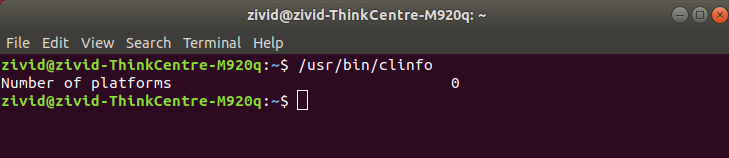
Version History
SDK |
Changes |
|---|---|
2.11.0 |
AMD is no longer recommended. Official support has been removed in SDK, see Enable Unsupported Compute Device for Zivid Software. |