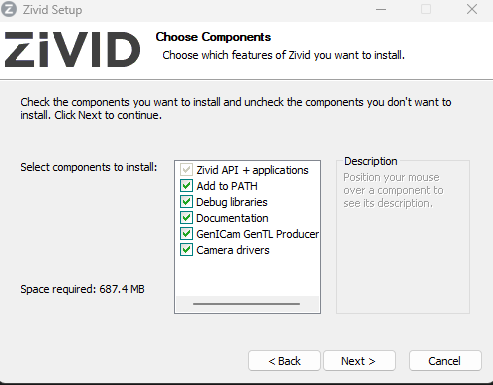Software Upgrade
In order to ensure that all components are properly updated, perform the following before the normal installation.
On your PC, navigate to Control Panel → Uninstall a program.
Uninstall Zivid Software.
Uninstall TeliCamSDK (x64).
Restart your PC.
Now you may follow the normal installation steps.
Download and run the latest Zivid Software installer.
If you are using HALCON, check the option to install GenICam GenTL Producer (Experimental).
Open Zivid Studio and check that no errors occur to verify that the installation was successful.
Note
If you run into issues, you may need to install or update GPU drivers.
Proceed to Network Configuration.
Open a terminal window by pressing Ctrl + Alt + T keys on the keyboard.
Create a temporary folder:
mkdir Zivid && cd Zivid
Download all
debpackages:wget \ https://downloads.zivid.com/sdk/releases/2.17.2+440b2367-1/u24/amd64/zivid_2.17.2+440b2367-1_amd64.deb \ https://downloads.zivid.com/sdk/releases/2.17.2+440b2367-1/u24/amd64/zivid-studio_2.17.2+440b2367-1_amd64.deb \ https://downloads.zivid.com/sdk/releases/2.17.2+440b2367-1/u24/amd64/zivid-tools_2.17.2+440b2367-1_amd64.deb \ https://downloads.zivid.com/sdk/releases/2.17.2+440b2367-1/u24/amd64/zivid-genicam_2.17.2+440b2367-1_amd64.deb
wget \ https://downloads.zivid.com/sdk/releases/2.17.2+440b2367-1/u22/amd64/zivid_2.17.2+440b2367-1_amd64.deb \ https://downloads.zivid.com/sdk/releases/2.17.2+440b2367-1/u22/amd64/zivid-studio_2.17.2+440b2367-1_amd64.deb \ https://downloads.zivid.com/sdk/releases/2.17.2+440b2367-1/u22/amd64/zivid-tools_2.17.2+440b2367-1_amd64.deb \ https://downloads.zivid.com/sdk/releases/2.17.2+440b2367-1/u22/amd64/zivid-genicam_2.17.2+440b2367-1_amd64.deb
wget \ https://downloads.zivid.com/sdk/releases/2.17.2+440b2367-1/u20/amd64/zivid_2.17.2+440b2367-1_amd64.deb \ https://downloads.zivid.com/sdk/releases/2.17.2+440b2367-1/u20/amd64/zivid-studio_2.17.2+440b2367-1_amd64.deb \ https://downloads.zivid.com/sdk/releases/2.17.2+440b2367-1/u20/amd64/zivid-tools_2.17.2+440b2367-1_amd64.deb \ https://downloads.zivid.com/sdk/releases/2.17.2+440b2367-1/u20/amd64/zivid-genicam_2.17.2+440b2367-1_amd64.deb
Note
Support for Ubuntu 18.04 is removed since SDK 2.10. To see Ubuntu 18.04 instructions for an earlier SDK version, change the Knowledge Base version in the top left corner.
Caution
GenICam/HALCON support is experimental.
Install all packages:
sudo apt update sudo apt install ./*.deb
Open Zivid Studio and check that no errors occur to verify that the installation was successful.
Note
If you run into issues, you may need to install or update GPU drivers.
Proceed to Network Configuration.