Build C# Samples using Visual Studio
Introduction
This tutorial shows how to build the C# Samples project with reference to Zivid C++ API using Visual Studio in Windows.
Requirements
Optional requirements
Some of the samples depend on external libraries, in particular:
Instructions
Step by step instructions is provided with screenshots below.
Clone C# samples
To clone our GitHub Zivid C# Samples repository, launch the Command Prompt by pressing Win + R keys on the keyboard, then type cmd and press Enter.
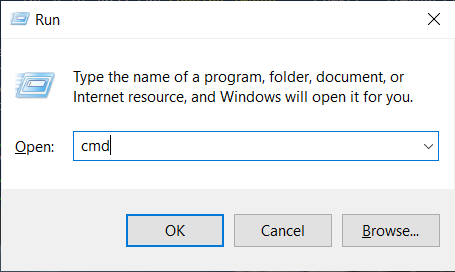
Navigate to a location where you want to clone the repository (Git has to be installed):
cd C:\Users\Public\Downloads
Then run the following command:
git clone https://github.com/zivid/zivid-csharp-samples
Install extra dependencies
Install required dependencies based on the sample programs you want to run; see the table below.
Sample program |
MathNet.Numerics |
System.ValueTuple |
UtilizeHandEyeCalibration |
Yes |
No |
PoseConversions |
Yes |
No |
ROIBoxViaCheckerboard |
Yes |
No |
ROIBoxViaArucoMarker |
Yes |
No |
AutomaticNetworkConfigurationForCameras |
No |
Yes |
MathNet.Numerics and System.ValueTuple libraries can be installed using the NuGet package manager within Visual Studio. If you have allowed NuGet to download missing packages, these packages will be installed automatically.
Alternatively, you can use the command-line interface to install them by typing the following in the Package Manager Console:
MathNet.Numerics:
Install-Package MathNet.NumericsSystem.ValueTuple:
Install-Package System.ValueTuple
Build the solution
Open ZividNETSamples.sln in Visual Studio.
Change the build configuration from Debug to Release.
Build the solution by pressing Ctrl + Shift + B.
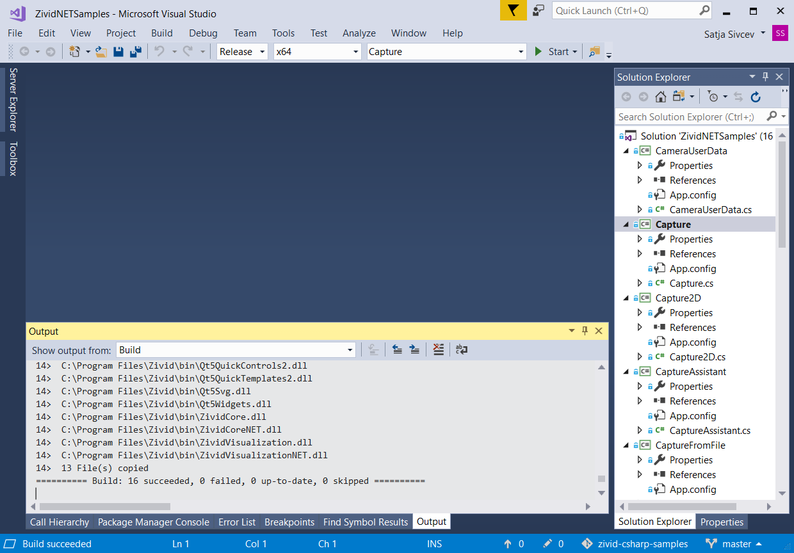
Run the sample program
Navigate to the Release folder in File Explorer.
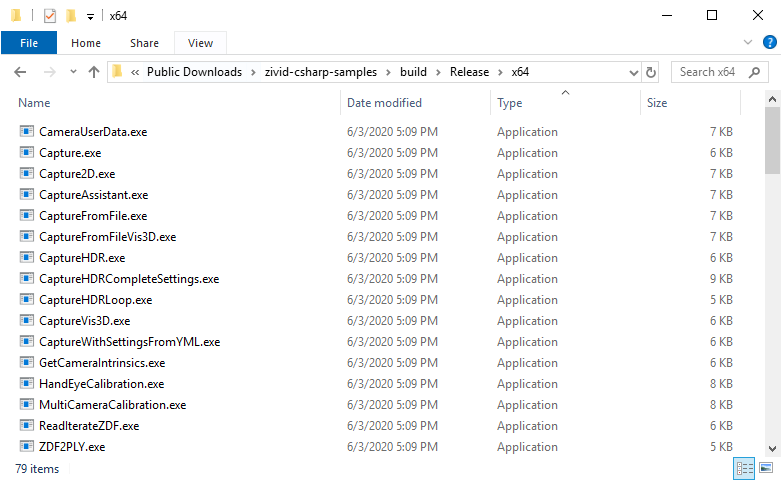
Run a sample program, e.g. CaptureVis3D.exe
