ROI box filter via Checkerboard
This tutorial demonstrates how to filter the point cloud transformed to the checkerboard coordinate system based on a ROI box given relative to the board. This results in filtering out all the points that are outside of the bin.
Tip
If you are using a Zivid One+ Small camera, the checkerboard might be too large for this application. For that case we have ROI box filter via ArUco marker tutorial.
This tutorial uses the point cloud of a checkerboard displayed in the image below.

We can open the original point cloud in Zivid Studio and inspect it.
Note
The original point cloud is also in Sample Data.
To skip the part about transforming the point cloud, which is also covered in Transform via Checkerboard, go to Filtering based on ROI box.
Transforming the point cloud
First, we load a point cloud of a checkerboard.
Then we estimate the pose of the checkerboard and we invert it because we need the pose of the camera relative to the checkerboard.
std::cout << "Detecting and estimating pose of the Zivid checkerboard in the camera frame" << std::endl;
const auto detectionResult = Zivid::Calibration::detectFeaturePoints(pointCloud);
const auto transformCameraToCheckerboard = detectionResult.pose().toMatrix();
std::cout << "Camera pose in checkerboard frame:" << std::endl;
const auto transformCheckerboardToCamera = transformCameraToCheckerboard.inverse();
std::cout << transformCheckerboardToCamera << std::endl;
print("Detecting and estimating pose of the Zivid checkerboard in the camera frame")
detection_result = zivid.calibration.detect_feature_points(point_cloud)
transform_camera_to_checkerboard = detection_result.pose().to_matrix()
print("Camera pose in checkerboard frame:")
transform_checkerboard_to_camera = np.linalg.inv(transform_camera_to_checkerboard)
print(transform_checkerboard_to_camera)
We then transform the point cloud to the checkerboard coordinate system.
Hint
Learn more about Position, Orientation and Coordinate Transformations.
Filtering based on ROI box
Now we define the position of the bottom-left corner of the ROI box relative to the checkerboard frame, and the ROI box size.

std::cout << "Bottom-Left ROI Box corner:" << std::endl;
const float roiBoxBottomLeftCornerX = -80.F; // Positive is "East"
const float roiBoxBottomLeftCornerY = 280.F; // Positive is "South"
const float roiBoxBottomLeftCornerZ = 5.F; // Positive is "Down"
std::cout << "X: " << roiBoxBottomLeftCornerX << std::endl
<< "Y: " << roiBoxBottomLeftCornerY << std::endl
<< "Z: " << roiBoxBottomLeftCornerZ << std::endl;
std::cout << "ROI Box size:" << std::endl;
const float roiBoxLength = 600.F;
const float roiBoxWidth = 400.F;
const float roiBoxHeight = 80.F;
std::cout << "Length: " << roiBoxLength << std::endl
<< "Width: " << roiBoxWidth << std::endl
<< "Height: " << roiBoxHeight << std::endl;
print("Bottom-Left ROI Box corner:")
roi_box_bottom_left_corner_x = user_options.roi_box_bottom_left_corner_x # Positive is "East"
roi_box_bottom_left_corner_y = user_options.roi_box_bottom_left_corner_y # Positive is "South"
roi_box_bottom_left_corner_z = user_options.roi_box_bottom_left_corner_z # Positive is "Down"
print(f"X: {roi_box_bottom_left_corner_x}")
print(f"Y: {roi_box_bottom_left_corner_y}")
print(f"Z: {roi_box_bottom_left_corner_z}")
print("ROI Box size:")
roi_box_length = user_options.box_dimension_in_axis_x
roi_box_width = user_options.box_dimension_in_axis_y
roi_box_height = user_options.box_dimension_in_axis_z
print(f"Length: {roi_box_length}")
print(f"Width: {roi_box_width}")
print(f"Height: {roi_box_height}")
Now we filter the point cloud based on the size and position of the ROI box. The implementation is done using PCL library.
Finally, we visualize the transformed and filtered point cloud.

Lastly, we display the depth map of the transformed and filtered point cloud.
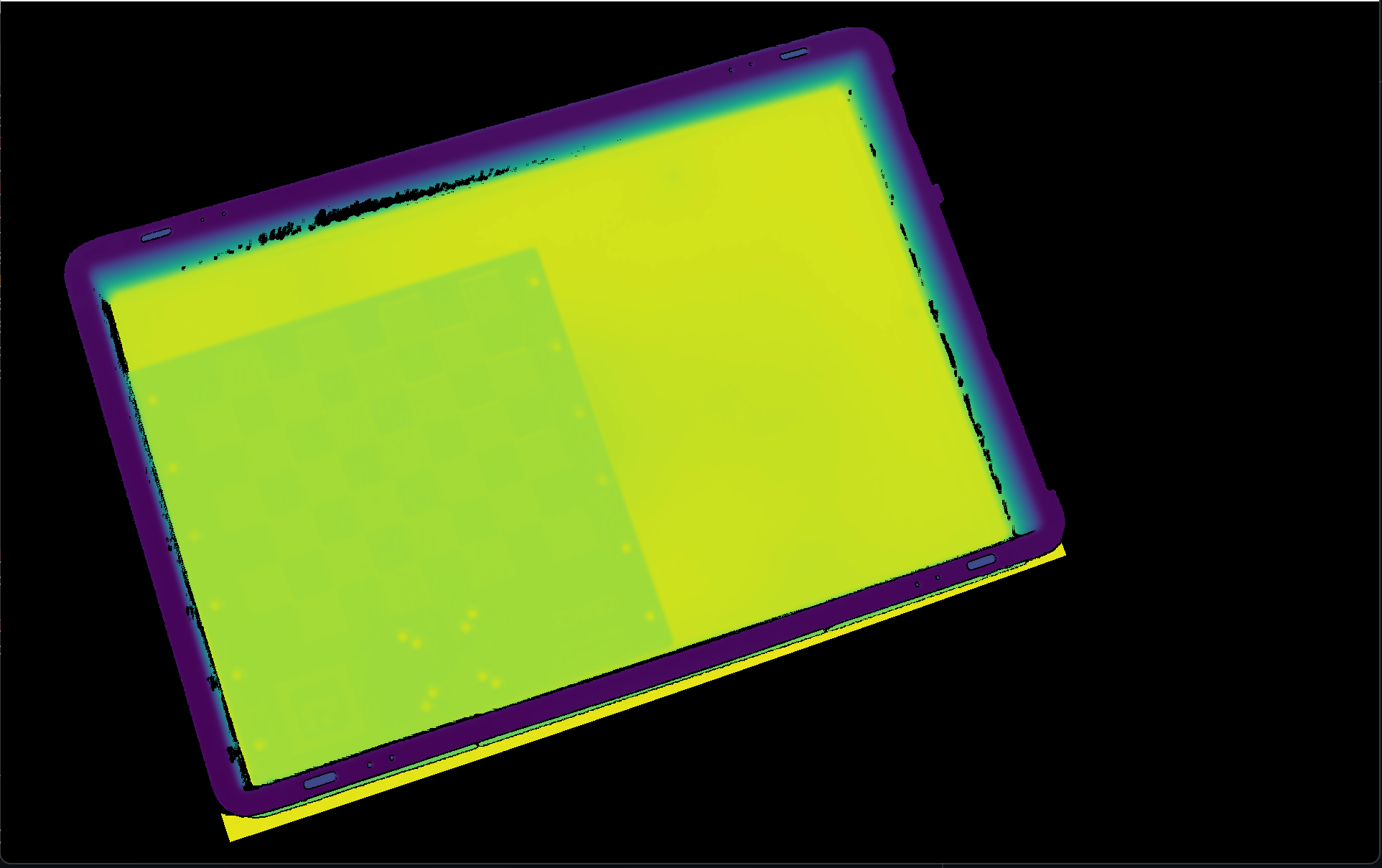
To filter the point cloud based on a ROI box, you can run our code sample.
Sample: ROIBoxViaCheckerboard.cpp
ROIBoxViaCheckerboard.exe
Sample: roi_box_via_checkerboard.py
python roi_box_via_checkerboard.py
The point cloud used the sample uses by default is the one we show in this tutorial. To filter an arbitrary point cloud based on a user-defined ROI box, run the same sample with the following input arguments:
Sample: roi_box_via_checkerboard.py
python roi_box_via_checkerboard.py --zdf-path /path/to/file.zdf --roi-box-bottom-left-corner-x -80 --roi-box-bottom-left-corner-y 280 --roi-box-bottom-left-corner-z 5 --box-dimension-in-axis-x 600 --box-dimension-in-axis-y 400 --box-dimension-in-axis-z 80 --downsample by2x2