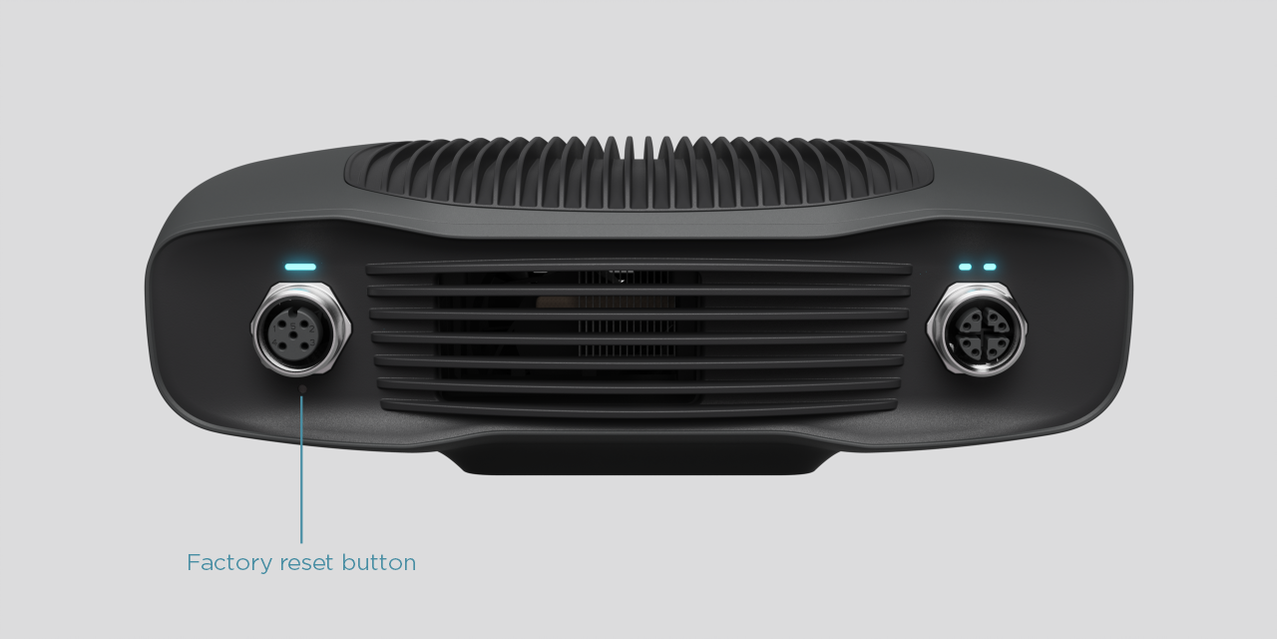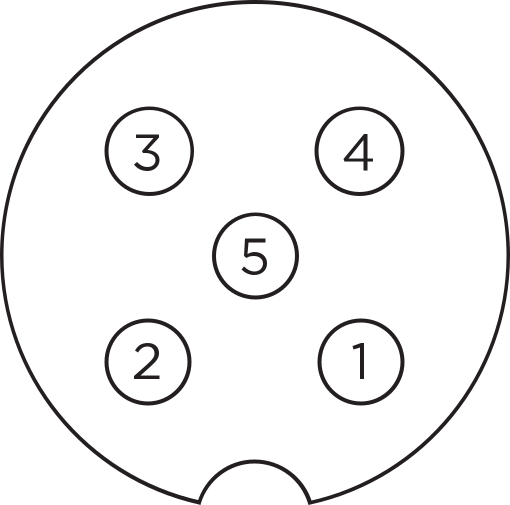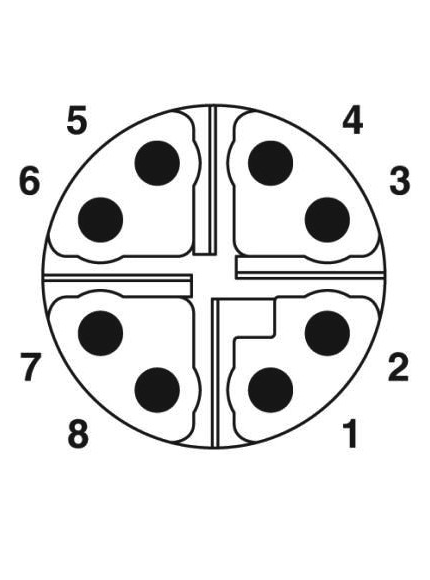Connectivity and Power Supply¶
Connectors¶

M12-5: Power Connector 24V, 5A DC
M12X: Ethernet Connector CAT 6A
Check Zivid Approved Zivid Two Ethernet Cables for more information.
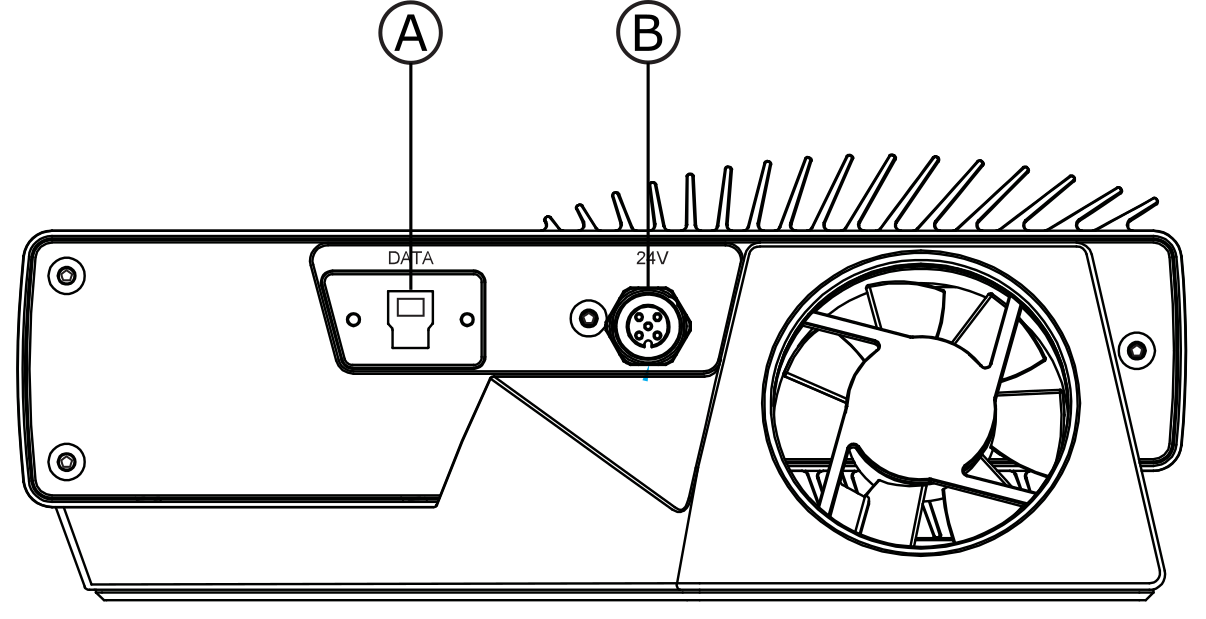
USB3: Data
SuperSpeed USB3 type-B receptacle for PC connection.
Note
PC must support USB 3.0 SuperSpeed.Cables need to be “USB3 Vision” compliant.Check Zivid Approved Zivid One+ USB Cables for more information.M12-5: Power Connector 24V, 5A DC
Power supply interface¶
Pinout |
Pin |
Purpose |
1 |
24V DC +/- 20% (Max 5A) |
|
2 |
24V DC +/- 20% (Max 5A) |
|
3 |
GND |
|
4 |
GND |
|
5 |
Reserved, do not connect |
Optional mating connector: TE Connectivity AMP, 1838275-3 (Digikey: A97645-ND)
Tip
It is required to use both pins for 24V and for GND.
Data cable¶
Zivid Two uses a dedicated ethernet cable for data transmission. See Zivid Approved Zivid Two Ethernet Cables for more information.
Pinout |
Pin |
|
M12X-8 |
RJ45 (Color) |
|
1 |
1 (WH/OG) |
|
2 |
2 (OG) |
|
3 |
3 (WH/GN) |
|
4 |
6 (GN) |
|
5 |
7 (WH/BN) |
|
6 |
8 (BN) |
|
7 |
5 (WH/BU) |
|
8 |
4 (BU) |
|
Zivid One+ uses a dedicated usb cable for data transmission. See Zivid Approved Zivid One+ USB Cables for more information.
Connecting to the computer¶
Plug the power supply into the “24V” port and into a power outlet.
Plug the Ethernet cable into the camera and connect it to your computer.
Note
Use the AC/DC adapter supplied with the unit to ensure compliance with emission and immunity standards.
The Zivid unit is protected against reverse polarity and against overheating by a thermistor that physically removes the power.
The Zivid Two camera uses Ethernet communication and needs 10 Gbps for best performance. Your computer may not have a port for 10 Gigabit Ethernet. In that case, you can connect to it using an adaptor for 10GBASE-T (10 Gbps copper Ethernet) to Thunderbolt 3. At a reduced performance you can also use 1000BASE-T and NBASE-T (1 Gbps, 2.5 Gbps, and 5 Gbps over copper) to USB adapters.
Recommended network cards and adapters
We have successfully tested and recommend the following hardware:
Warning
Use only Zivid approved Ethernet cables.
Network Topology
Zivid Two supports the following network topologies:
Direct connection |
Connection via switch |
|---|---|
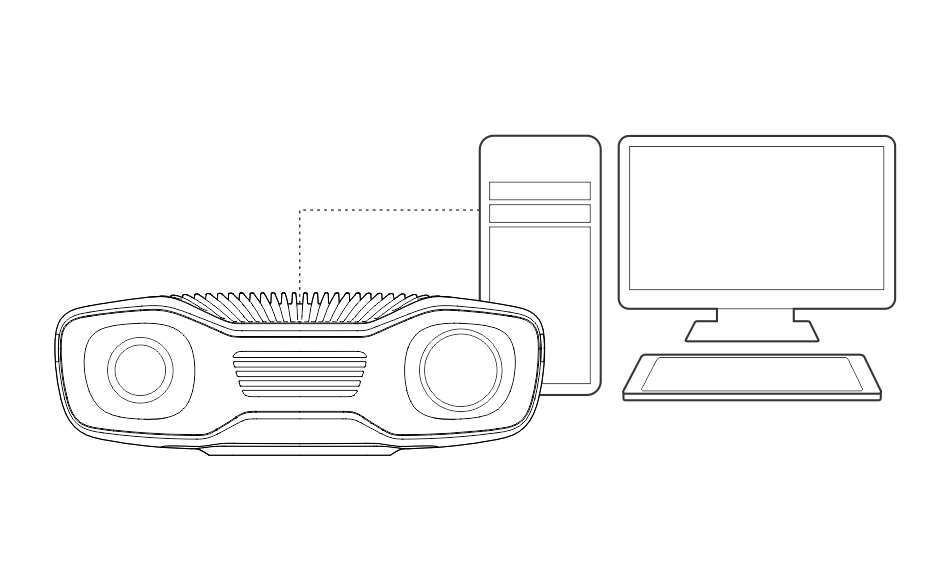
|
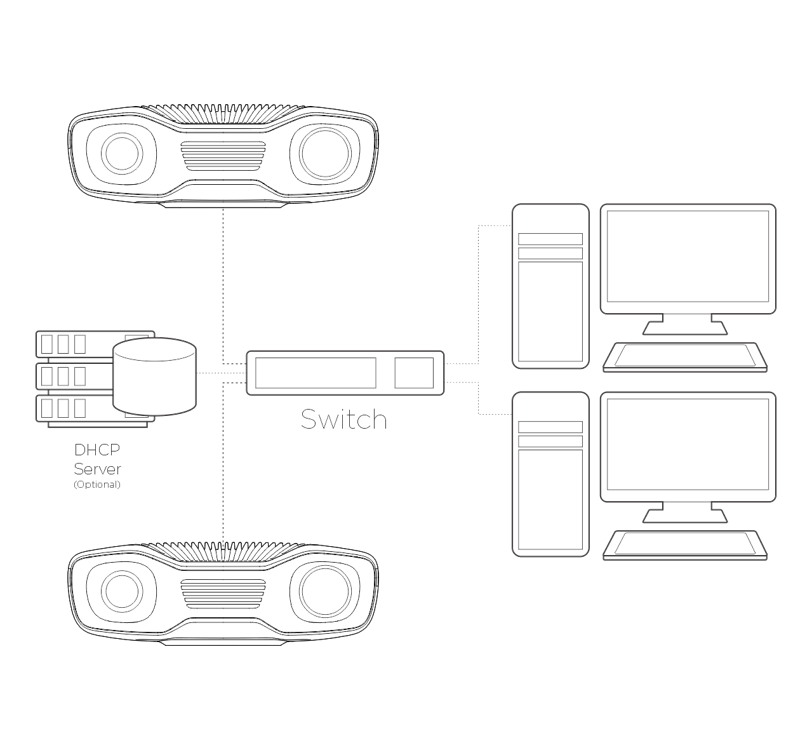
|
Note
Multiple Zivid Two camera support added in 2.4 SDK.
Continue to Software Installation where you will also find Network Configuration.
Plug the power supply into the “24V” port and into a power outlet.
Plug the USB cable into the “DATA” port and into a USB 3.0 port on your PC.
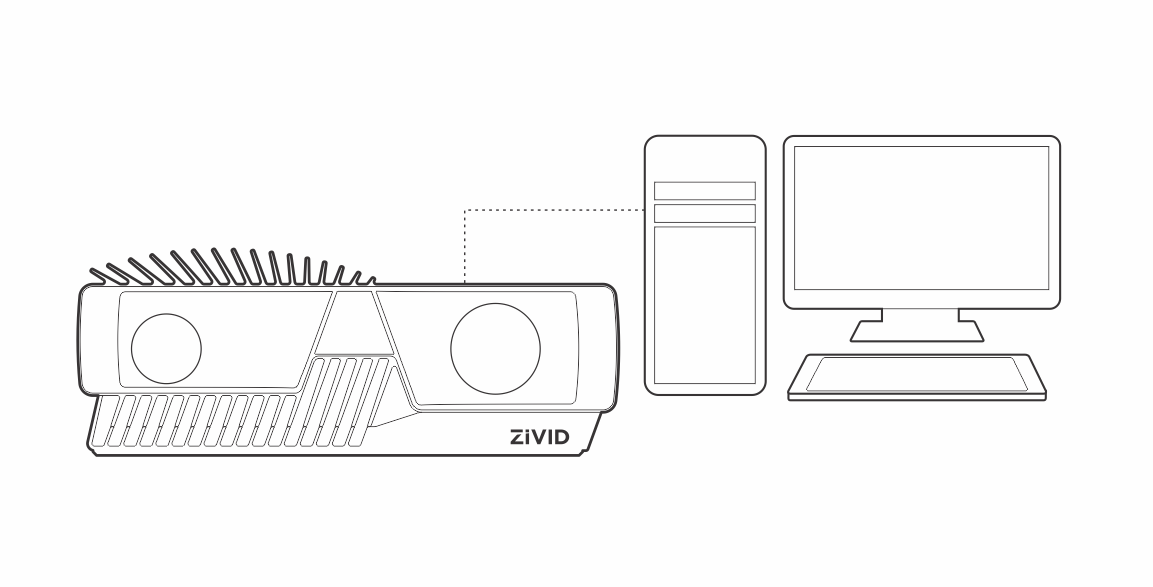
Note
Use the AC/DC adapter supplied with the unit to ensure compliance with emission and immunity standards.
The Zivid unit is protected against reverse polarity and against overheating by a thermistor that physically removes the power.
Caution
Continue to Software Installation.