Failed to Locate 2D Camera With Serial Number¶
Problem¶
Zivid Software outputs the following message:
Error
Failed to locate 2D camera with serial number XXXXXXX. Make sure the camera is connected to a USB 3 port and that the USB connector locking screws are tightened.
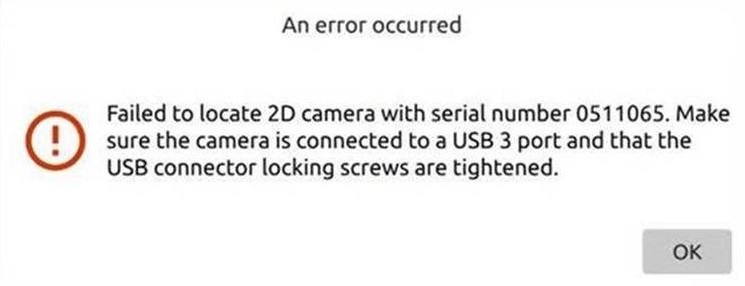
Note
Note: This issue is relevant to Zivid One+ cameras only.
Possible causes and solutions¶
Physical USB connection¶
Ensure the connector is screwed in tightly and completely. Use a screwdriver to tighten the connector. Hand tightening is not sufficient and often results in a few more turns left that can be turned only with a screwdriver.
The USB connector needs to be screwed in completely to ensure the watertight IP rating of the camera. This is part of the design and related to the mechanical properties of the connection. The rubber gasket at the USB connector at the backside of the camera ensures water tightness. If the connector screws are not fully tightened, the connector will not overcome the counterforce in the rubber gasket and physical contact will not be established. Completely screwing in the connector will elastically deform the rubber gasket, which will ensure water tightness and the physical contact required for USB communication. There is some mechanical tolerance in the thickness of the rubber gasket. For this reason, some units do not require a tight connection. However, a loose connection does not guarantee water tightness and can result in loss of physical contact due to vibration.
Incorrect 2D camera driver (Windows)¶
The screenshot below depicts how the correct state of the device manager should look like, with TOSHIBA TELI and BU238MC under it (camera has to be physically connected). If the TOSHIBA TELI is not there and the BU238MC is under Universal Serial Bus, do the following:
Uninstall the BU238MC driver (click OK to delete the driver)
Re-plug the camera
The TOSHIBA TELI driver should appear in the device manager, as on the screenshot below, and you should have fixed the issue.
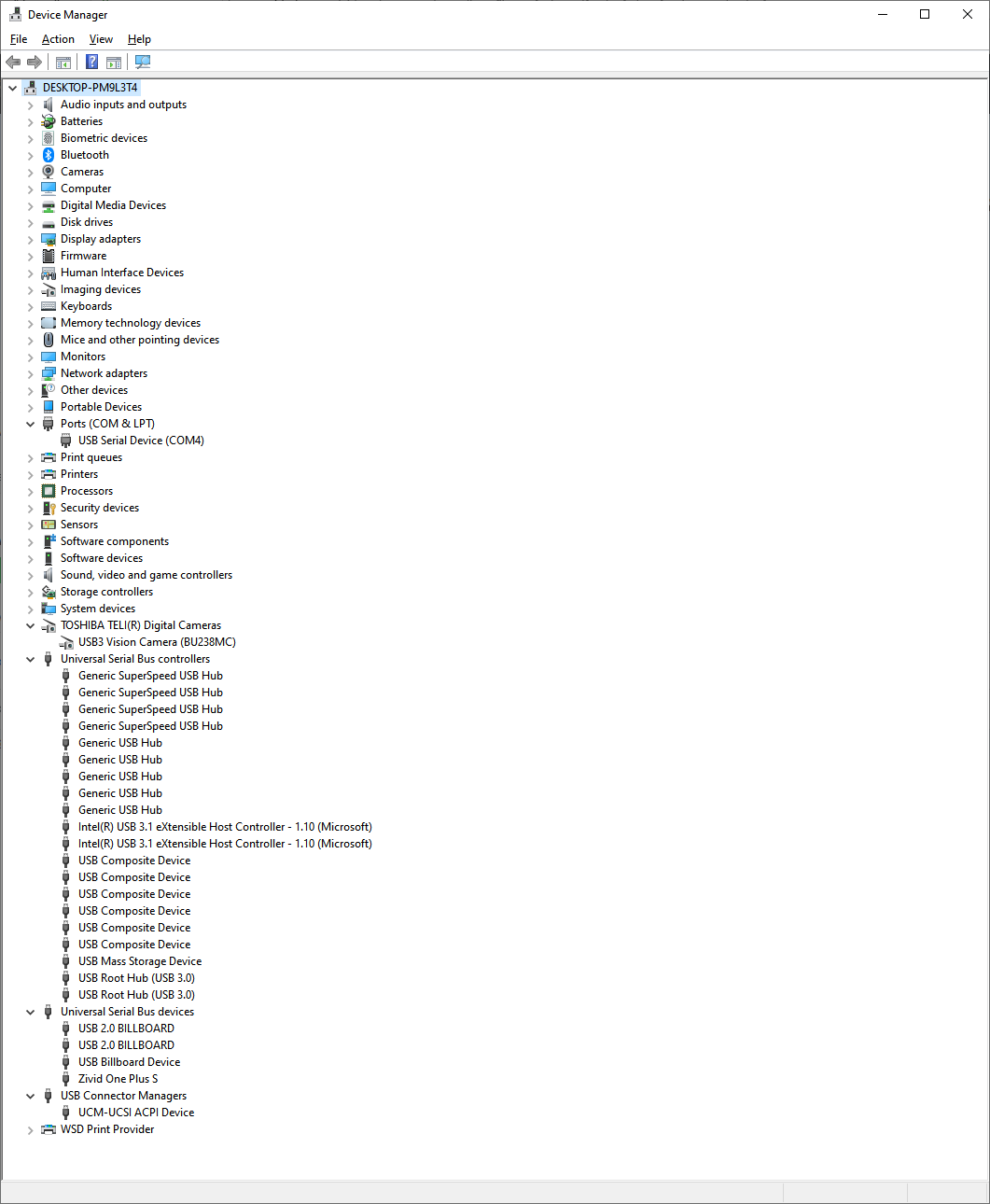
Missing 2D camera driver (Windows)¶
If you find in the previous step that TOSHIBA TELI does not appear, then it might indicate that your Zivid Software installation did not complete. While it is often safe to leave other programs open while installing, it can sometimes lead to issues like these. In this case, let the installation complete by rebooting your computer.