Select Specific GPU For Zivid Software¶
This article demonstrates how to specify a computational device for Zivid Software. You should consider this if you have multiple GPUs and want to use a specific one. This can be one integrated GPU and one or more dedicated GPUs.
Note
Make sure that the GPU Requirements for Zivid are met.
Download the
Config.ymlfile.The config file contains the following information:
__version__: 4 Configuration: ComputeDevice: SelectionFilter: "" Type: GPU Vendor: Nvidia DriverConfig: ToshibaTeli: VersionCheck: yes Logging: Asynchronous: yes CrashHandler: no Directory: "" Enabled: yes FlushOnExit: yes HistorySize: 7 MaxFileSizeMB: 10 MaxTotalSizeMB: 100 RotationCount: 0 WriteInterval: 200
Place the config file in the following directory:
mkdir %LOCALAPPDATA%\Zivid\API move %HOMEPATH%\Downloads\Config.yml %LOCALAPPDATA%\Zivid\API\
mkdir --parents $XDG_CONFIG_HOME/Zivid/API mv ~/Downloads/Config.yml $XDG_CONFIG_HOME/Zivid/API/
Caution
If
$XDG_CONFIG_HOMEis not set use$HOME/.config.The desired GPU (if it is known) is assigned by changing the config file
ComputeDeviceparameters:If you have a single GPU per vendor (e.g. an integrated Intel GPU and a dedicated NVIDIA GPU), change
TypetoGPUandVendortoNVIDIA,IntelorAMD, e.g.ComputeDevice: SelectionFilter: "" Type: GPU Vendor: NVIDIA
If you have multiple GPUs of the same vendor (e.g. two AMD GPUs), write something in the selection filter, e.g. “something” and leave
TypeandVendorasAny, e.g.ComputeDevice: SelectionFilter: "something" Type: Any Vendor: Any
Start Zivid Studio. An error message like this should appear:
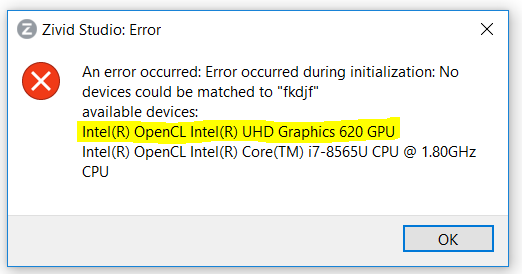
Change the
SelectionFilterto any unique part of the string that describes the desired available devices, e.g.ComputeDevice: SelectionFilter: "620" Type: Any Vendor: Any
To verify the changes, re-launch Zivid Studio and go to Help → About Zivid Studio → System Info → Compute Device Info. The selected device can be seen under Device info.
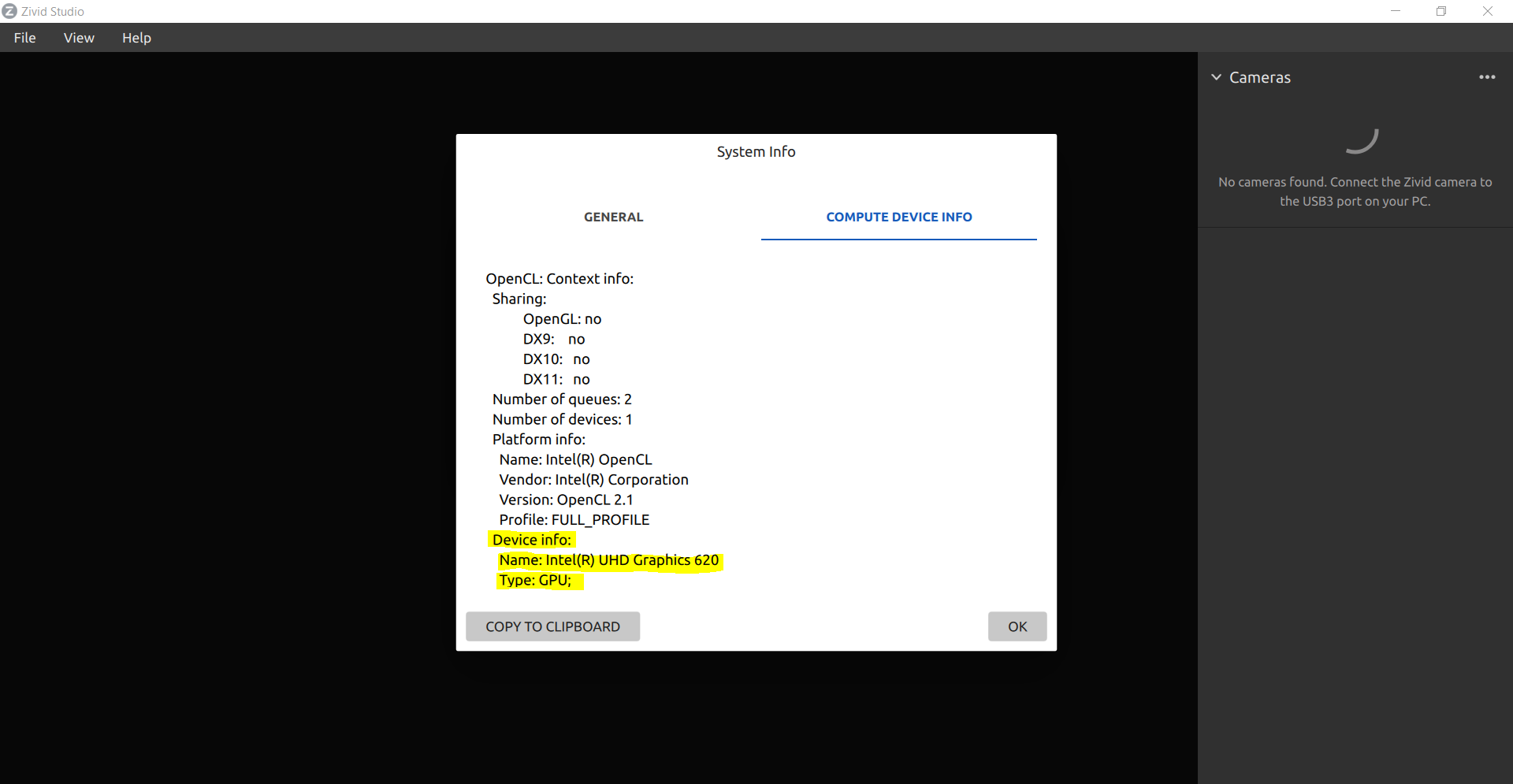
Run SDK on CPU only
Caution
While it is possible to run SDK on CPU only, this is not a supported feature.
It is possible to run the Zivid SDK on a Intel chip set using their OpenCL runtime and the following configuration:
__version__: 4
Configuration:
ComputeDevice:
Type: CPU
Warning
Capture time will be greatly increased when using CPU-only instead of GPU and is not a recommended mode for most applications.
This feature is not supported and not well tested. Please contact customersuccess@zivid.com if you have issues.