Build C# Samples using Visual Studio¶
Introduction¶
This tutorial shows how to build the C# Samples project with reference to Zivid C++ API using Visual Studio in Windows.
Instructions¶
Step by step instructions is provided with screenshots below.
Clone C# samples¶
To clone our GitHub Zivid C# Samples repository, launch the Command Prompt by pressing Win + R keys on the keyboard, then type cmd and press Enter.
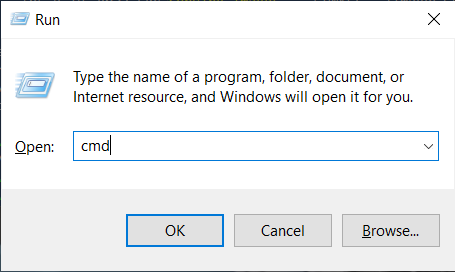
Navigate to a location where you want to clone the repository (Git has to be installed):
cd C:\Users\Public\Downloads
Then run the following command:
git clone https://github.com/zivid/zivid-csharp-samples
Install extra dependencies¶
Install required dependencies based on the sample programs you want to run; see the table below.
Sample program |
YamlDotNet |
Math.Net Numerics |
UtilizeEyeInHandCalibration |
Yes |
Yes |
Both of these libraries can be installed using the NuGet package manager within Visual Studio. If you have allowed NuGet to download missing packages, these packages will be installed automatically.
Alternatively, you can use the command-line interface to install them by typing the following in the Package Manager Console:
YamlDotNet:
Install-Package YamlDotNetMath.Net Numerics:
Install-Package MathNet.Numerics
Build the solution¶
Open ZividNETSamples.sln in Visual Studio.
Change the build configuration from Debug to Release.
Build the solution by pressing Ctrl + Shift + B.
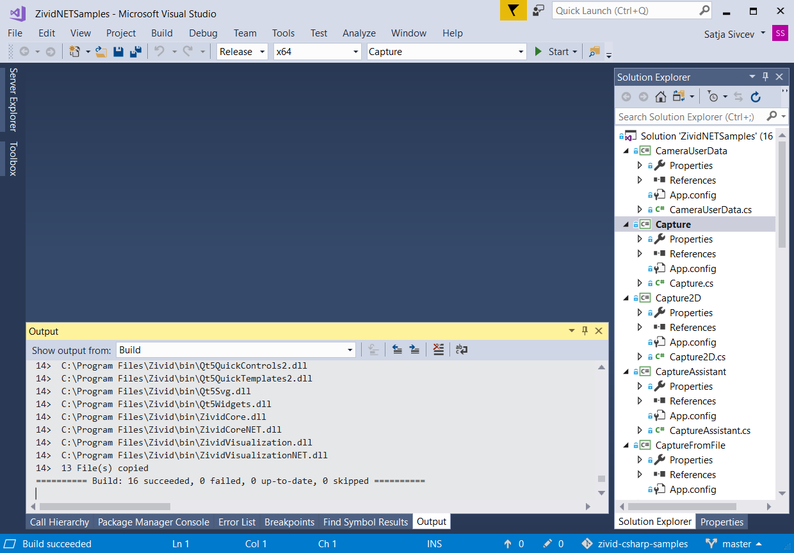
Run the sample program¶
Navigate to the Release folder in File Explorer.
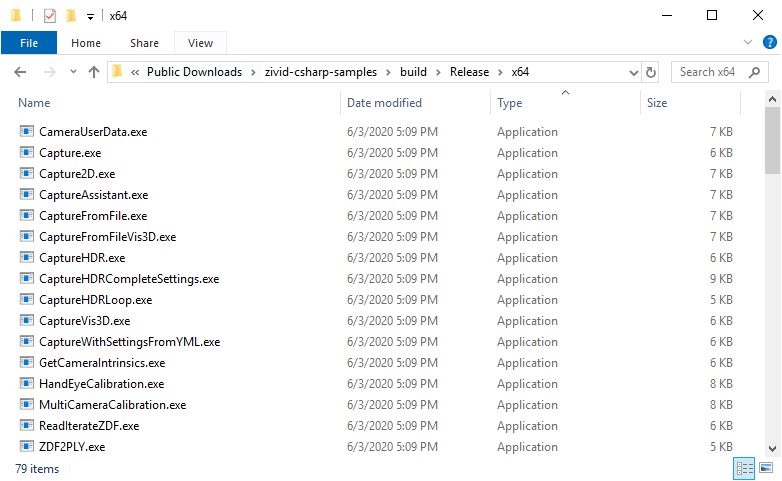
Run a sample program, e.g. CaptureVis3D.exe
