Infield Correction CLI tool¶
CLI function overview¶
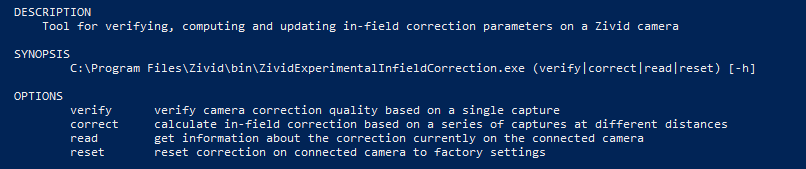
verify: this function uses a single capture to determine the local dimension trueness of the point cloud where the Zivid calibration board is placed.
correct: this function is used to determine the necessary parameters for improving the accuracy of the point cloud using captures of the Zivid calibration board. This will return a post-correction error as 1σ statistical certainty over the working distance the images were captured.
reset: using reset will remove any infield correction that has been applied in previous correct instances. It is not required to do a reset before doing a new infield correction.
read: the read function will return the last time an infield correction was written to the camera.

Verify¶
Place the board in the desired location.
Run the verify function using the command line:
ZividExperimentalInfieldCorrection verify.
Correct¶
In order to align the board correctly it is recommended to use Zivid in live mode. The first time aligning the board for the infield correction, align the checkerboard at the closest point you want to capture for infield correction. Try to have the board as parallel as possible to the coordinate system in the camera and make sure the entire board is visible in the camera frame.
Call the infield correction tool using the terminal on the computer as
ZividExperimentalInfieldCorrection correct(don’t forget to disconnect from the camera in Zivid Studio).On the Windows OS, the tool will be in PATH if Zivid was added to PATH during installation, otherwise, the CLI tool is found under
C:\Program Files\Zivid\bin.On Linux, the CLI tool is in the main PATH.
If the board is too far out of the orientation or of poor quality to provide sufficient data, the CLI tool will inform you of the potential setup issue:
Board is too tilted in X, Y, or Z plane.
Not all of the feature points are detectable.
The fiducial marker is not visible.
The image of the board is of too poor quality to provide sufficient data.
When finished taking the captures for infield correction, the program will use the data to generate correction parameters. The information returned from completion include:
Estimated new maximum dimension trueness error for the majority of the FOV.
The range at which this error is expected dependent on the distances at which the correction images were taken.
If satisfied with the correction output, then choose to apply the correction parameters to the camera.