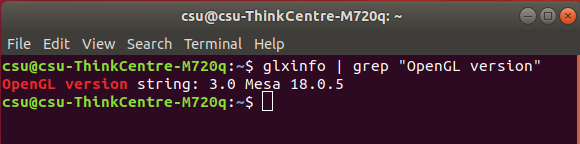Check OpenGL Driver
This article demonstrates how to check the OpenGL driver version installed on your PC. OpenGL 3.0 support is required for Zivid Studio; for the SDK, only for the visualization (rendering).
Select your OS:
Download OpenGL Extensions Viewer.
Install it, launch it, and check the OpenGL version:
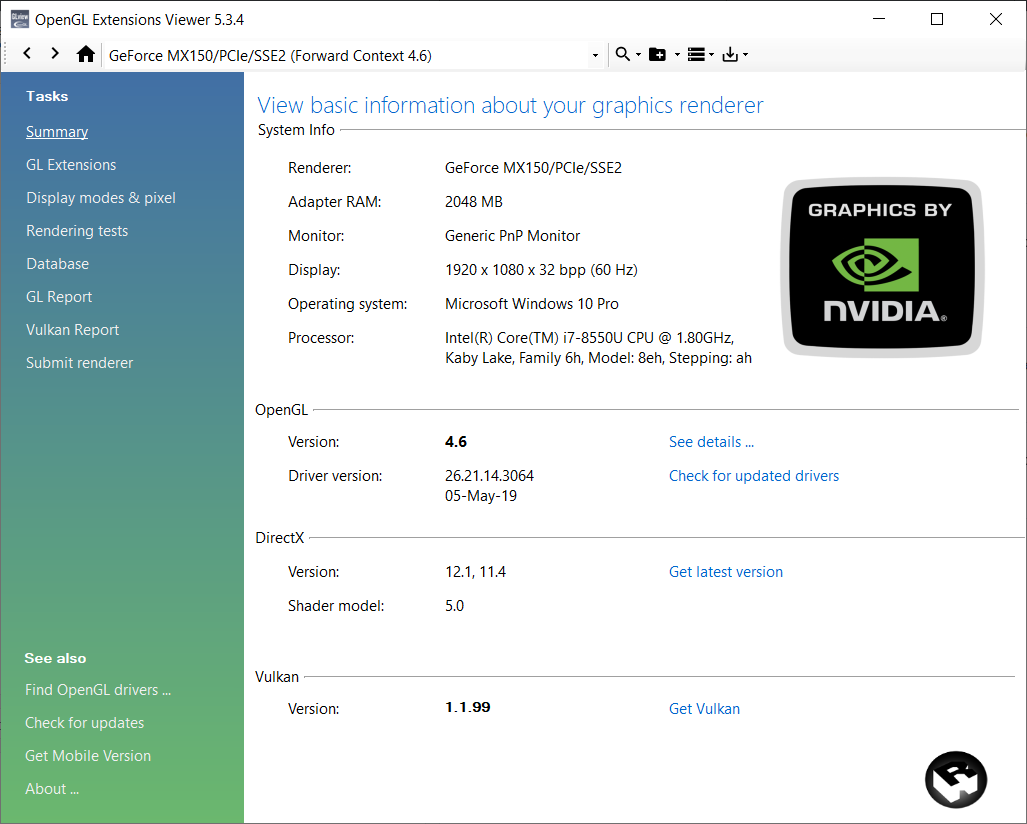
In case the version is below 3.0, you need to install the latest GPU driver:
Warning
Support for using AMD compute devices/GPUs is removed due to low usage and OpenCL stability issues in the drivers. It is possible to opt in to run the SDK with an unsupported compute device, by enabling an option in the Config.yml file. However, such a setup may give unexpected results and errors, and is not tested by Zivid.
Open a terminal window by pressing Ctrl + Alt + T keys on the keyboard, then execute the following commands:
sudo apt install mesa-utils
glxinfo | grep "OpenGL version"
This will print the OpenGL version.
In case the version is below 3.0, you need to install the latest GPU driver.
Version History
SDK |
Changes |
|---|---|
2.11.0 |
AMD is no longer recommended. Official support has been removed in SDK, see Enable Unsupported Compute Device for Zivid Software. |